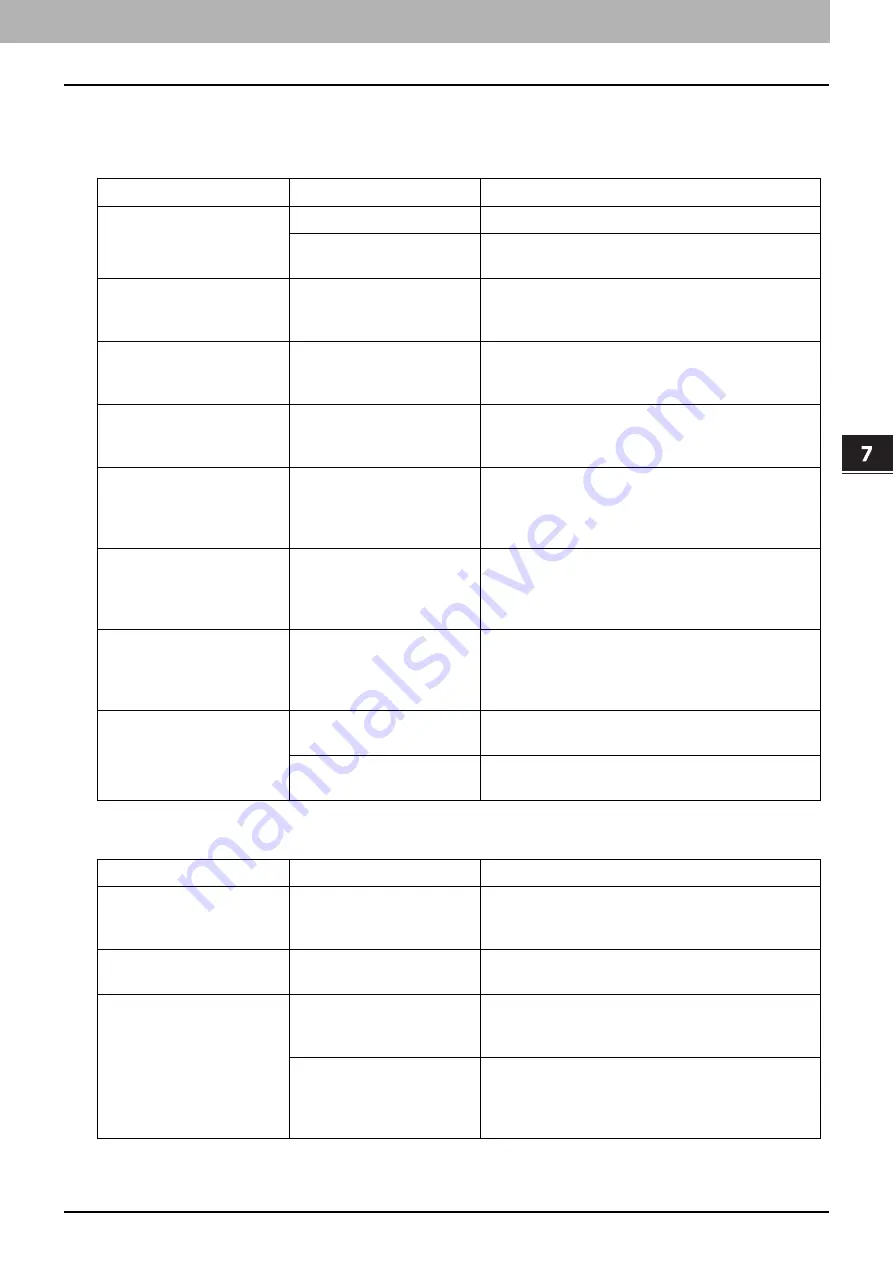
TROUBLESHOOTING
Before Calling Service Technician 201
0.
Before Calling Service Technician
When you encounter troubles, find the symptom listed below and follow the instructions in the Countermeasure.
General operation
Toner-related items
Phenomenon
Usual cause
Countermeasure
The equipment does not
work at all.
The power is not turned ON.
Turn ON the power of the equipment.
The power cable is not
plugged in securely.
Plug in the power cable securely.
The button does not
respond to my operation.
It has been a short time
since the power was turned
ON.
Wait for the completion of warm-up and then try
again.
The LCD screen is too light/
dark.
The contrast of the LCD
screen is not adjusted
properly.
Adjust the contrast.
P.171 “User Functions Menu List”
A message is displayed on
the LCD screen.
The equipment has detected
an error status.
See the meaning of the message referring to the
listing below.
P.190 “When This Message Appears”
“SAVING ENERGY” appears
on the LCD screen.
The equipment is in the low
power mode.
Press any button on the control panel to cancel this
mode. Copying is enabled in the low power mode.
P.18 “Saving energy when not in use - Energy
The LCD screen is dim.
The equipment is in the
sleep mode.
Press any button on the control panel to cancel this
mode.
P.18 “Saving energy when not in use - Energy
Copy functions cannot be
set.
Some copy functions that
cannot be set
simultaneously with others
have been set.
Some copy functions cannot be set together with
others.
P.215 “Copying Function Combination Matrix”
The equipment is not
recognized when it is
connected to a PC using a
USB cable.
The cable is not support the
USB2.0 Hi-Speed.
Use a USB2.0 Hi-Speed certified cable.
The equipment is connected
via a USB hub.
Connect the equipment with a PC directly by a USB
cable.
Phenomenon
Usual cause
Countermeasure
“TONER IS LOW” appears on
the LCD screen.
Toner is running out.
There is still a little toner remaining in the toner
cartridge. Do not replace the toner cartridge until
“TONER EMPTY” appears on the LCD screen.
“TONER EMPTY” appears on
the LCD screen.
Toner has run out.
Replace the toner cartridge with a new one.
“ERROR : TONER” appears
on the LCD screen.
The toner cartridge is not
installed, or it is installed
incorrectly.
Install the toner cartridge correctly.
The recommended toner
cartridge is not being used.
If you are using a toner cartridge other than the one
we recommend, the equipment may not be able to
detect whether it is installed or not.
Summary of Contents for e-studio 2822AF
Page 1: ...MULTIFUNCTIONAL DIGITAL SYSTEMS User s Guide ...
Page 30: ...1 PREPARATION 30 Preparation 3 Registering Paper Size and Type ...
Page 64: ...2 COPY FUNCTIONS 64 Using Templates Copy ...
Page 102: ...3 PRINT FUNCTIONS Windows 102 Printing With Best Functions for Your Needs ...
Page 116: ...4 PRINT FUNCTIONS macOS 116 Setting up Print Options ...
Page 162: ...5 SCAN FUNCTIONS 162 Using Templates Scan ...
Page 204: ...7 TROUBLESHOOTING 204 Before Calling Service Technician ...
Page 205: ...8 MAINTENANCE AND INSPECTION Regular Cleaning 206 Cleaning charger 207 ...
Page 208: ...8 MAINTENANCE AND INSPECTION 208 Cleaning charger ...
Page 216: ...9 APPENDIX 216 Copying Function Combination Matrix ...
Page 221: ...e STUDIO2822AM 2822AF ...
















































