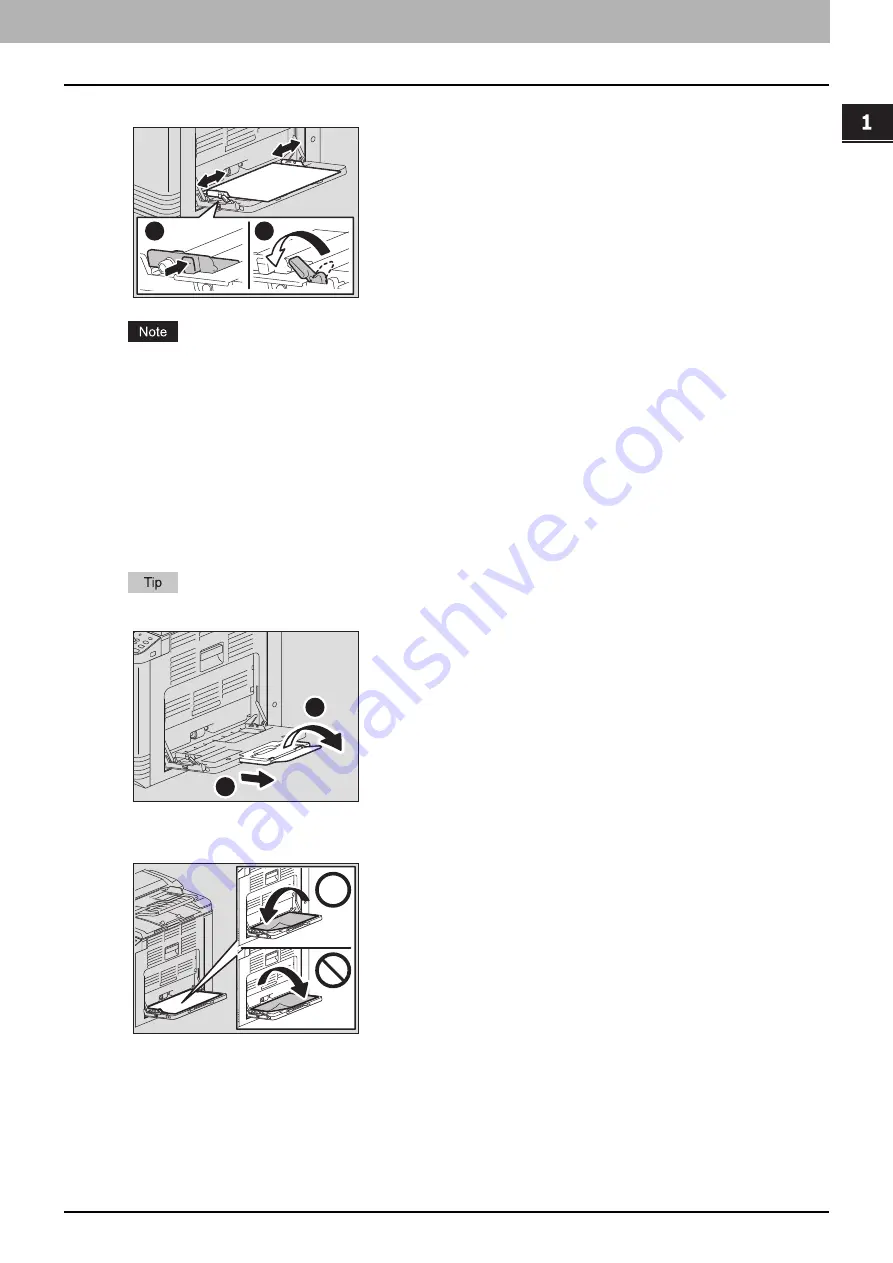
1.PREPARATION
Preparation 2 - Loading Paper 25
P
R
E
P
AR
ATI
O
N
3
Align the side guides with the edges of the paper, and then push back the lever.
Up to 50 sheets of plain paper (80 g/m
2
or 20 lb. Bond) can be loaded. Be sure that the height of the stacked
paper does not exceed the indicators of the side guides. If paper other than plain is used, set it one sheet at a
time.
Fan the paper well before loading it on the bypass tray, otherwise multiple feeding could occur. Be careful not
to cut your fingers.
Do not push the paper forcibly into the entrance of the bypass feeder, otherwise it could cause a paper
misfeed.
Flatten curled paper before loading it on the bypass tray. If the paper is greatly curled, paper feeding
sometimes starts while the paper is being set.
If paper remains on the bypass tray when loading additional paper on it, release the lever, then remove all the
paper, and then load it again.
When you use paper longer than the bypass tray size, pull out the paper holder from the tray, and then open it.
Depending on its condition, paper may not be fed for bypass copying. In this case, turn over the paper and
place it again as shown in the figure.
1
2
1
2
Summary of Contents for e-studio 2822AF
Page 1: ...MULTIFUNCTIONAL DIGITAL SYSTEMS User s Guide ...
Page 30: ...1 PREPARATION 30 Preparation 3 Registering Paper Size and Type ...
Page 64: ...2 COPY FUNCTIONS 64 Using Templates Copy ...
Page 102: ...3 PRINT FUNCTIONS Windows 102 Printing With Best Functions for Your Needs ...
Page 116: ...4 PRINT FUNCTIONS macOS 116 Setting up Print Options ...
Page 162: ...5 SCAN FUNCTIONS 162 Using Templates Scan ...
Page 204: ...7 TROUBLESHOOTING 204 Before Calling Service Technician ...
Page 205: ...8 MAINTENANCE AND INSPECTION Regular Cleaning 206 Cleaning charger 207 ...
Page 208: ...8 MAINTENANCE AND INSPECTION 208 Cleaning charger ...
Page 216: ...9 APPENDIX 216 Copying Function Combination Matrix ...
Page 221: ...e STUDIO2822AM 2822AF ...
















































