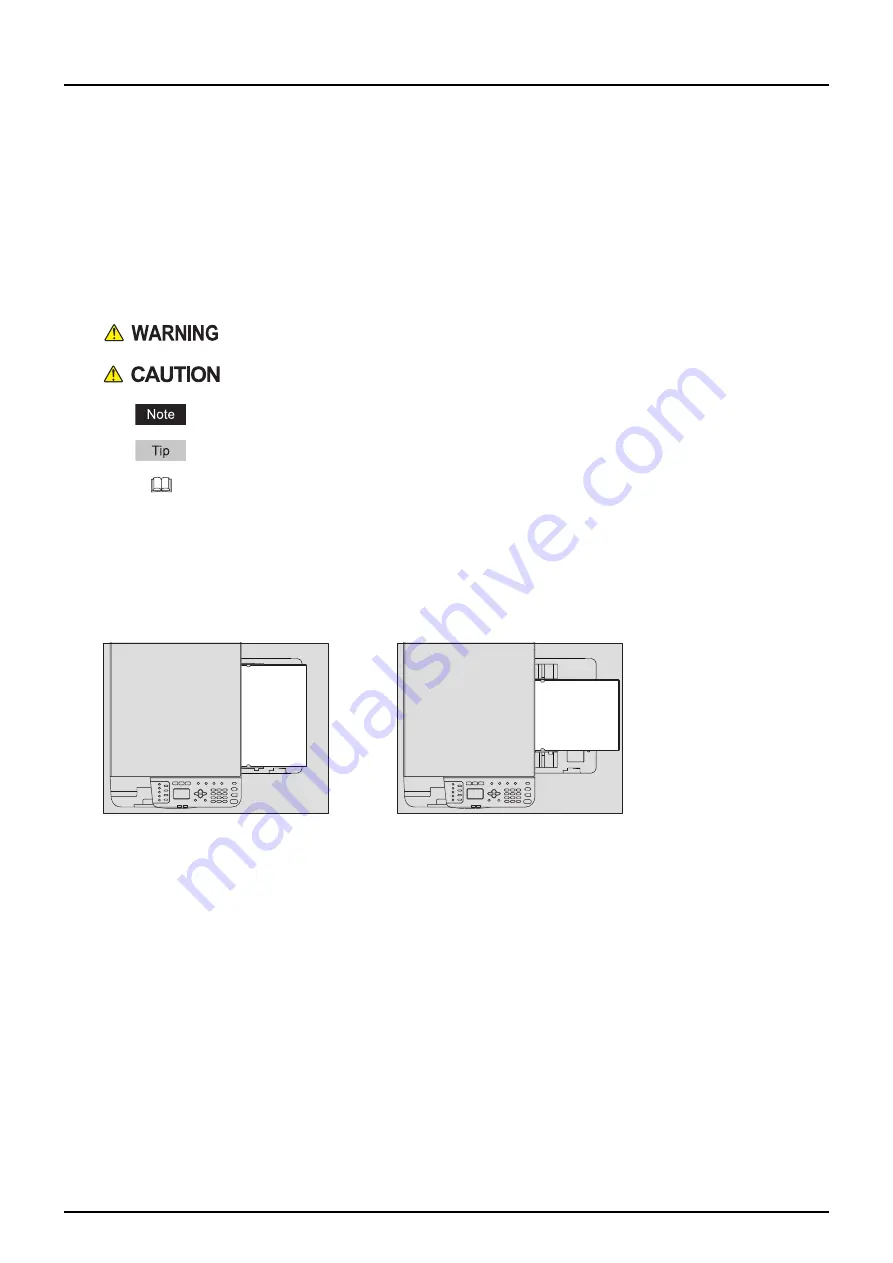
Preface 3
Preface
Thank you for purchasing the Toshiba multifunctional digital systems. This manual describes how to use, perform
maintenance, and fix problems for this equipment. Be sure to read this manual before using this equipment. Keep this
manual handy and retain it for future reference.
How to read this manual
Symbols in this manual
In this manual, some important items are described with the symbols shown below. Be sure to read these items
before using this equipment.
Description of original/paper direction
Paper or originals of A4 or B5/LT size can be loaded either in a portrait direction or in a landscape direction. In this
manual, “-R” is added to this paper size when this size of paper or original is loaded in a landscape direction.
e.g.) A4/LT size paper on the bypass tray
Paper or originals of A3 or B4/LD or LG size can only be loaded in a landscape direction, therefore “-R” is not added to
these sizes.
Screens
In this manual, the screens and the operation procedures in Windows are described for Windows 10. Screenshots
and explanations for Mac OS are based on macOS10.14.
The details on the screens may differ depending on how the equipment is used, such as the status of the installed
options, the OS version and the applications.
The illustration screens used in this manual are for paper in the A/B format. If you use paper in the LT format, the
display or the order of buttons in the illustrations may differ from that of your equipment.
Trademarks
For trademarks, refer to the
Safety Information
.
Indicates a potentially hazardous situation which, if not avoided, could result in death, serious
injury, or serious damage, or fire in the equipment or surrounding objects.
Indicates a potentially hazardous situation which, if not avoided, may result in minor or
moderate injury, partial damage to the equipment or surrounding objects, or loss of data.
Indicates information to which you should pay attention when operating the equipment.
Describes handy information that is useful to know when operating the equipment.
Pages describing items related to what you are currently doing. See these pages as required.
Loaded in a portrait direction: A4/LT
Loaded in a landscape direction: A4-R/LT-R
Summary of Contents for e-studio 2822AF
Page 1: ...MULTIFUNCTIONAL DIGITAL SYSTEMS User s Guide ...
Page 30: ...1 PREPARATION 30 Preparation 3 Registering Paper Size and Type ...
Page 64: ...2 COPY FUNCTIONS 64 Using Templates Copy ...
Page 102: ...3 PRINT FUNCTIONS Windows 102 Printing With Best Functions for Your Needs ...
Page 116: ...4 PRINT FUNCTIONS macOS 116 Setting up Print Options ...
Page 162: ...5 SCAN FUNCTIONS 162 Using Templates Scan ...
Page 204: ...7 TROUBLESHOOTING 204 Before Calling Service Technician ...
Page 205: ...8 MAINTENANCE AND INSPECTION Regular Cleaning 206 Cleaning charger 207 ...
Page 208: ...8 MAINTENANCE AND INSPECTION 208 Cleaning charger ...
Page 216: ...9 APPENDIX 216 Copying Function Combination Matrix ...
Page 221: ...e STUDIO2822AM 2822AF ...




































