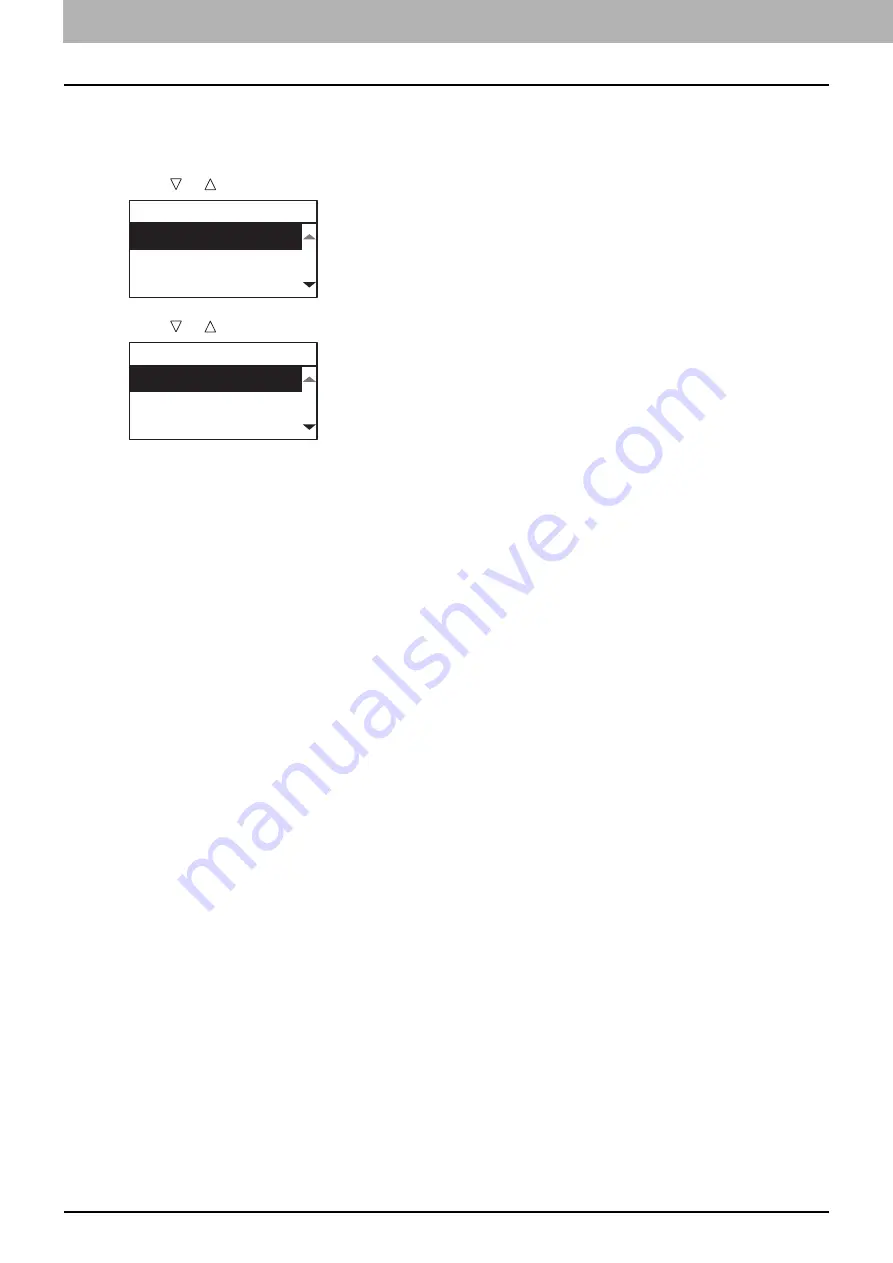
2.COPY FUNCTIONS
42 Copy Settings
Selecting the bypass tray automatically
When you load paper into the bypass tray, the paper source automatically changes from the drawer to the bypass
tray. The LCD screen automatically changes so that you can easily set the paper size and type for the bypass tray.
1
Press or to select the paper size, and then press [OK].
2
Press or to select the paper type, and then press [OK].
Remove the paper from the bypass tray after copying is finished. The paper source automatically changes back to the
drawer.
BYPASS
A3
A4
A4-R
BYPASS PAPER TYPE
PLAIN
THICK
THICK1
Summary of Contents for e-studio 2822AF
Page 1: ...MULTIFUNCTIONAL DIGITAL SYSTEMS User s Guide ...
Page 30: ...1 PREPARATION 30 Preparation 3 Registering Paper Size and Type ...
Page 64: ...2 COPY FUNCTIONS 64 Using Templates Copy ...
Page 102: ...3 PRINT FUNCTIONS Windows 102 Printing With Best Functions for Your Needs ...
Page 116: ...4 PRINT FUNCTIONS macOS 116 Setting up Print Options ...
Page 162: ...5 SCAN FUNCTIONS 162 Using Templates Scan ...
Page 204: ...7 TROUBLESHOOTING 204 Before Calling Service Technician ...
Page 205: ...8 MAINTENANCE AND INSPECTION Regular Cleaning 206 Cleaning charger 207 ...
Page 208: ...8 MAINTENANCE AND INSPECTION 208 Cleaning charger ...
Page 216: ...9 APPENDIX 216 Copying Function Combination Matrix ...
Page 221: ...e STUDIO2822AM 2822AF ...
















































