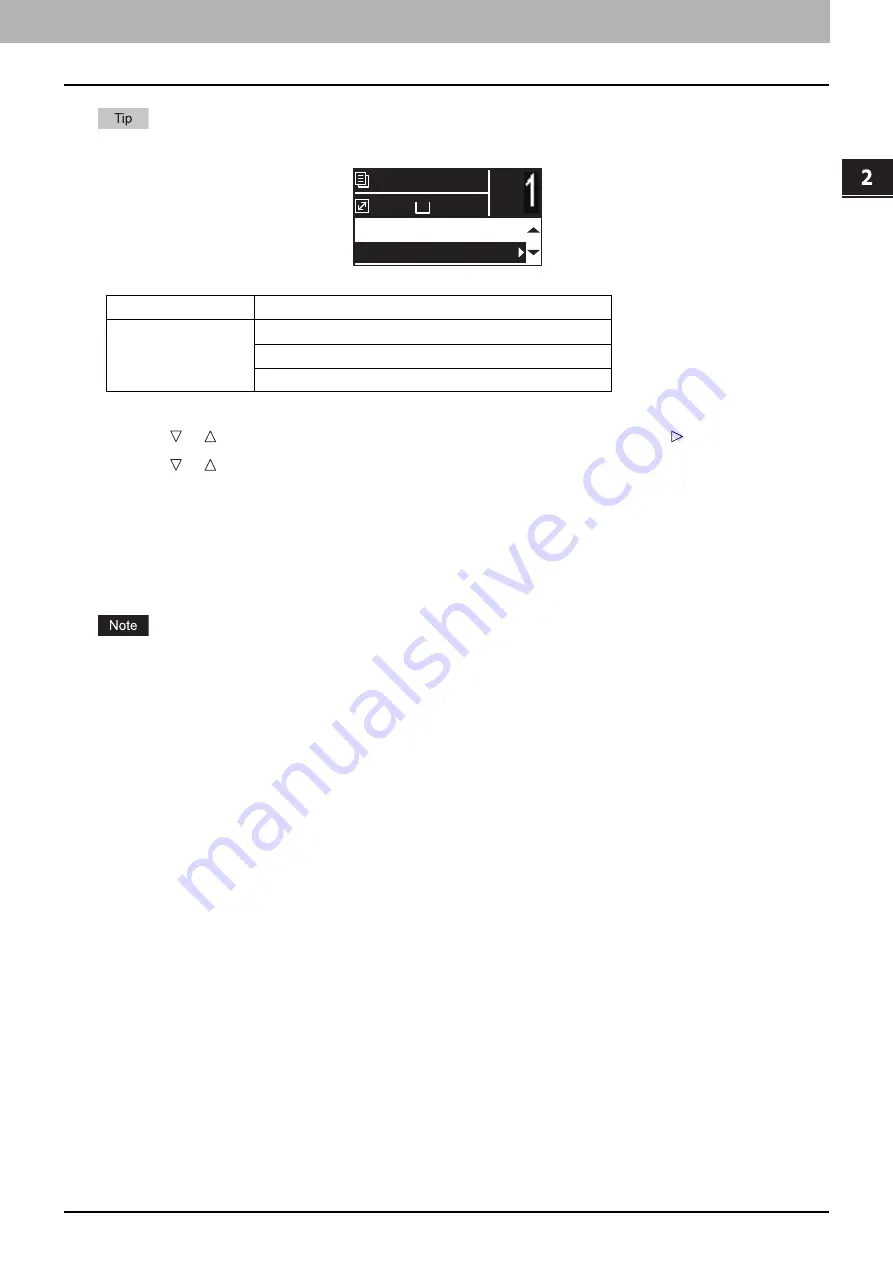
2.COPY FUNCTIONS
Copy Settings 49
COP
Y
F
U
NC
TION
S
When an original is placed on the Reversing Automatic Document Feeder, “SORT” is automatically set.
1
Press [COPY].
2
Press or to select the item displayed on the LCD screen, and then press .
3
Press or to select the setting item, and then press [OK].
4
Specify the number of copies to “2” or more.
When placing the original on the original glass
After the first original is scanned, the LCD screen shows “NEXT ORIGINAL?”.
Make sure that “SCAN NEXT PAGE” is selected, place the next original on the original glass, and then press [OK] or
[START]. When all the originals have been scanned, select “FINISHED”, and then press [OK] or [START].
“CANCEL JOB?” is displayed if there is no operation for a certain period.
Menu Functions
Settings
FINISHING
NON SORT
SORT
ROTATE SORT
A4
1
READY
100%
100%
NON SORT
Summary of Contents for e-studio 2822AF
Page 1: ...MULTIFUNCTIONAL DIGITAL SYSTEMS User s Guide ...
Page 30: ...1 PREPARATION 30 Preparation 3 Registering Paper Size and Type ...
Page 64: ...2 COPY FUNCTIONS 64 Using Templates Copy ...
Page 102: ...3 PRINT FUNCTIONS Windows 102 Printing With Best Functions for Your Needs ...
Page 116: ...4 PRINT FUNCTIONS macOS 116 Setting up Print Options ...
Page 162: ...5 SCAN FUNCTIONS 162 Using Templates Scan ...
Page 204: ...7 TROUBLESHOOTING 204 Before Calling Service Technician ...
Page 205: ...8 MAINTENANCE AND INSPECTION Regular Cleaning 206 Cleaning charger 207 ...
Page 208: ...8 MAINTENANCE AND INSPECTION 208 Cleaning charger ...
Page 216: ...9 APPENDIX 216 Copying Function Combination Matrix ...
Page 221: ...e STUDIO2822AM 2822AF ...
















































