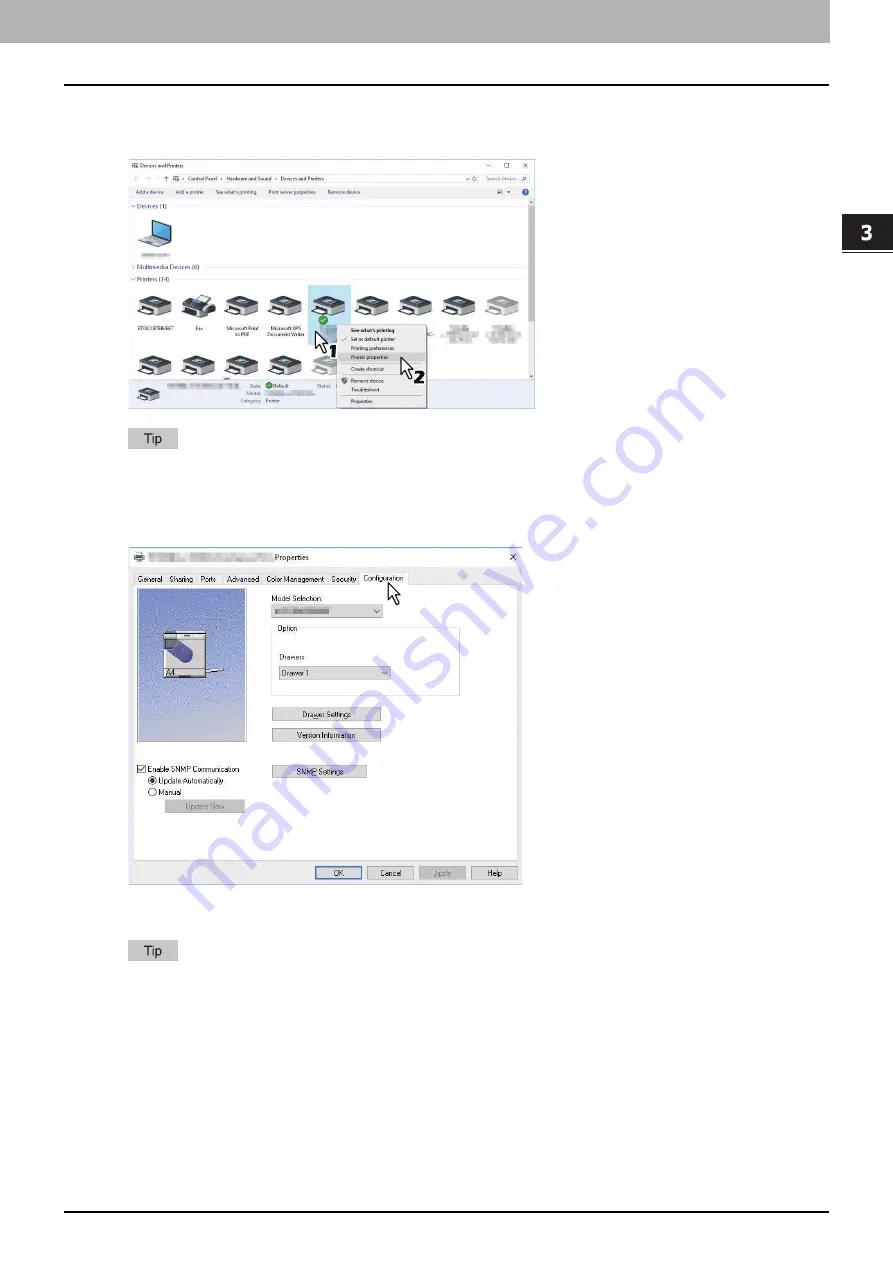
3.PRINT FUNCTIONS (Windows)
Before Using the Printer Driver 67
PRINT FUNCTIONS
(Window
s)
2
Right-click the printer driver of this equipment and select [Printer properties] from the displayed
menu.
The printer driver properties dialog box appears.
For Windows Server 2008, select the printer driver for this equipment, and then click [Printer properties] in the
[File] menu.
If the [File] menu is not displayed, press [Alt].
3
Display the [Configuration] tab menu, and set the following options.
Model Selection
— Select the model name.
Option - Drawers
— Select the drawer configuration.
For more information about each item, see the descriptions about the Configuration tab.
Summary of Contents for e-studio 2822AF
Page 1: ...MULTIFUNCTIONAL DIGITAL SYSTEMS User s Guide ...
Page 30: ...1 PREPARATION 30 Preparation 3 Registering Paper Size and Type ...
Page 64: ...2 COPY FUNCTIONS 64 Using Templates Copy ...
Page 102: ...3 PRINT FUNCTIONS Windows 102 Printing With Best Functions for Your Needs ...
Page 116: ...4 PRINT FUNCTIONS macOS 116 Setting up Print Options ...
Page 162: ...5 SCAN FUNCTIONS 162 Using Templates Scan ...
Page 204: ...7 TROUBLESHOOTING 204 Before Calling Service Technician ...
Page 205: ...8 MAINTENANCE AND INSPECTION Regular Cleaning 206 Cleaning charger 207 ...
Page 208: ...8 MAINTENANCE AND INSPECTION 208 Cleaning charger ...
Page 216: ...9 APPENDIX 216 Copying Function Combination Matrix ...
Page 221: ...e STUDIO2822AM 2822AF ...
















































