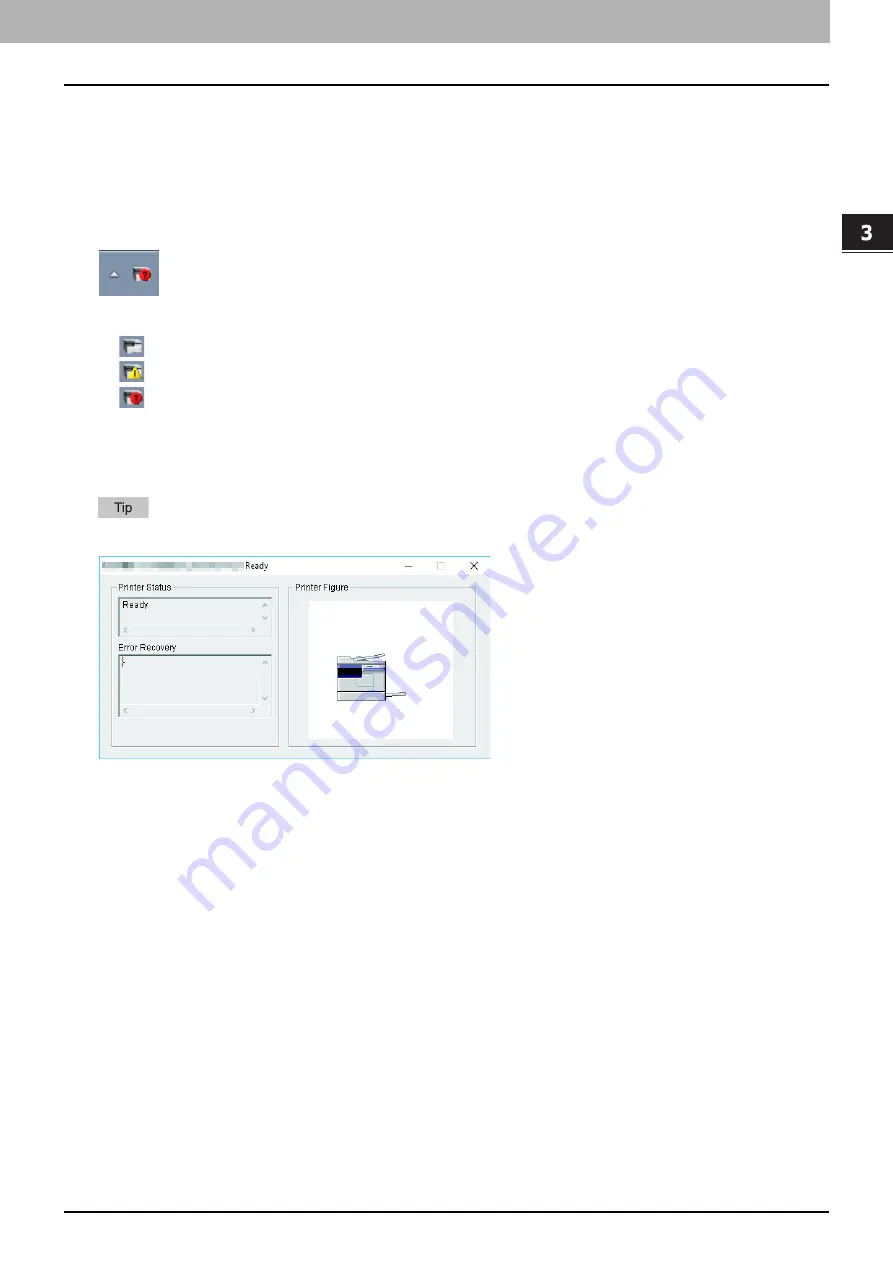
PRINT FUNCTIONS
(Window
s)
Status Monitor 73
0.
Status Monitor
The status monitor is utility software that is installed with the printer driver. It can monitor the current print job and
the current status of the equipment.
P.73 “Monitoring the print status and reporting print errors”
Monitoring the print status and reporting print errors
You can start the status monitor from the [Status Monitor] button on the printer driver screen. When started, the
status monitor icon appears in the notification area of the Windows taskbar.
The icon changes according to the status of the equipment.
is a “Ready” icon that indicates the equipment is ready to print.
is a “Warning” icon that prompts you to take action as soon as possible.
is an “Error” icon that prompts you to take a troubleshooting action soon.
If any error occurs, the LCD screen also shows the error message.
You can double-click the icon, or right-click it and select “Start” to open the status monitor dialog and see the detailed
information.
If you right-click the icon and select “Exit”, the status monitor terminates the operation.
Summary of Contents for e-studio 2822AF
Page 1: ...MULTIFUNCTIONAL DIGITAL SYSTEMS User s Guide ...
Page 30: ...1 PREPARATION 30 Preparation 3 Registering Paper Size and Type ...
Page 64: ...2 COPY FUNCTIONS 64 Using Templates Copy ...
Page 102: ...3 PRINT FUNCTIONS Windows 102 Printing With Best Functions for Your Needs ...
Page 116: ...4 PRINT FUNCTIONS macOS 116 Setting up Print Options ...
Page 162: ...5 SCAN FUNCTIONS 162 Using Templates Scan ...
Page 204: ...7 TROUBLESHOOTING 204 Before Calling Service Technician ...
Page 205: ...8 MAINTENANCE AND INSPECTION Regular Cleaning 206 Cleaning charger 207 ...
Page 208: ...8 MAINTENANCE AND INSPECTION 208 Cleaning charger ...
Page 216: ...9 APPENDIX 216 Copying Function Combination Matrix ...
Page 221: ...e STUDIO2822AM 2822AF ...
















































