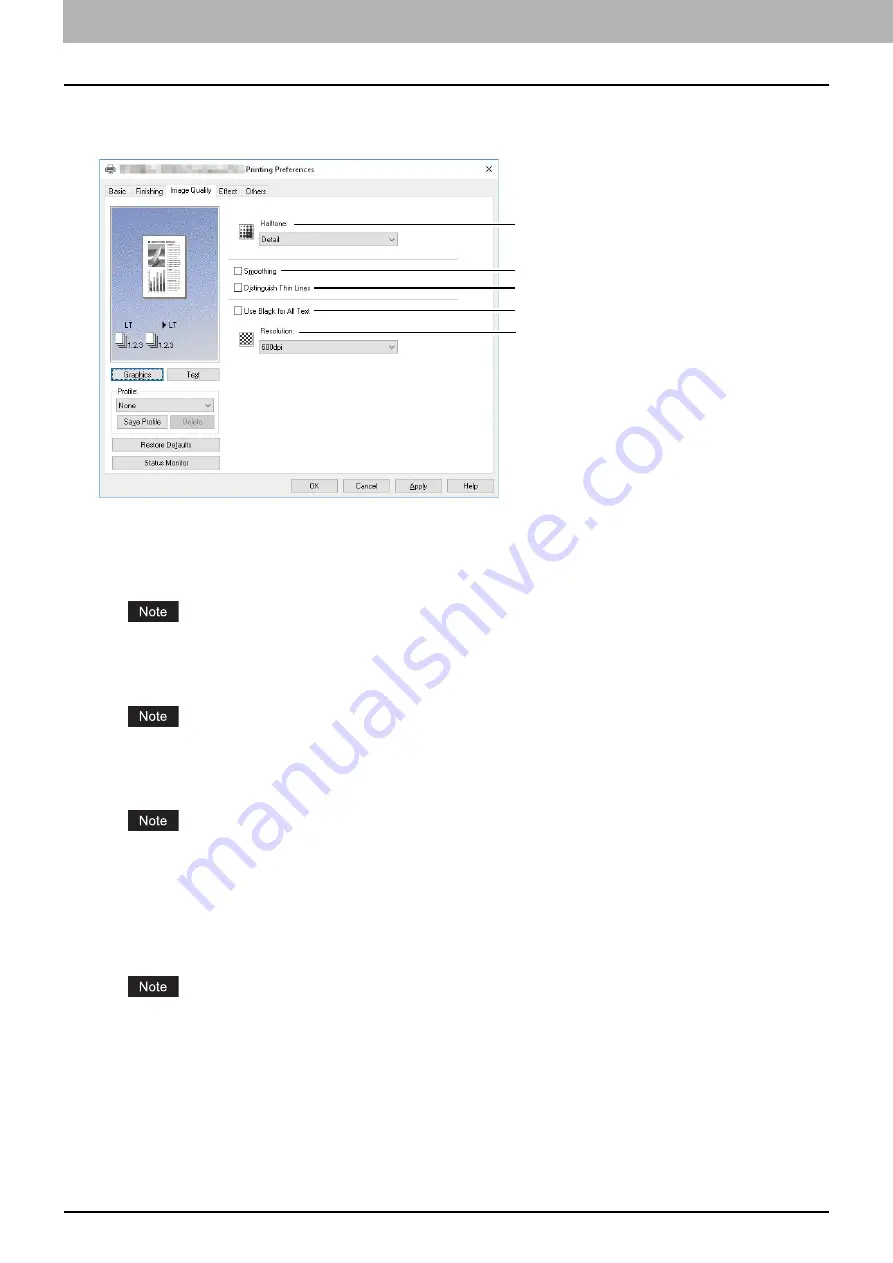
3.PRINT FUNCTIONS (Windows)
86 Setting up Print Options
[Image Quality] tab
The [Image Quality] tab allows you to select how images are printed.
1.
Halftone
This sets how halftones are printed.
-
Detail
— Select this to print halftone in detail.
-
Smooth
— Select this to print halftone smoothly.
This function is not available for the XPS printer driver.
2.
Smoothing
Select this check box to print texts and graphics smoothly.
This function is not available for the XPS printer driver.
3.
Distinguish Thin Lines
Select this check box to print thin lines clearly.
This function is not available for the XPS printer driver.
4.
Use Black for All Text
Select this check box to print all texts in 100% black except white texts.
5.
Resolution
300dpi: Prints in 300 x 300 dpi.
600dpi: Prints in 600 x 600 dpi.
This function is not available for the XPS printer driver.
1
2
3
4
5
Summary of Contents for e-studio 2822AF
Page 1: ...MULTIFUNCTIONAL DIGITAL SYSTEMS User s Guide ...
Page 30: ...1 PREPARATION 30 Preparation 3 Registering Paper Size and Type ...
Page 64: ...2 COPY FUNCTIONS 64 Using Templates Copy ...
Page 102: ...3 PRINT FUNCTIONS Windows 102 Printing With Best Functions for Your Needs ...
Page 116: ...4 PRINT FUNCTIONS macOS 116 Setting up Print Options ...
Page 162: ...5 SCAN FUNCTIONS 162 Using Templates Scan ...
Page 204: ...7 TROUBLESHOOTING 204 Before Calling Service Technician ...
Page 205: ...8 MAINTENANCE AND INSPECTION Regular Cleaning 206 Cleaning charger 207 ...
Page 208: ...8 MAINTENANCE AND INSPECTION 208 Cleaning charger ...
Page 216: ...9 APPENDIX 216 Copying Function Combination Matrix ...
Page 221: ...e STUDIO2822AM 2822AF ...
















































