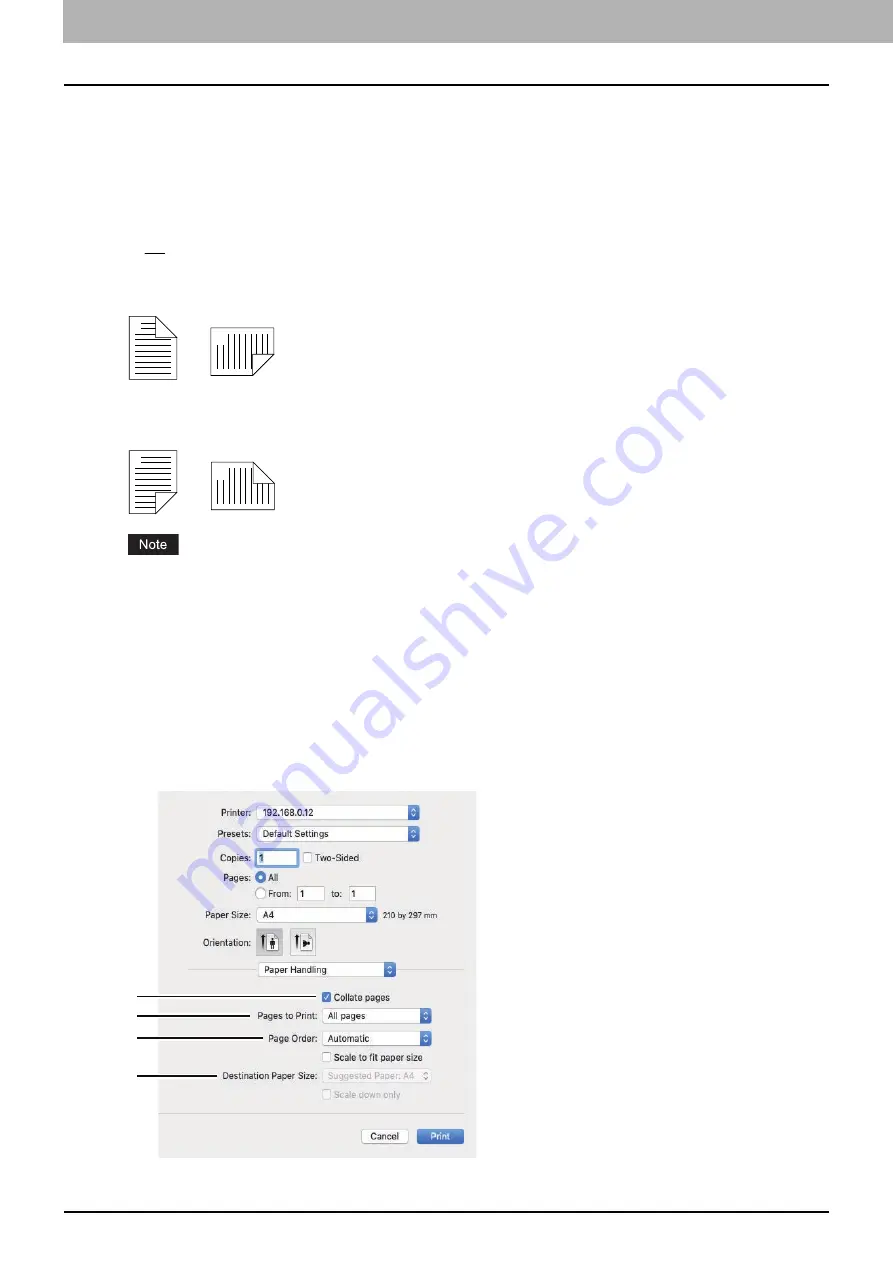
4.PRINT FUNCTIONS (macOS)
110 Setting up Print Options
-
Single Hairline
— Select this option to draw a single hairline around each page.
-
Single Thin Line
— Select this option to draw a single thin line around each page.
-
Double Hairline
— Select this option to draw a double hairline around each page.
-
Double Thin Line
— Select this option to draw a double thin line around each page.
4.
Two-Sided
Turn on or off printing on both sides of paper, which is called “two-sided printing”. You can select the binding
position for two-sided printing.
-
Off
— Select this option to print on a single side of paper, which is normal single-sided printing.
-
Long-Edge binding
— Select this option to turn on two-sided printing for binding along the long edge of
paper. The print direction on the back side of paper differs depending on the orientation.
-
Short-Edge binding
— Select this option Select this option to turn on two-sided printing for binding along the
short edge of paper. The print direction on the back side of paper differs depending on the orientation.
This function is available only when the Automatic Duplexing Unit is installed in the equipment.
5.
Reverse page orientation
Select this check box to reverse the page orientation. If you load paper in the opposite direction for any reason,
you can print pages upside down for correct printing.
6.
Flip horizontally
Select this check box to flip pages horizontally for printing.
Paper Handling
In the [Paper Handling] menu, you can set the options to handle paper such as collating pages, reversing the order of
pages, printing odd or even pages, and printing by enlargement/reduction.
1
2
Landscape
1
2
Portrait
1
2
Landscape
1
2
Portrait
2
3
4
1
Summary of Contents for e-studio 2822AF
Page 1: ...MULTIFUNCTIONAL DIGITAL SYSTEMS User s Guide ...
Page 30: ...1 PREPARATION 30 Preparation 3 Registering Paper Size and Type ...
Page 64: ...2 COPY FUNCTIONS 64 Using Templates Copy ...
Page 102: ...3 PRINT FUNCTIONS Windows 102 Printing With Best Functions for Your Needs ...
Page 116: ...4 PRINT FUNCTIONS macOS 116 Setting up Print Options ...
Page 162: ...5 SCAN FUNCTIONS 162 Using Templates Scan ...
Page 204: ...7 TROUBLESHOOTING 204 Before Calling Service Technician ...
Page 205: ...8 MAINTENANCE AND INSPECTION Regular Cleaning 206 Cleaning charger 207 ...
Page 208: ...8 MAINTENANCE AND INSPECTION 208 Cleaning charger ...
Page 216: ...9 APPENDIX 216 Copying Function Combination Matrix ...
Page 221: ...e STUDIO2822AM 2822AF ...
















































