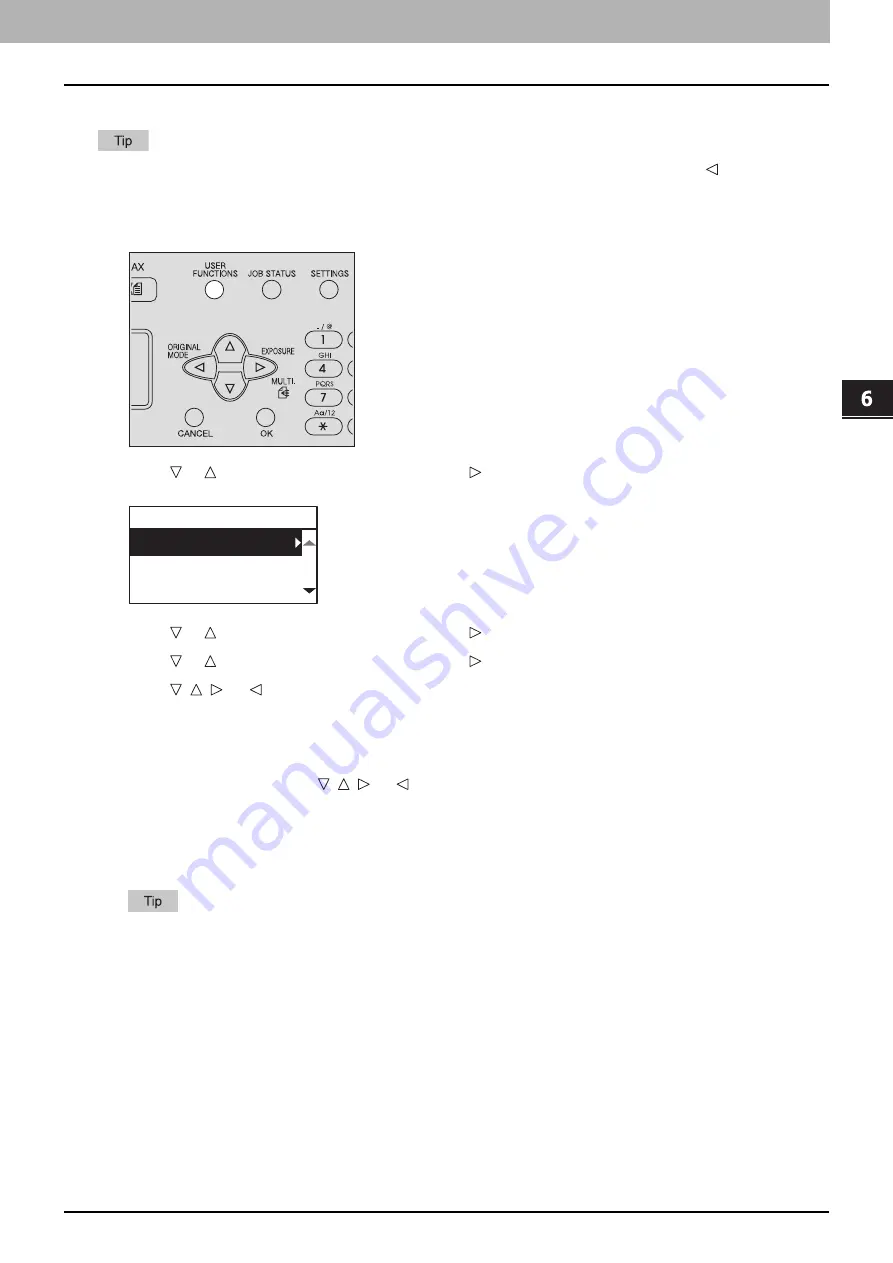
VA
RI
OUS FUNCTIONS
User Functions Menu List 171
0.
User Functions Menu List
Before you start operating the “USER FUNCTIONS” menu, learn the general procedure below.
Press [CANCEL] to exit from the setting without making any changes. You can also exit with the button if it is
active.
Press [CLEAR/STOP] to delete a character. Keep pressing [CLEAR/STOP] for a second to clear all characters.
1
Press [USER FUNCTIONS].
2
Press or to scroll the menu, and then press to enter the function menu.
P.172 “User functions menu items”
3
Press or to scroll the menu, and then press to select the function.
4
Press or to scroll the menu, and then press to select the settings for each function.
5
Press , , , or to select a setting, and then press [OK].
Repeat this step if the selected setting has more options or values.
Exits from the menu if the selected setting has no more options or values. At this point, the operation is
complete.
6
Make option settings with , , , or , or enter characters using the digital keys, and then press
[OK].
Repeat this step if the selected setting has more options or values.
Exits from the menu if the selected setting has no more options or values. At this point, the operation is
complete.
The options or values vary depending on the function.
USER FUNCTIONS
GENERAL
COPY
SCAN
Summary of Contents for e-studio 2822AF
Page 1: ...MULTIFUNCTIONAL DIGITAL SYSTEMS User s Guide ...
Page 30: ...1 PREPARATION 30 Preparation 3 Registering Paper Size and Type ...
Page 64: ...2 COPY FUNCTIONS 64 Using Templates Copy ...
Page 102: ...3 PRINT FUNCTIONS Windows 102 Printing With Best Functions for Your Needs ...
Page 116: ...4 PRINT FUNCTIONS macOS 116 Setting up Print Options ...
Page 162: ...5 SCAN FUNCTIONS 162 Using Templates Scan ...
Page 204: ...7 TROUBLESHOOTING 204 Before Calling Service Technician ...
Page 205: ...8 MAINTENANCE AND INSPECTION Regular Cleaning 206 Cleaning charger 207 ...
Page 208: ...8 MAINTENANCE AND INSPECTION 208 Cleaning charger ...
Page 216: ...9 APPENDIX 216 Copying Function Combination Matrix ...
Page 221: ...e STUDIO2822AM 2822AF ...
















































