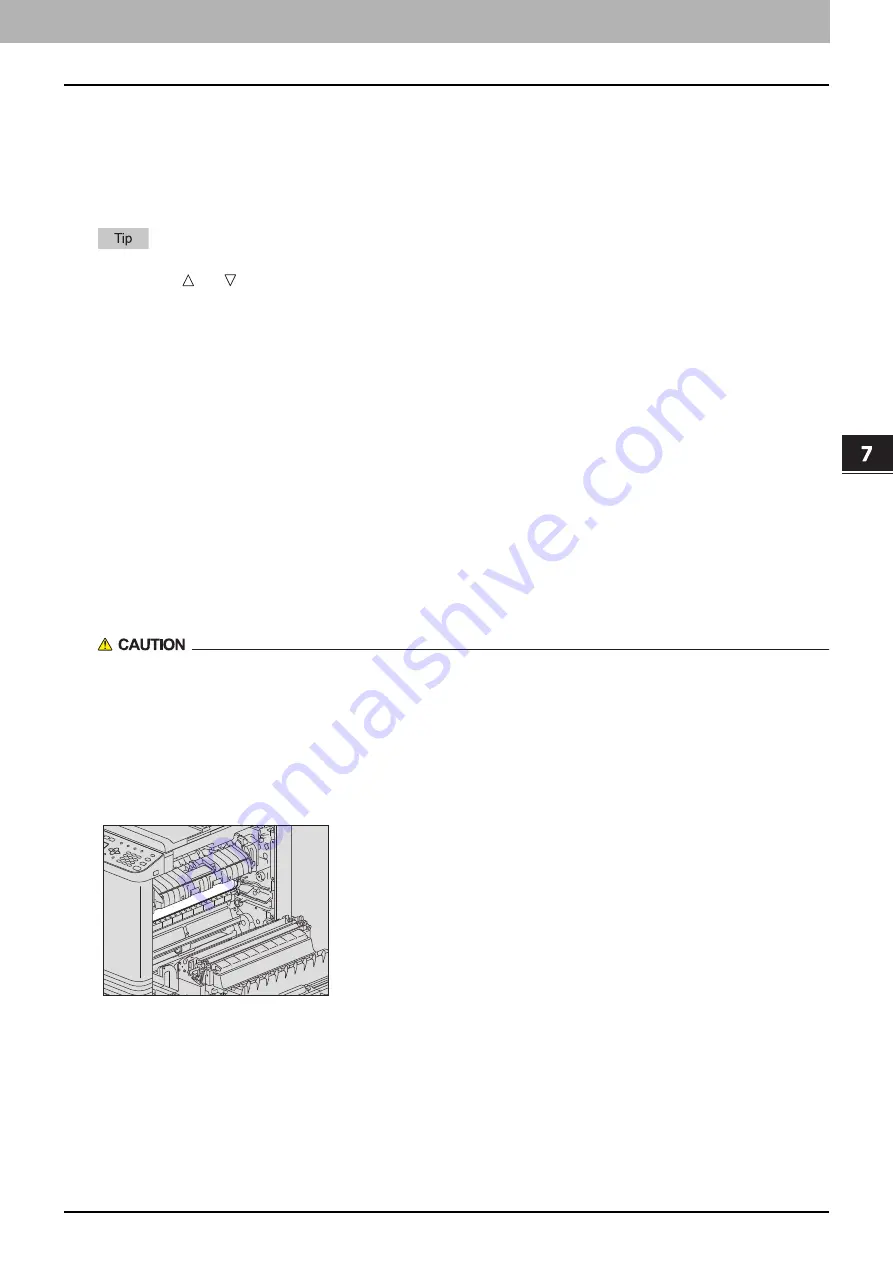
TROUBLESHOOTING
Paper Misfeed 193
0.
Paper Misfeed
Find the position of paper misfeeds
When a paper misfeed occurs in the equipment, the operation stops, the alert lamp blinks on the control panel, and a
message appears on the LCD screen to indicate the positions where the paper is misfed.
Check the message, remove any misfed paper, and then press [START] to resume copying.
P.171 “User Functions Menu List”
When a paper misfeed occurs in the equipment, the instruction to remove the misfed paper appears on the LCD
screen. Press and to scroll up and down to read the instruction.
When paper misfeeds occur frequently
When paper misfeeds occur frequently, they may be due to one of the causes listed below:
Unacceptable paper is used.
P.21 “Paper types not acceptable”
The sizes of paper loaded in the drawer or on the bypass tray are not registered into the equipment properly.
P.29 “Preparation 3 - Registering Paper Size and Type”
More misfed paper is still remaining after the release of a paper misfeed.
The side guides are aligned too tight or too loose to the paper.
The height of the stacked paper is exceeding the indicators in the drawer.
When removing misfed paper
Observe the following precautions when you remove misfed paper:
Do not tear misfed paper.
Remove misfed paper carefully with both hands. Do not pull the paper forcefully, otherwise the paper could tear and
cause a paper misfeed. Make sure there are no torn pieces of paper left in the equipment.
Do not touch the fuser unit or the metal part around the unit.
When you remove misfed paper within the fuser unit, do not touch the fuser unit or the metal part around the unit. If
you touch the inside of the equipment, this could cause burns or any injury to your hands.
Do not touch the photoconductive drum.
When you remove the misfed paper within the transfer unit or the fuser unit, be careful not to touch the
photoconductive drum. This could stain the copy images.
Summary of Contents for e-studio 2822AF
Page 1: ...MULTIFUNCTIONAL DIGITAL SYSTEMS User s Guide ...
Page 30: ...1 PREPARATION 30 Preparation 3 Registering Paper Size and Type ...
Page 64: ...2 COPY FUNCTIONS 64 Using Templates Copy ...
Page 102: ...3 PRINT FUNCTIONS Windows 102 Printing With Best Functions for Your Needs ...
Page 116: ...4 PRINT FUNCTIONS macOS 116 Setting up Print Options ...
Page 162: ...5 SCAN FUNCTIONS 162 Using Templates Scan ...
Page 204: ...7 TROUBLESHOOTING 204 Before Calling Service Technician ...
Page 205: ...8 MAINTENANCE AND INSPECTION Regular Cleaning 206 Cleaning charger 207 ...
Page 208: ...8 MAINTENANCE AND INSPECTION 208 Cleaning charger ...
Page 216: ...9 APPENDIX 216 Copying Function Combination Matrix ...
Page 221: ...e STUDIO2822AM 2822AF ...
















































