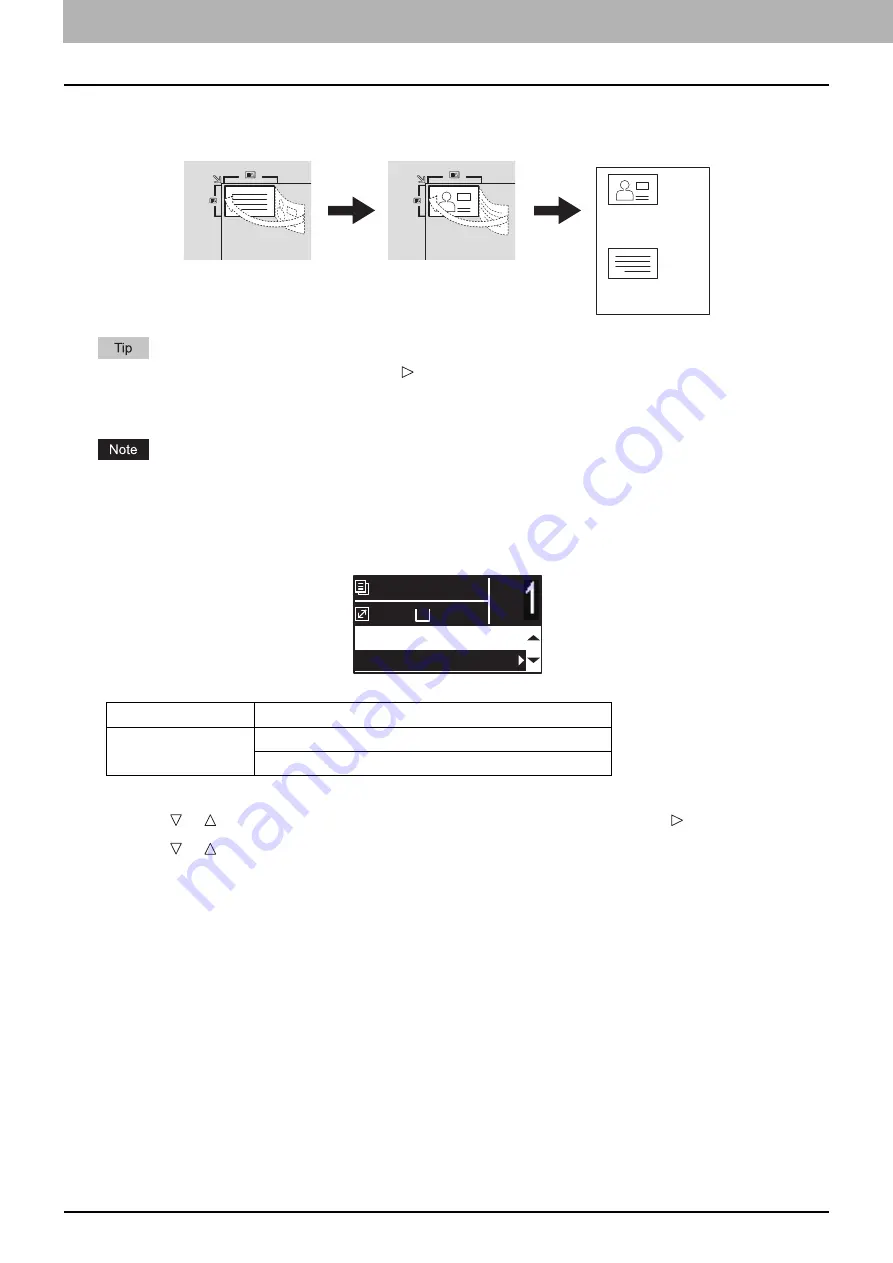
2.COPY FUNCTIONS
52 Copy Settings
Copying both sides of a card on a sheet
You can copy the front and back of a card on a sheet of paper.
You can directly enable this function by pressing . The button operation varies depending on the region.
For regions other than Europe and the Americas:
P.37 “Using the “EXPOSURE” or “ID CARD” function quickly”
Be sure to set the paper size and density, etc. before selecting [ID CARD].
The settings for the area to scan originals and the print position vary from region to region, so that the area wider
than the card frame of the original glass might be scanned depending on the region.
The upper and left areas (about 4 mm in width) cannot be copied. To copy up to the edges of a card, place the card
apart from the edges of the original glass.
1
Press [COPY].
2
Press or to select the item displayed on the LCD screen, and then press .
3
Press or to select the setting item, and then press [OK].
Menu Functions
Settings
ID CARD
OFF
ON
Front side
Back side
A4
1
READY
100%
2IN1/4IN1:OFF
ID CARD:OFF
Summary of Contents for e-studio 2822AF
Page 1: ...MULTIFUNCTIONAL DIGITAL SYSTEMS User s Guide ...
Page 30: ...1 PREPARATION 30 Preparation 3 Registering Paper Size and Type ...
Page 64: ...2 COPY FUNCTIONS 64 Using Templates Copy ...
Page 102: ...3 PRINT FUNCTIONS Windows 102 Printing With Best Functions for Your Needs ...
Page 116: ...4 PRINT FUNCTIONS macOS 116 Setting up Print Options ...
Page 162: ...5 SCAN FUNCTIONS 162 Using Templates Scan ...
Page 204: ...7 TROUBLESHOOTING 204 Before Calling Service Technician ...
Page 205: ...8 MAINTENANCE AND INSPECTION Regular Cleaning 206 Cleaning charger 207 ...
Page 208: ...8 MAINTENANCE AND INSPECTION 208 Cleaning charger ...
Page 216: ...9 APPENDIX 216 Copying Function Combination Matrix ...
Page 221: ...e STUDIO2822AM 2822AF ...
















































