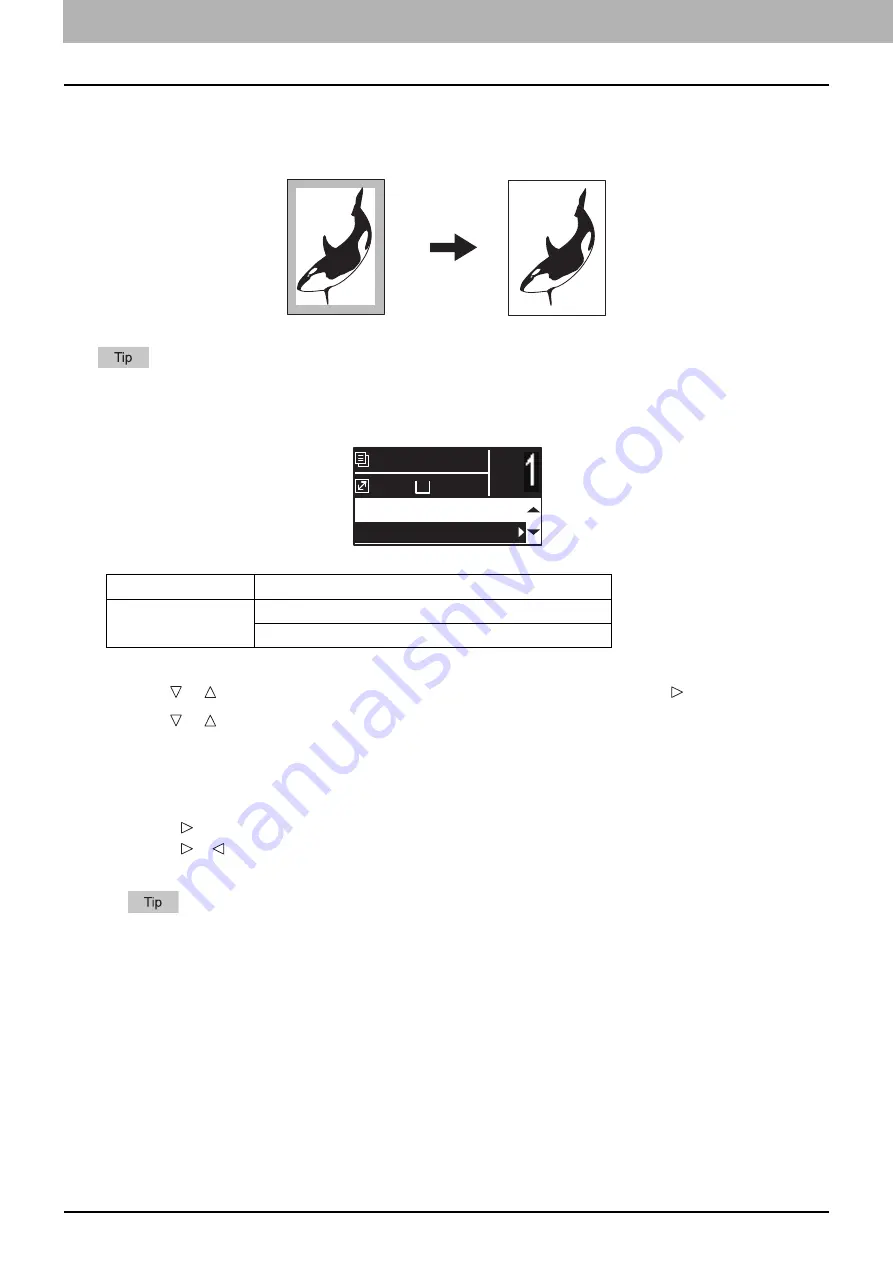
2.COPY FUNCTIONS
54 Copy Settings
Erasing the shadow on edges
You can erase the shadow on the edges of copies. When you copy thick books, you can erase the surrounding shadow
with this function. The area to erase can be changed from 4 mm to 15 mm (0.2" to 0.6") in increments of 1 mm (0.04").
This function is available only for paper of standard sizes.
If the original is different from paper in size (the ratios of width and height are different), the shadow might not be
erased on some edges.
1
Press [COPY].
2
Press or to select the item displayed on the LCD screen, and then press .
3
Press or to select the setting item.
4
Set the setting as follows.
For “OFF”:
Press [OK].
For “ON”:
1. Press .
2. Press or to increase or decrease the value for the area to erase.
3. Press [OK].
If you just press [OK] for “ON”, the default value (7 mm (0.3")) of this function is used.
Menu Functions
Settings
EDGE ERASE
OFF
ON
A4
1
READY
100%
ID CARD:OFF
EDGE ERASE:OFF
Summary of Contents for e-studio 2822AF
Page 1: ...MULTIFUNCTIONAL DIGITAL SYSTEMS User s Guide ...
Page 30: ...1 PREPARATION 30 Preparation 3 Registering Paper Size and Type ...
Page 64: ...2 COPY FUNCTIONS 64 Using Templates Copy ...
Page 102: ...3 PRINT FUNCTIONS Windows 102 Printing With Best Functions for Your Needs ...
Page 116: ...4 PRINT FUNCTIONS macOS 116 Setting up Print Options ...
Page 162: ...5 SCAN FUNCTIONS 162 Using Templates Scan ...
Page 204: ...7 TROUBLESHOOTING 204 Before Calling Service Technician ...
Page 205: ...8 MAINTENANCE AND INSPECTION Regular Cleaning 206 Cleaning charger 207 ...
Page 208: ...8 MAINTENANCE AND INSPECTION 208 Cleaning charger ...
Page 216: ...9 APPENDIX 216 Copying Function Combination Matrix ...
Page 221: ...e STUDIO2822AM 2822AF ...
















































