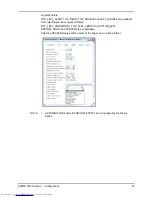AS/400 Print Solution — Configuration
19
Copier model
When printing portrait data, select an appropriate copier model, e.g. Toshiba
eSTUDIO520/600/720/850 or Toshiba eSTUDIO281C/351C/451C.
When printing landscape data, select Custom copier driver for Copier model.
P.31 "Custom copier driver"
NOTE:
•
In using e-STUDIO167/207/237, choose e-STUDIO165/205.
•
In using e-STUDIO523/603/723/853, choose e-STUDIO520/600/720/850.
•
In using e-STUDIO353/453, choose e-STUDIO352/452.
•
In using e-STUDIO2020C/2330C/2820C/2830C/3520C/3530C/4520C, choose
e-TUDIO2500C/3500C/3510C.
•
In using e-STUDIO5520C/6520C/6530C, choose e-STUDIO2500C/3500C/3510C.
•
In using e-STUDIO283C/353/453C, choose e-STUDIO281C/351C/451C.
Summary of Contents for e-Studio 283
Page 1: ...Guidance for AS 400 Print Solution ...
Page 2: ...2 AS 400 Print Solution ...
Page 8: ...8 AS 400 Print Solution Preface ...
Page 10: ...10 AS 400 Print Solution Table of Contents ...
Page 11: ...AS 400 Print Solution 1 AXIS Network Print Server 11 1 AXIS Network Print Server ...
Page 50: ...50 AS 400 Print Solution Definitions of Terms ...