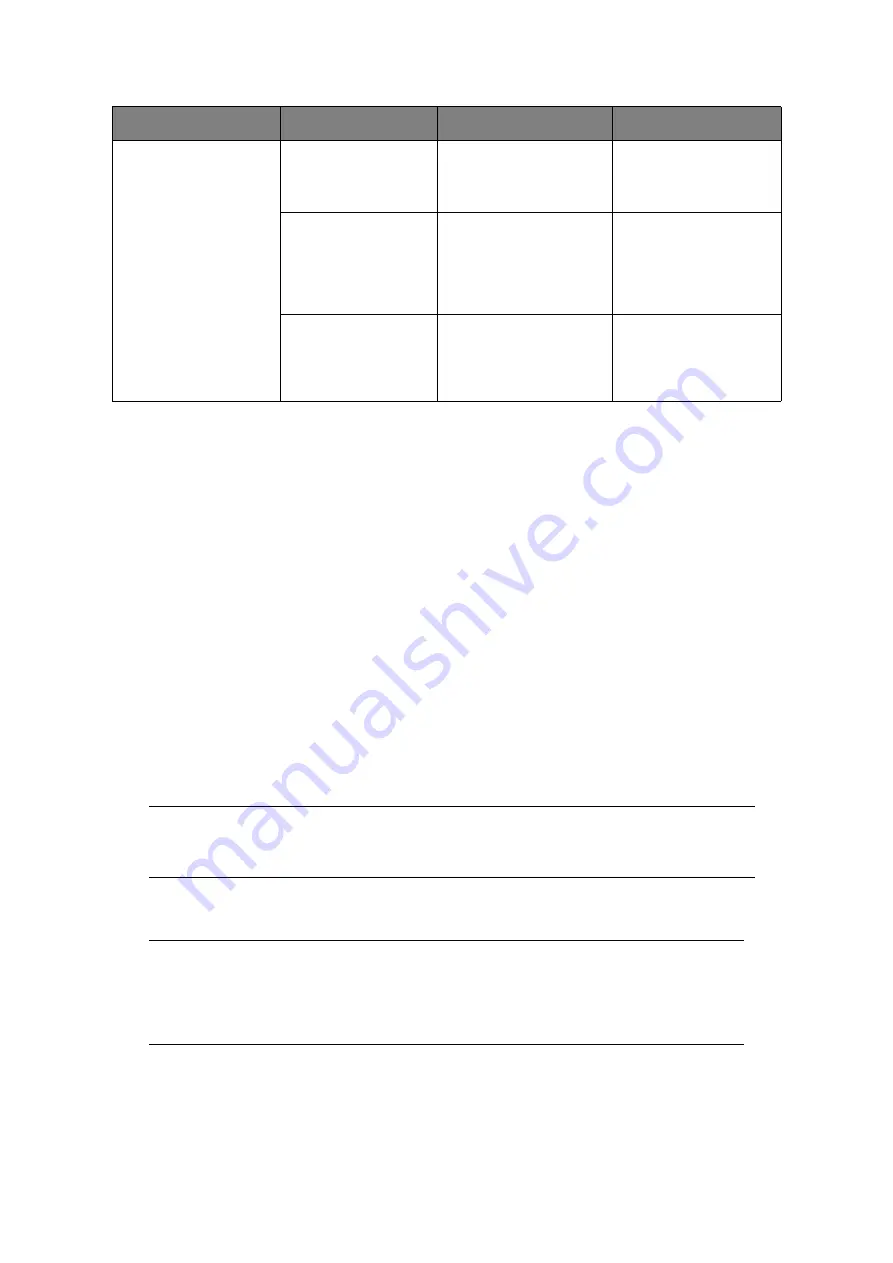
Operator panels > 14
LCD
The LCD (3) has two rows of up to 16 alphanumeric digits, displaying print status and error
messages.
O
NLINE
BUTTON
The primary functions of the
Online
button (4)
are activated by pressing the switch
momentarily and releasing. The primary functions are as follows:
>
Turning the printer off-line.
>
Turning the printer on-line (ready).
>
Resuming printing after page overflow.
>
Interrupting data processing when the printer is receiving and processing data.
>
Resuming data processing.
The secondary functions of the
Online
button are activated after turning the printer off line,
then pressing and holding the switch for four seconds before releasing. The secondary
functions are as follows:
>
Printing the demo and menu pages.
>
Printing any data held in the buffer after printing has been cancelled.
>
Resetting the printer and clearing the buffer after printing has been cancelled.
FLASH TYPE
READY LED (1)
ATTENTION LED (2)
MEANING
Flash
x
The printer is receiving
and processing data
during printing or the
printer is resetting.
x
There is a printing error,
for example, a problem
with paper, the cover is
open or the paper tray is
empty while a job is
processing.
x
x
There is a minor error
with the printer, for
example, toner is low
and the image drum
needs to be changed.
NOTE
Demo and menu pages can also be printed using the printer’s Configuration
Tool.
See “Printing menu settings” on page 22.
NOTE
To reset the printer to the default settings of the manufacturer, the
Online
button is pressed and held down while the printer is switched on with the main
power switch. The LED indicators blink when the printer has reset to the
default settings.
Summary of Contents for e-STUDIO 332P
Page 1: ......















































