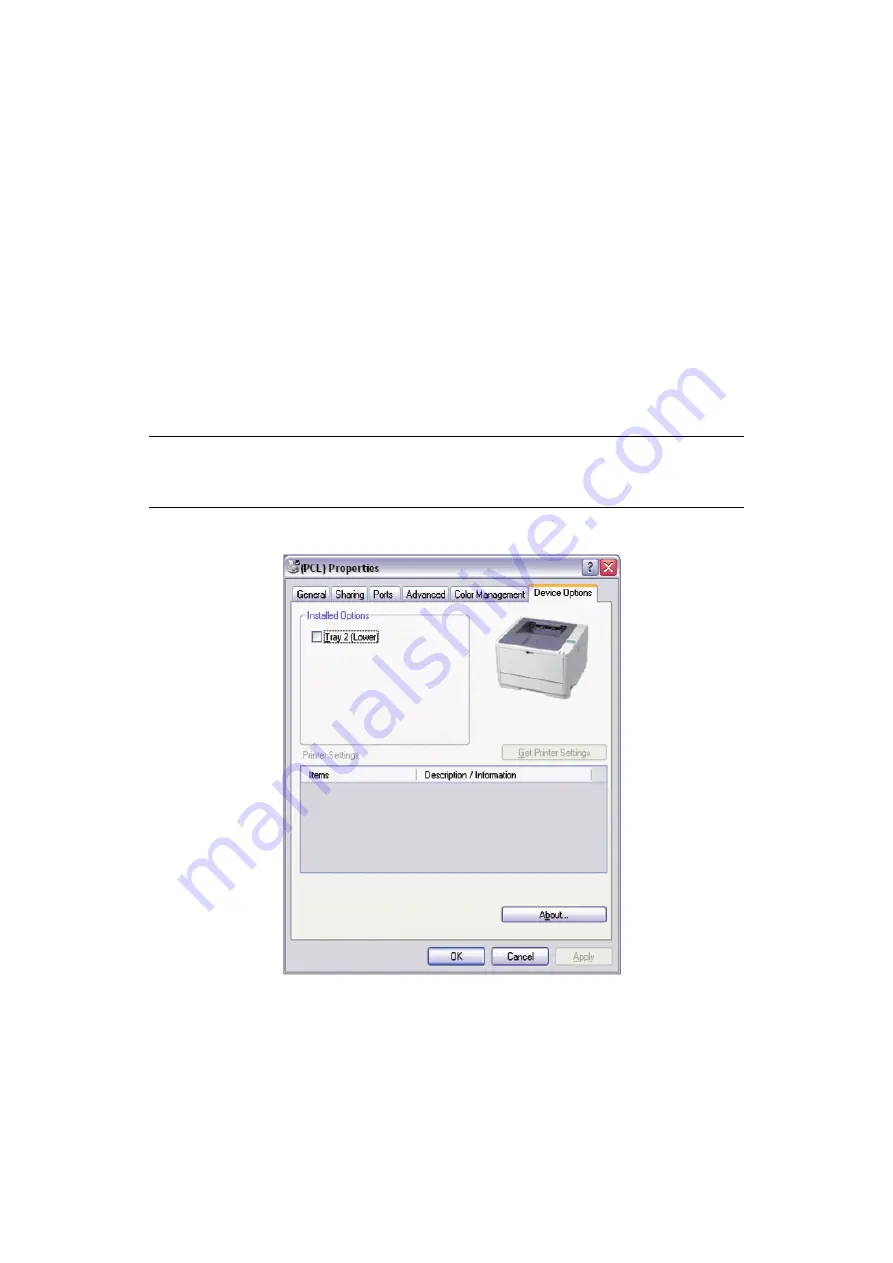
Operation > 48
this option if you want to maximise printer efficiency. When this option is disabled
the spooler chooses documents based only on their priority settings.
7.
Specifies that the spooler should not delete documents after they are completed.
This allows documents to be re submitted to the printer from the spooler instead of
printing again from the application program. If you use this option frequently it will
require large amounts of disk space on your computer.
8.
Specifies whether advanced features, such as pages per sheet, are available,
depending on your printer. For normal printing keep this option enabled. If
compatibility problems occur you can disable the feature. However, these advanced
options may then not be available, even though the hardware might support them.
9.
This button provides access to the same setup windows as when printing from
applications. Changes made via the Windows Control Panel become the Windows
default settings.
10.
You can design and specify a separator page that prints between documents. This is
particularly useful on a shared printer to help each user find their own documents in
the output stack.
Device options
tab
In this window you can select which optional upgrades are installed on your printer. See
the chapter entitled “Installing options”.
NOTE
The above features are provided by the Windows XP operating system and will
vary with other operating systems.
Summary of Contents for e-STUDIO 332P
Page 1: ......
















































