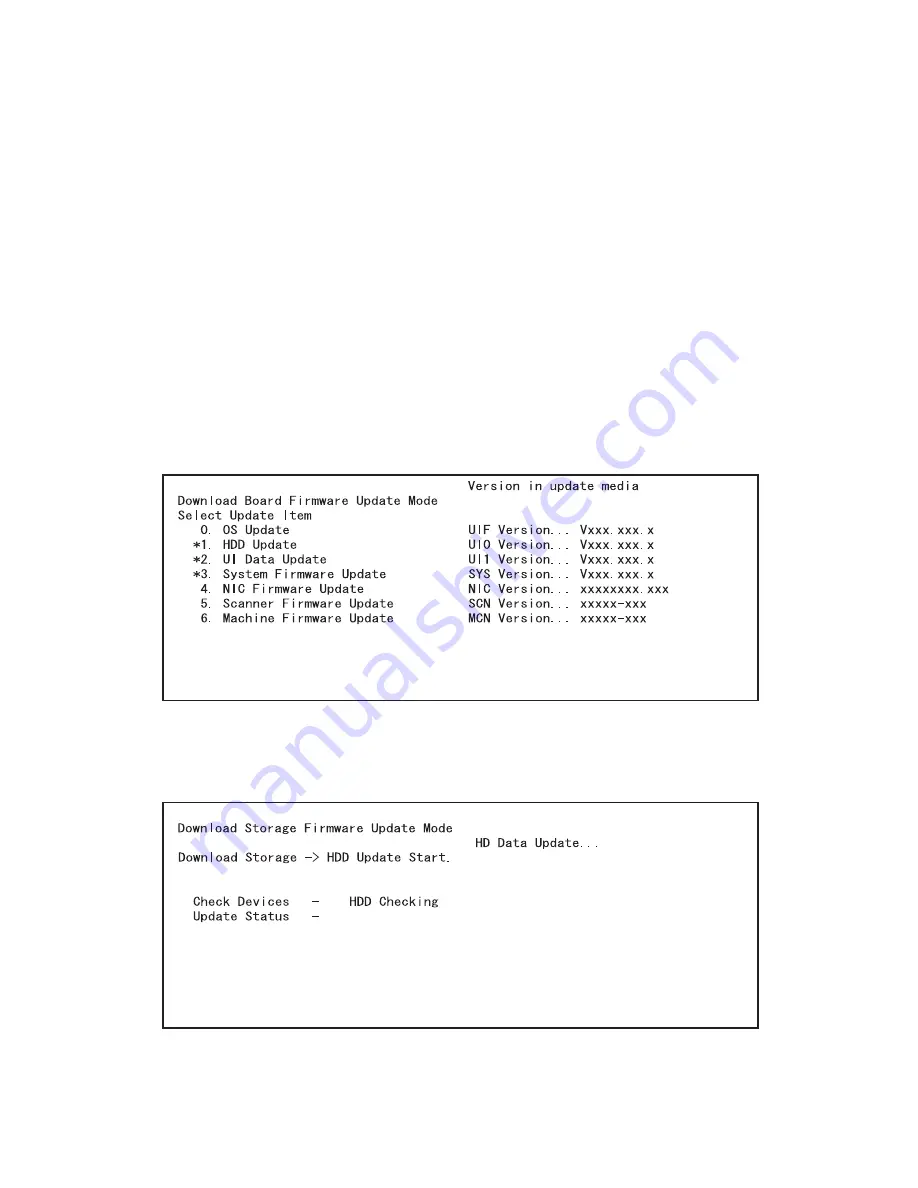
e-STUDIO350/352/353/450/452/453
© 2003 - 2008 TOSHIBA TEC CORPORATION All rights reserved
FIRMWARE UPDATING
6 - 82
(6) Select the item with the digital keys. “*” is displayed next to the selected item. Display or delete
the “*” by pressing the number of the item. All items are selected in the default settings.
• Select all items to update the firmware of the equipment in a batch.
• Select items as follows to update individually.
<Updating Master data>
Select “1. HDD Update” only.
<Updating System ROM>
Select “2. UI Data Update” and “3. System Firmware Update”.
<Updating Engine ROM>
Select “6. Machine Firmware Update” only.
<Updating Scanner ROM>
Select “5. Scanner Firmware Update” only.
<Updating NIC ROM>
Select “4. NIC Firmware Update” only.
Example: Updating the master data and system ROM (Updating the master data and system
ROM is taken as an example and explained.)
(7) Press the [START] button.
Updating starts and the processing status is displayed on the LCD screen. When the multiple
items are selected, updating starts in order of item number.
















































