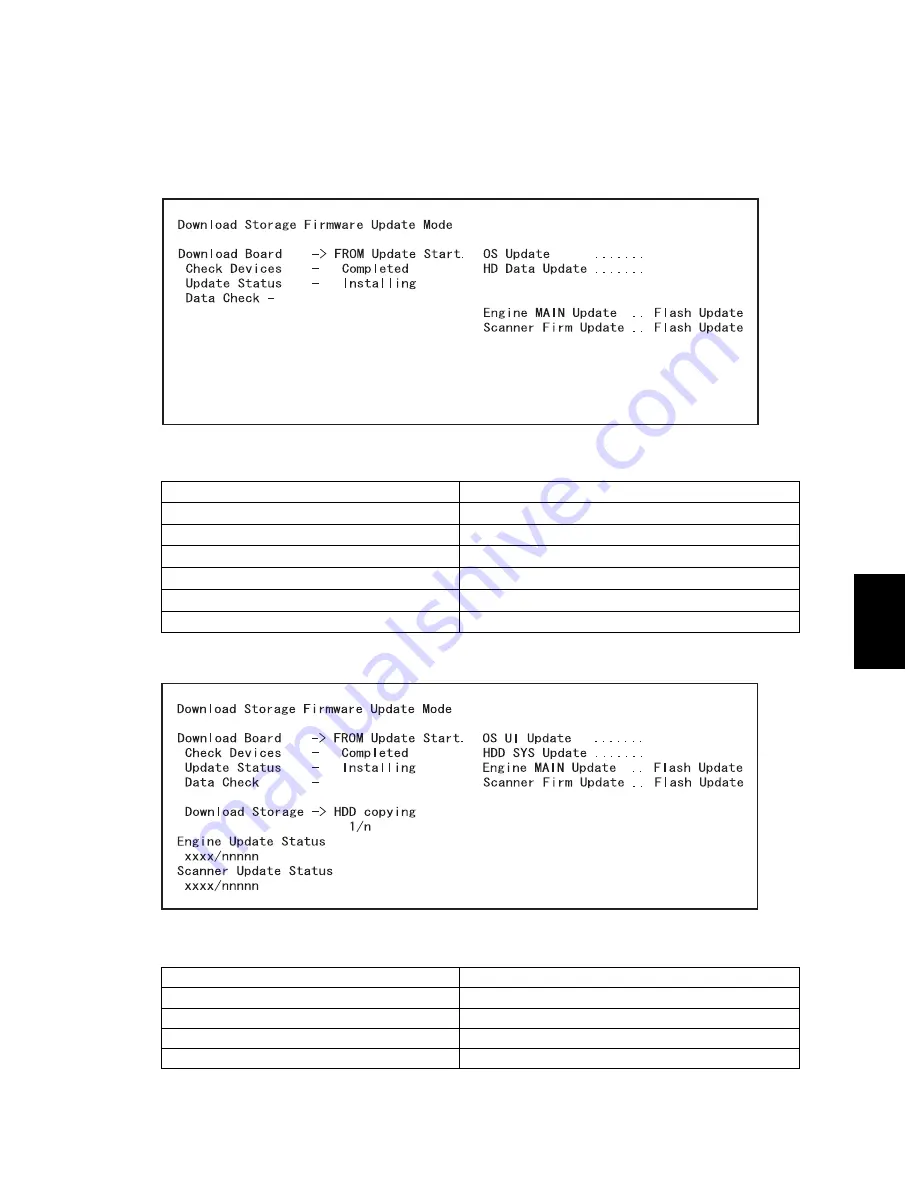
© 2003 - 2008 TOSHIBA TEC CORPORATION All rights reserved
e-STUDIO350/352/353/450/452/453
FIRMWARE UPDATING
6 - 101
6
(Updating all the items is taken as an example and explained in the following procedures.)
(8) Press the [START] button.
Updating starts and the processing status is displayed on the LCD screen.
When the FROM basic section software version of the equipment is "V1.00 / 1.12" or earlier:
Fig. 6-82
When the FROM basic section software version of the equipment is "V1.00 / 4.22" or later:
Fig. 6-83
Status display during update
Status display when update is completed
OS Update .......
OS Update .......Completed
HD Data Update .......
HD Data Update .......Completed
UI Data Update .......
UI Data Update .......Completed
SysFirm Update .......
SysFirm Update .......Completed
Engine MAIN Update ..Flash Update
Engine MAIN Update ..Completed
Scanner Firm Update..Flash Update
Scanner Firm Update..Completed
Status display during update
Status display when update is completed
OS UI Update.......
OS UI Update...................... Completed
HDD SYS Update.......
HDD SYS Update ............... Completed
Engine MAIN Update .....Flash Update
Engine MAIN Update........... Completed
Scanner Firm Update..... Flash Update
Scanner Firm Update ..........Completed
06/10
















































