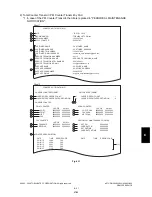e-STUDIO350/352/353/450/452/453
© 2003 - 2008 TOSHIBA TEC CORPORATION All rights reserved
DATA CLONING with USB STORAGE DEVICE (e-STUDIO352/353/452/453)
9 - 2
[A] Data cloning procedure (Backup)
Important:
• The file system for the USB storage device should be in the FAT format. Note that any device
formatted in FAT32 or NTFS will not be operated. Its file system can be confirmed by opening
the properties of the device from Windows Explorer.
• Never turn the power of the equipment OFF during data cloning, or the data could be dam-
aged and the operation not carried out properly.
• Back up or restore SRAM data only for the same equipment in the same ROM version. If
SRAM data are restored into the other equipment, problems such as overlapping serial num-
bers may occur.
(1) Connect the USB storage device to the PC and delete all data in the USB storage device.
• The file system for the USB storage device should be in the FAT format.
• Windows95 and NT do not support USB. The data cannot be written into the device with the
PC in which these OS are installed.
(2) Write the program file.
• Write the data cloning program into the root directory.
(3) Shut down the equipment.
(4) Connect the USB storage device to the USB connector (host) on the SYS board.
Fig. 9-1
Notes:
• Do not connect multiple USB storage devices together.
• The USB storage device can be connected to either of 2 USB connectors (host).
• In case the printer kit (GM-1060), printer/scanner kit (GM-2060) and scanner kit (GM-4060)
are used, the data must be backed up after all the "dongles" are disconnected from the USB
connector (host) and only the USB storage device is connected.
USB storage device
USB connector
(host)
07/11