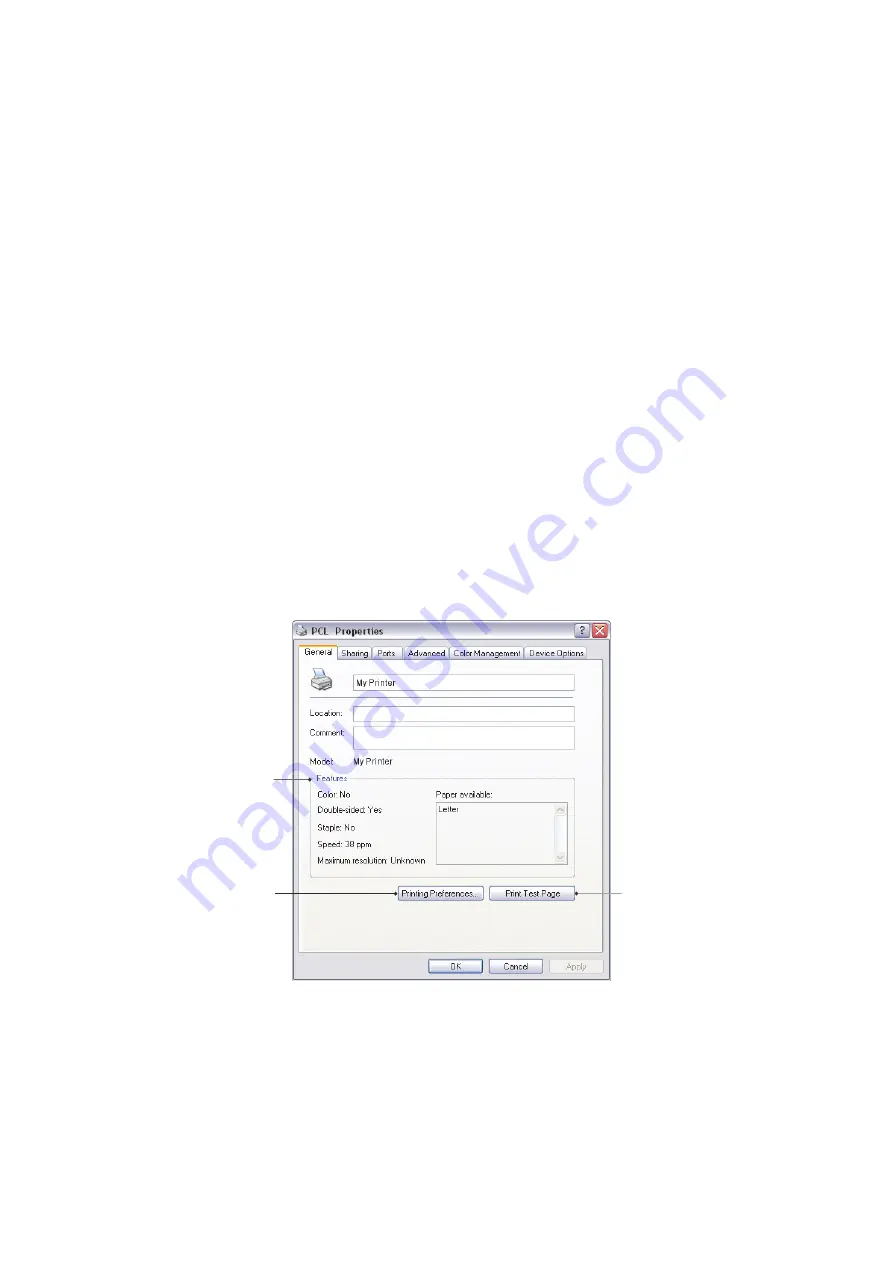
Operation > 37
2.
You can print watermark text behind the main page image. This is useful for marking
documents as draft, confidential, etc.
If you would like to print on special stationery, such as forms and letterhead, but do
not want to use pre-printed stationery, you can create your own using Overlays. For
more information on Overlays and Macros, refer to
. The Overlays button also offers guidelines on how to carry out
manual duplex printing.
3.
You can select up to 999 copies to print consecutively, although you will need to top
up the paper tray during such a long print run.
4.
Your printed pages can be scaled to fit larger or smaller stationery.
5.
Using the
Advanced
button gives you access to the facility to set mirror image
printing and negative image printing.
6.
A single on-screen button restores the default settings.
S
ETTING
FROM
W
INDOWS
CONTROL
PANEL
When you open the driver properties window directly from Windows, rather than from
within an application program, a somewhat more extensive range of settings is provided.
Changes made here will generally affect all documents you print from Windows
applications, and will be remembered from one Windows session to the next.
PCL emulation
The main tabs are the
General Tab
,
Advanced Tab
and
Device Options Tab
.
General tab
1.
This area lists some of the main features of your printer, including optional items.
2.
This button opens the same windows as described earlier for items which can be set
from within application programs. Changes you make here, however, will become
the new default settings for all Windows applications.
1
2
3
Summary of Contents for e-Studio 383P
Page 1: ...User s Guide DIGITAL LED MONO PRINTER ...
Page 75: ...DP 3830P ...
















































