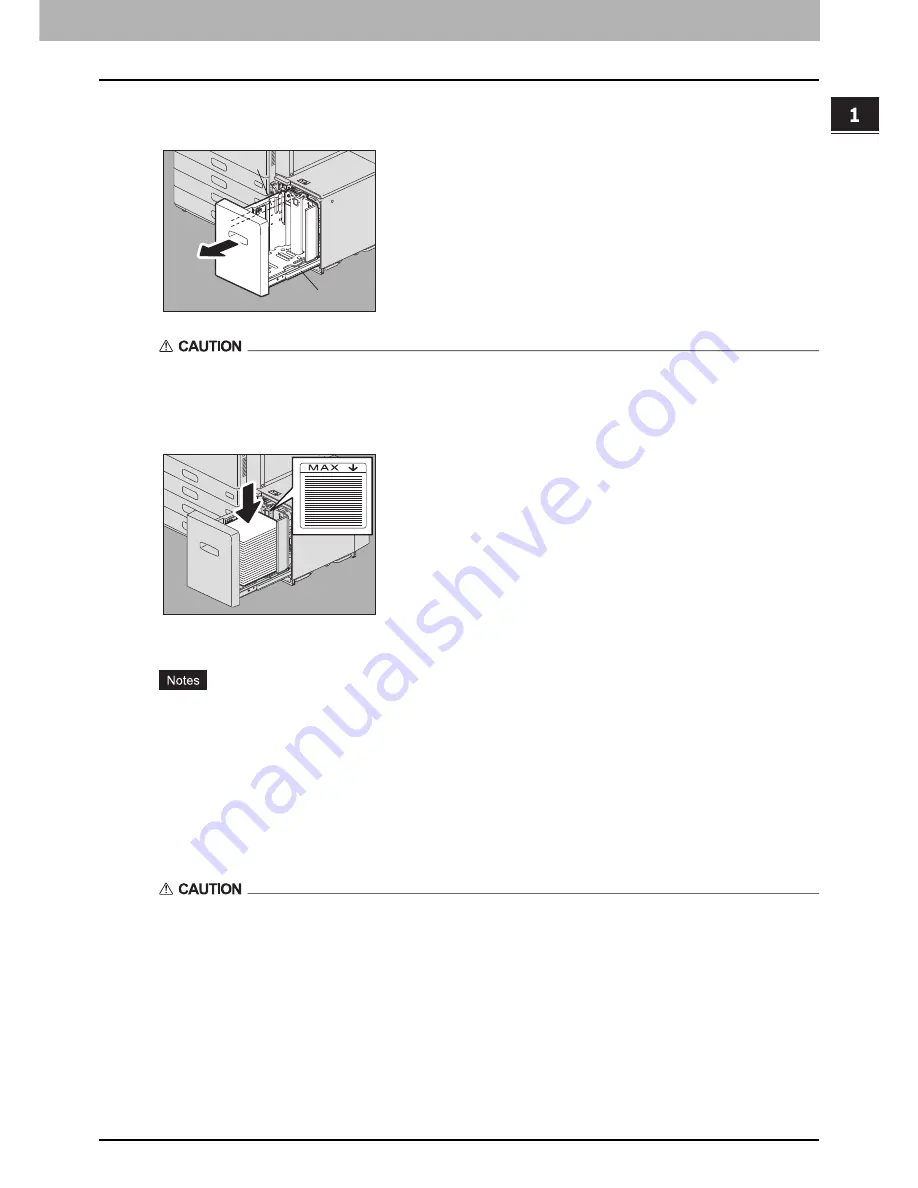
1.LOADING PAPER
Loading Paper in Drawers 15
LO
AD
ING PA
PER
Large Capacity Feeder
1
Pull out the drawer of the Large Capacity Feeder carefully until it comes to a stop.
Do not touch the slide rail (“A” in the figure on the right).
This could injure you.
2
Place paper in the drawer.
Fan and jog the paper well before placing it. With its copied side facing up, place paper on the tray to avoid
making space between paper and the guide plate on the rear side.
Do not exceed the upper limit at the guide plate on the rear side. For maximum number of sheets to be loaded,
refer to the
Specifications Guide
.
If paper cannot be fed, printing takes a long time after feeding or the quality is poor, turn over the paper and
place it again.
Place paper to avoid making space between paper and the guide plate on the rear side. If there is a gap, scans
may be printed on tilt.
3
Push the drawer of the Large Capacity Feeder straight into this equipment carefully.
When the drawer is completely inserted, the tray will move up to the paper feeding position.
Be careful not to let your fingers be caught when pushing the drawer into this equipment.
This could injure you.
4
Change the paper type as required.
P.18 “Setting paper type”
A
A
Summary of Contents for E-Studio 5506AC
Page 1: ...MULTIFUNCTIONAL DIGITAL COLOR SYSTEMS MULTIFUNCTIONAL DIGITAL SYSTEMS Paper Preparation Guide ...
Page 6: ...6 CONTENTS ...
Page 30: ...1 LOADING PAPER 30 Loading Paper on the Bypass Tray ...
Page 40: ...2 PLACING ORIGINALS 40 Placing Originals ...
Page 44: ...44 INDEX ...
Page 45: ...FC 5506AC 6506AC 7506AC DP 5508A 6508A 7508A 8508A OME15012700 ...
















































