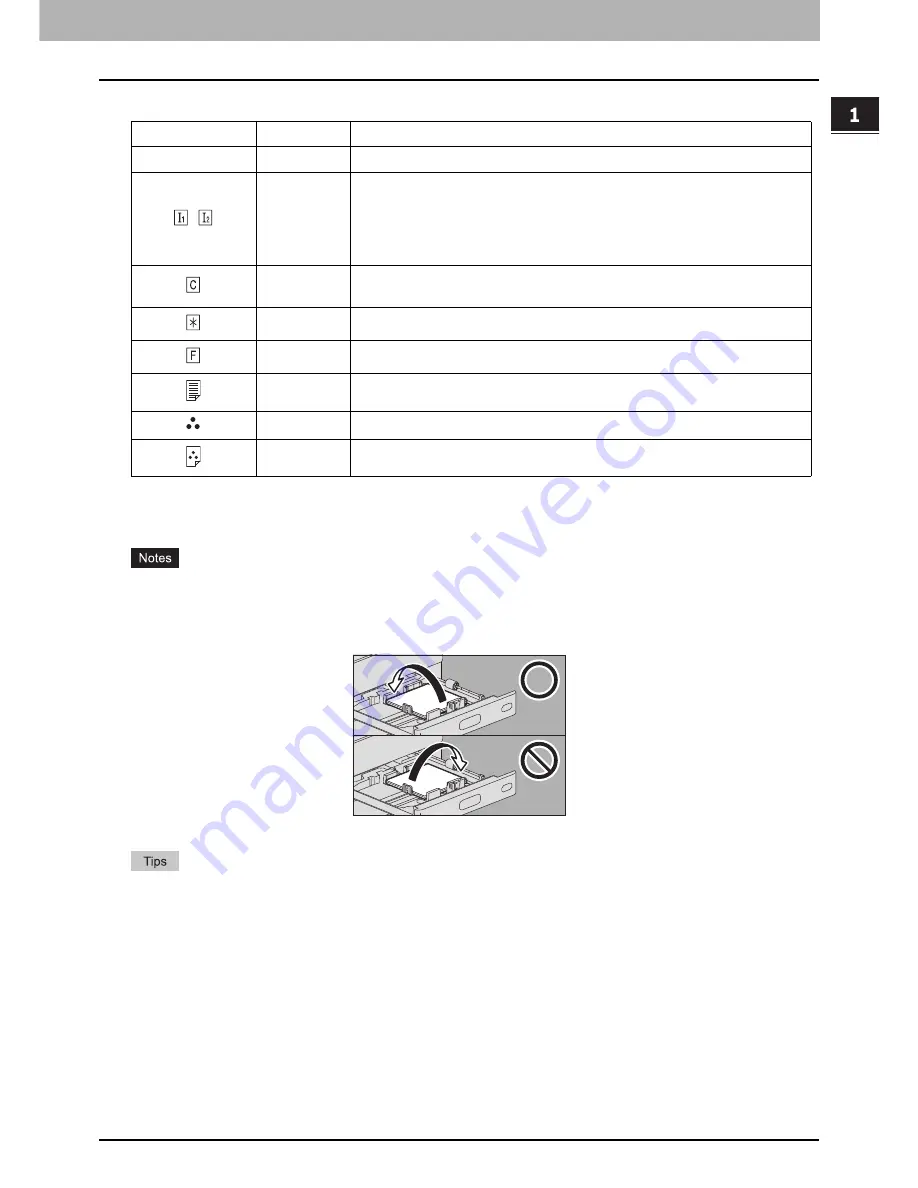
1.LOADING PAPER
Doing Paper Settings 19
LO
AD
ING PA
PER
Attribute
*1 Fax transmission and reception is available only when the FAX Unit is installed.
*2 When lists are printed, paper set as “Fax” is used. For printing lists, refer to the
MFP Management Guide
.
*3 When “Rotate Sort” is turned ON for Rx printing in the Fax menu, “Fax” cannot be set for attribute. For how to set Rx printing, refer to the
GD-1370 Fax Guide
.
If you select a wrong paper type, this could cause a paper misfeed or significant image trouble.
If paper cannot be fed, printing takes a long time after feeding or the quality is poor, turn over the paper and place
it again as shown in the figure or place fewer sheets.
The thickness and attribute can be set together.
When the thickness “Thick” or “Thick 1, 2 or 3”, or an attribute other than “None” is set for a drawer, the paper
placed in this drawer will not be used for the automatic paper selection mode.
When an attribute other than “None” is set for a drawer, the Automatic Change of Paper Source function (Feeding
the same size of paper from a different drawer even if the specified drawer from which paper is being fed is empty)
is disabled for the paper in this drawer.
For how to set Automatic Change of Paper Source, refer to the
MFP Management Guide
.
Icon
Thickness
Description
—
None
No attribute specified
,
Insert
Sheets used in the sheet insertion mode
To learn how to use the sheet insertion mode, refer to the
Copying Guide
.
Up to 2 types of sheets (Insertion sheets 1 and 2) can be set. To set Insertion
sheet 1 and 2, select the drawer for Insertion sheet 1 and press [Insert], and
then select a drawer for Insertion sheet 2 and press [Insert].
Cover
Sheets used in the cover sheet mode
To learn how to use the cover sheet mode, refer to the
Copying Guide
.
Special
Colored paper or paper with watermarks, etc.
Fax
*1, *2, *3
Fax paper
1 Side
Only 1-sided copy allowed
Black
Only black and white copy allowed
1 Side Black
Only 1-sided black and white copy allowed
Summary of Contents for E-Studio 5506AC
Page 1: ...MULTIFUNCTIONAL DIGITAL COLOR SYSTEMS MULTIFUNCTIONAL DIGITAL SYSTEMS Paper Preparation Guide ...
Page 6: ...6 CONTENTS ...
Page 30: ...1 LOADING PAPER 30 Loading Paper on the Bypass Tray ...
Page 40: ...2 PLACING ORIGINALS 40 Placing Originals ...
Page 44: ...44 INDEX ...
Page 45: ...FC 5506AC 6506AC 7506AC DP 5508A 6508A 7508A 8508A OME15012700 ...
















































