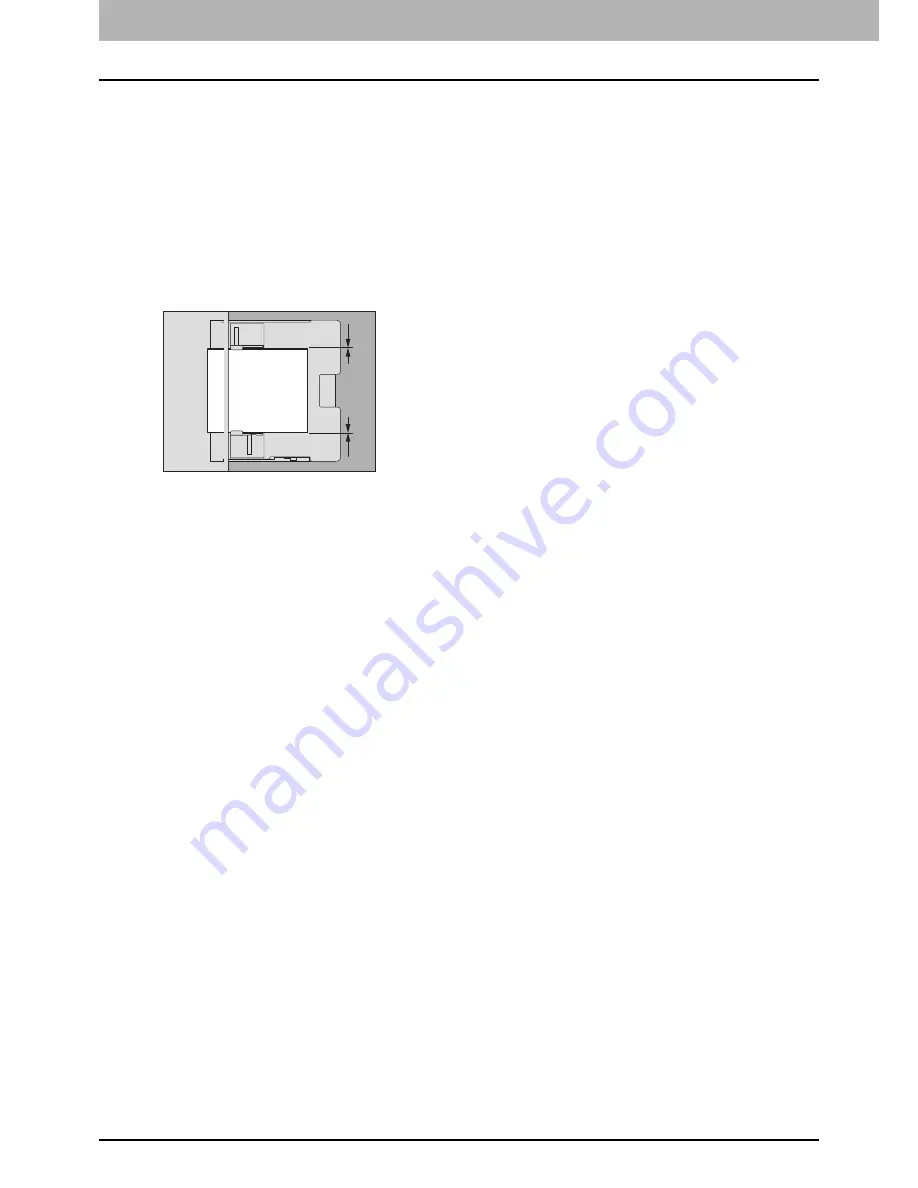
1.LOADING PAPER
28 Loading Paper on the Bypass Tray
Long custom size paper on the bypass tray
In the printing function, you can also print the paper longer than the maximum standard paper size by setting it as a
custom size. For paper size which can be set, refer to the Specifications Guide. To learn how to set the custom size,
refer to the
Printing Guide
.
1
Place paper with its print side down on the bypass tray.
2
Hold the knob and align the side guides to the paper length.
3
Check that there is no gap between the paper and the side guides.
If the gap is too wide, it could cause paper misfeeding, or the paper size could not be correctly detected.
Between the paper and side guides (“A” in the figure):
Make sure there is no gap. (0.5 mm (0.02") or less on one side, 1.0 mm (0.04") or less in total) However, if paper
misfeeding occurs, make a gap.
4
Select the bypass tray during the operation for copying or printing and specify the paper size and
thickness.
For details for the operation for copying or printing, refer to the
Copying Guide
or
Printing Guide
.
A
A
Summary of Contents for E-Studio 5506AC
Page 1: ...MULTIFUNCTIONAL DIGITAL COLOR SYSTEMS MULTIFUNCTIONAL DIGITAL SYSTEMS Paper Preparation Guide ...
Page 6: ...6 CONTENTS ...
Page 30: ...1 LOADING PAPER 30 Loading Paper on the Bypass Tray ...
Page 40: ...2 PLACING ORIGINALS 40 Placing Originals ...
Page 44: ...44 INDEX ...
Page 45: ...FC 5506AC 6506AC 7506AC DP 5508A 6508A 7508A 8508A OME15012700 ...
















































