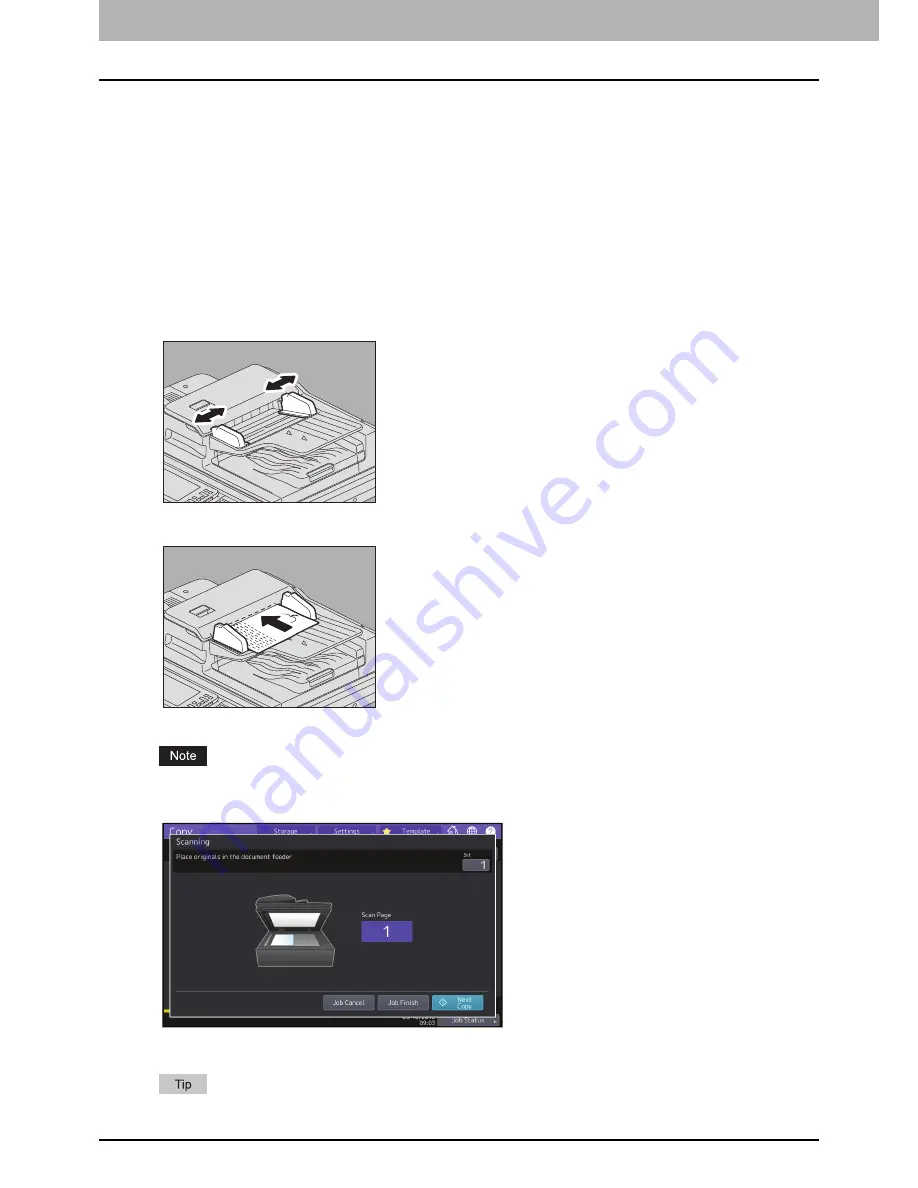
2.PLACING ORIGINALS
38 Placing Originals
Continuous feed mode (copy)
The feeding mode is set at “continuous feed mode” by default. Once you set the originals and then press the [START]
button, they are scanned page by page continuously. It is useful when you want to scan more than one original at one
time.
For how to set the feeding mode, refer to the
Copying Guide
. The way of placing originals is the same as Scan/Fax.
P.37 “Scanning originals with the ADF at copying”
Single feed mode(copy)
When the feeding mode is set at “single feed mode”, an original is fed automatically as it is placed on the ADF. It is
useful when you want to scan only 1 original sheet.
For how to set the feeding mode, refer to the
Copying Guide
. Follow the procedures below to place paper.
1
Align the side guides to the original length.
2
Insert the original with its face up and straight along the side guides.
The original is automatically pulled in and then the menu of step 3 will be displayed on the touch panel.
Be sure to let go of the original when it starts being pulled.
3
If there is another original, insert it in the same way.
4
After all the originals are pulled in, press [Job Finish].
If you want to stop copying, press [Job Cancel].
Summary of Contents for E-Studio 5506AC
Page 1: ...MULTIFUNCTIONAL DIGITAL COLOR SYSTEMS MULTIFUNCTIONAL DIGITAL SYSTEMS Paper Preparation Guide ...
Page 6: ...6 CONTENTS ...
Page 30: ...1 LOADING PAPER 30 Loading Paper on the Bypass Tray ...
Page 40: ...2 PLACING ORIGINALS 40 Placing Originals ...
Page 44: ...44 INDEX ...
Page 45: ...FC 5506AC 6506AC 7506AC DP 5508A 6508A 7508A 8508A OME15012700 ...









































