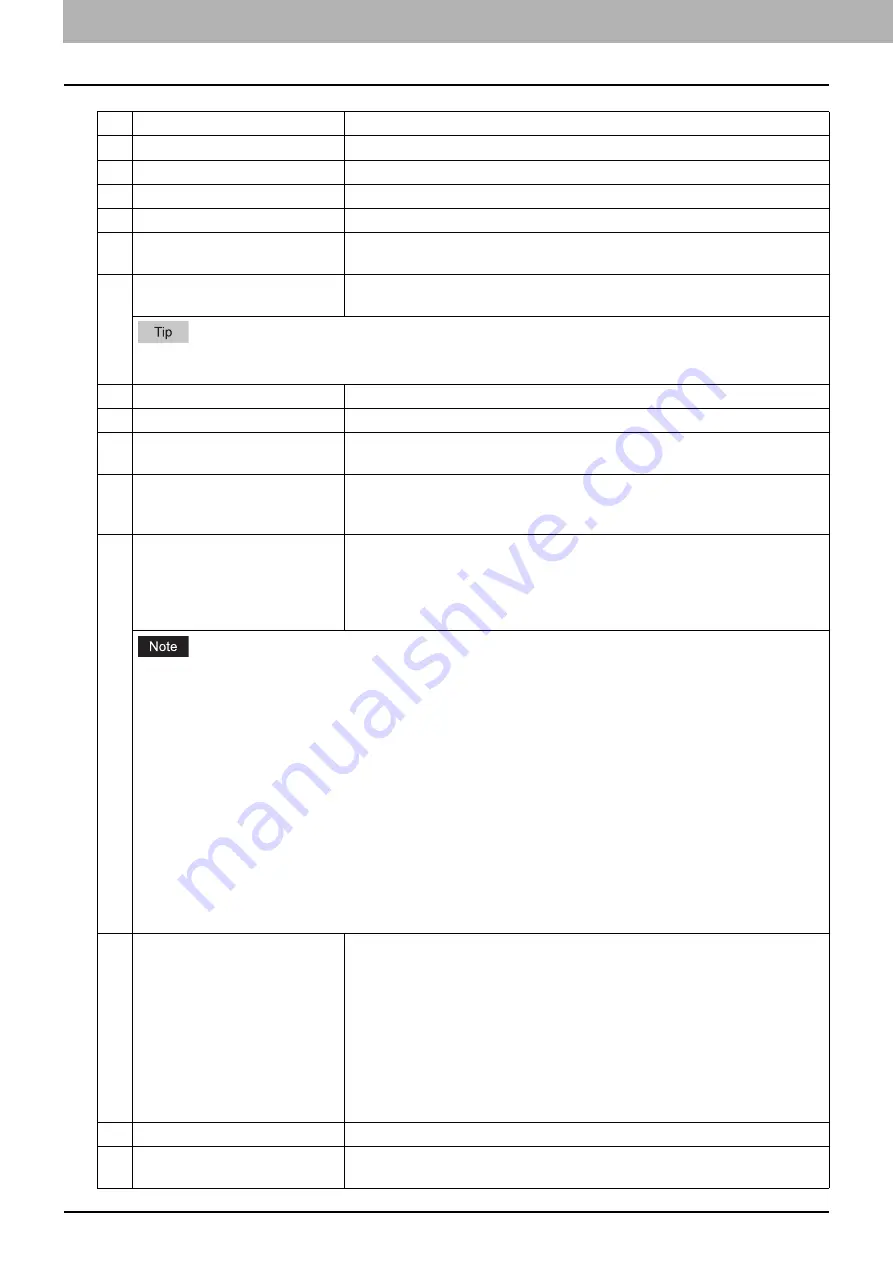
3.Setting the IP Fax Function
32 Setting the IP Fax Function from TopAccess
Item name
Description
1
[Save] button
Select this to save the entered information.
2
[Cancel] button
Select this to cancel the adding or editing a recipient.
3
[Reset] button
Select this to reset information entered in the given box.
4
[Delete] button
Select this to delete the displayed recipient.
5
[Fax Setting] button
Select this to register the recipient for fax/IP Fax transmission. For details
about the setting for the [Fax Setting] screen, refer to the
TopAccess Guide
.
6
Destination
Selects Local Address Book or Shared Address Book as the registration
target for recipient information.
This is only available when [Shared Setting] - [Shared Address Book] is set to [Enable (Primary)] or [Enable
(Secondary)].
7
First Name
Enters the first name of the recipient. You can enter up to 32 characters.
8
Last Name
Enters the last name of the recipient. You can enter up to 32 characters.
9
Index
Enters the characters to be used as the index. You can enter up to 64
characters.
10
Email Address
Enters the E-mail address of the recipient. You can enter up to 192
characters. Select the [Favorite] check box to specify the recipient as
Favorite.
11
Fax Number / IPFax
Enters the telephone number or the IP Fax number (host name, IP address,
IP Fax Number or SIP URI) of the recipient. You can enter up to 128
characters for the Fax Number and the IP Fax (Gateway, SIP). For the IP Fax
(Direct), you can enter up to 199 characters. Select the [Favorite] check box
to specify the recipient as Favorite.
The format for SIP URI should be any of the following.
[User Name]@[Host Name]
[User Name]@[IP Address]
[User Name]@[Host Name]:[Port Number]
[User Name]@[IP Address]:[Port Number]
If IPv6 is used for Server IP Address, put the value in brackets ([ ]). (Link Local Address is not available.)
Example:
User1@192.168.1.1
User1@host.local
User1@[2001:0db8::1234:5678:90ab:cdef]
User1@192.168.1.1:5060
User1@host.local:5060
User1@[2001:0db8::1234:5678:90ab:cdef]:5060
12
Fax Type
Selects the fax type of the recipient.
G3 Fax
— Select this to send a fax job via a public network line.
IPFax(Gateway)
— Select this to send an IP Fax to a G3 Fax machine via a
T.38 supporting gateway.
IPFax(SIP)
— Select this to send an IP Fax to an MFP supporting the IP Fax
function via a SIP server.
IPFax(Direct)
— Select this to directly send an IP Fax to an MFP
supporting the IP Fax function without using a sever.
13
2nd Fax Number
This cannot be used in the IP Fax function.
14
Company
Enters the company name of the recipient. You can enter up to 64
characters.
Summary of Contents for e-STUDIO A Series
Page 6: ...6 CONTENTS ...
Page 7: ...1 IP Fax Function Overviews About IP Fax 8 ...
Page 10: ...1 IP Fax Function Overviews 10 About IP Fax ...
Page 11: ...2 Installing the license Checking the license 12 Installing the license 13 ...
Page 14: ...2 Installing the license 14 Installing the license ...
Page 97: ...5 Troubleshooting Transmission Reception Trouble 98 Error Codes for IP Faxing 99 ...
Page 100: ...5 Troubleshooting 100 Error Codes for IP Faxing ...
Page 106: ...106 INDEX ...
















































