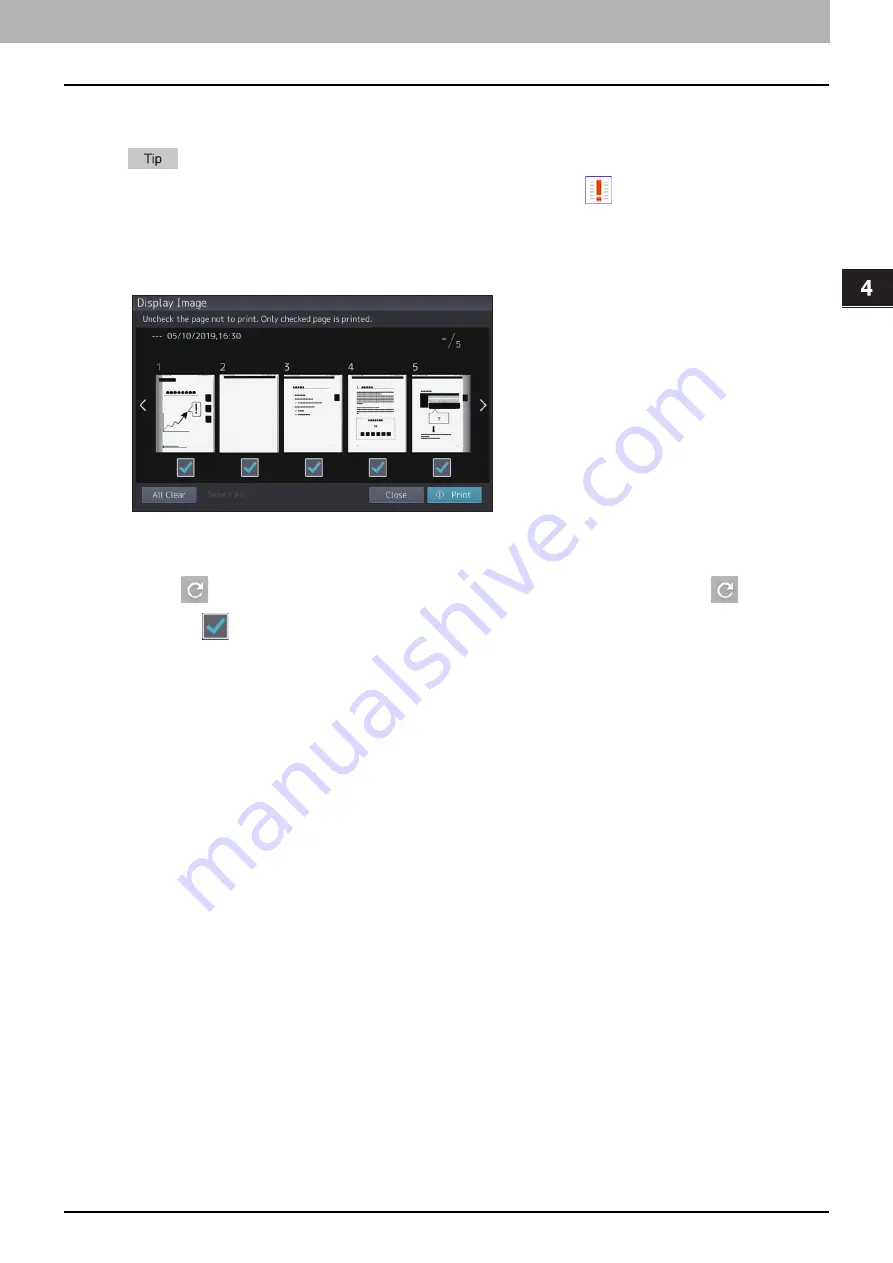
4.Using the IP Fax Function
Using the IP Fax Function from the Touch Panel 45
Usi
n
g th
e IP Fa
x
F
u
nc
ti
on
4
Select [IP Fax] for [Line Select]. When [Secure Rx (IP Fax)] is selected, enter the password for
printing secure received fax jobs.
After [IP Fax] is selected, the password is entered and the [OK] is pressed,
mark in the unchecked field
disappears. When the screen is shifted to another one and then is returned to this one, the entry of the password
is required when preview or printing is carried out.
5
When the preview is displayed, confirm the IP Fax image and the number of pages. To print a
received IP Fax as it is, press [Print]. Printing starts.
When a page to confirm is selected, it is enlarged and the preview operation, such as the enlargement/
reduction of the display or the rotation of the page, becomes possible.
Press
on the page to be rotated. The page is rotated by 90 degrees by each one time is
pressed.
Uncheck
of the pages which will not be printed.
Summary of Contents for e-STUDIO A Series
Page 6: ...6 CONTENTS ...
Page 7: ...1 IP Fax Function Overviews About IP Fax 8 ...
Page 10: ...1 IP Fax Function Overviews 10 About IP Fax ...
Page 11: ...2 Installing the license Checking the license 12 Installing the license 13 ...
Page 14: ...2 Installing the license 14 Installing the license ...
Page 97: ...5 Troubleshooting Transmission Reception Trouble 98 Error Codes for IP Faxing 99 ...
Page 100: ...5 Troubleshooting 100 Error Codes for IP Faxing ...
Page 106: ...106 INDEX ...
















































