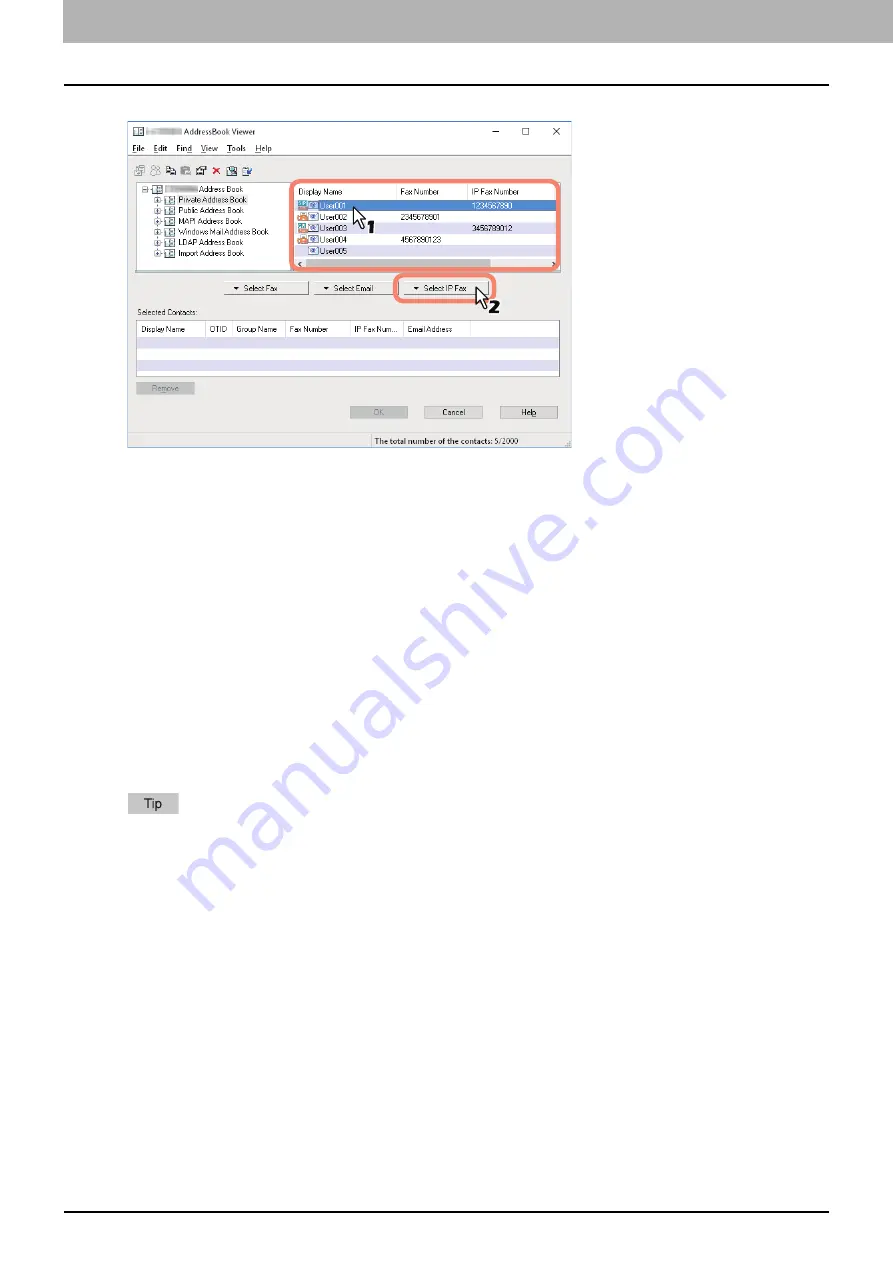
4.Using the IP Fax Function
62 Using the IP Fax Function from the N/W-Fax Driver
2
Select [Select-IP Fax] from the address book and add it to the list below.
To send faxes to several recipients, repeat the above steps to add the necessary IP Fax numbers to the lists.
You can select a recipient by the following operations:
Selecting a recipient by dragging and dropping
Drag a recipient in the address book and drop it to [Selected Contacts] and then select [IP Fax Number] from
[Select].
Selecting a recipient by double-clicking on it
Double-click on a recipient in the address book.
To change the setting of the recipient to be selected upon double-clicking, select the [View] menu, [Default
Configuration] and [Type Selection]. Then select [IP Fax Number] or [IP Fax and E-mail].
Selecting a recipient from a shortcut menu
Right-click on the recipient in the address book select [Select] from the shortcut menu and then [IP Fax
Number].
Removing a recipient
Select the recipient to be removed in “Selected Contacts” and click [Remove].
3
Confirm the recipients and click [OK].
The AddressBook Viewer is closed and the recipients selected for “To” are listed.
When the IP Fax transmission is completed, the recipients are automatically removed from the “To” list.
Summary of Contents for e-STUDIO A Series
Page 6: ...6 CONTENTS ...
Page 7: ...1 IP Fax Function Overviews About IP Fax 8 ...
Page 10: ...1 IP Fax Function Overviews 10 About IP Fax ...
Page 11: ...2 Installing the license Checking the license 12 Installing the license 13 ...
Page 14: ...2 Installing the license 14 Installing the license ...
Page 97: ...5 Troubleshooting Transmission Reception Trouble 98 Error Codes for IP Faxing 99 ...
Page 100: ...5 Troubleshooting 100 Error Codes for IP Faxing ...
Page 106: ...106 INDEX ...
















































