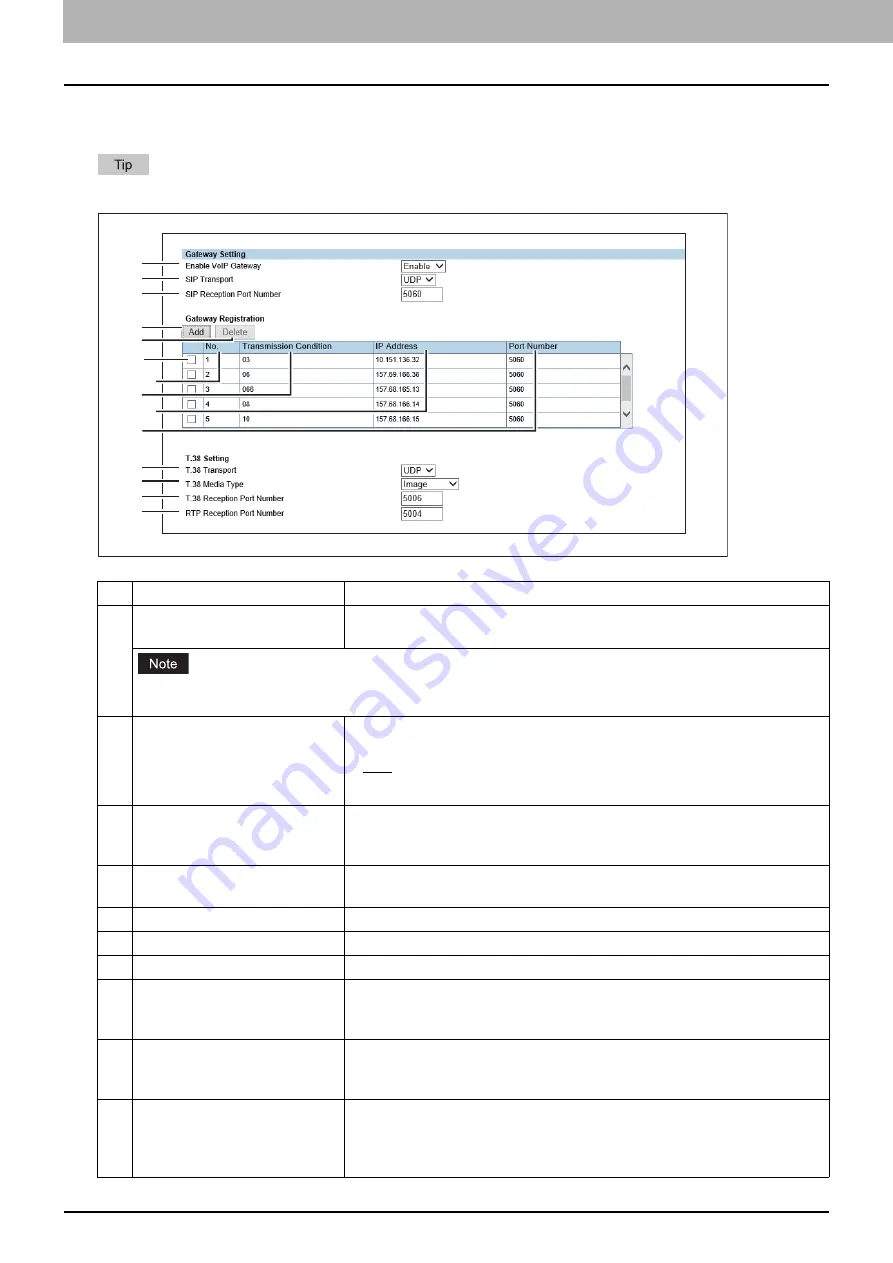
3.Setting the IP Fax Function
26 Setting the IP Fax Function from TopAccess
Gateway Setting
Set the necessary settings when a T.38 supporting gateway is used.
Up to 50 units of T.38 supporting gateway can be registered.
Item name
Description
1
Enable VoIP Gateway
Selects whether enable or disable a T.38 supporting gateway. [Disable] is set
as the default.
When [Enable] is selected for [Enable SIP Server], set [Disable] in [Enable VoIP Gateway] in Gateway Setting.
When [Enable] is selected for [Enable VoIP Gateway], transmission not using a SIP server is also accepted.
2
SIP Transport
Selects the transport protocol for sending a request from SIP to a T.38
supporting gateway.
UDP
— Select this to use UDP.
TCP
— Select this to use TCP.
3
SIP Reception Port Number
Enters the port number which receives SIP packets for a T.38 supporting
gateway. You can enter a value in the range from 1 to 65535. Generally the
default value “5060” is used.
4
Add
Select this to add a new T.38 supporting gateway.
5
Delete
Select this to delete the T.38 supporting gateway from the list.
6
Check box
Selects the check box for the T.38 supporting gateways to be deleted.
7
No.
The registration number of the T.38 supporting gateway is displayed.
8
Transmission Condition
The number registered in [Transmission Condition] in the [Add Gateway]
screen is displayed.
9
IP Address
The host name or the IP address of the T.38 supporting gateway registered
in [IP Address] in the [Add Gateway] screen is displayed.
10
Port Number
The number registered in [Port Number] in the [Add Gateway] screen is
displayed. You can enter the port number in the range from 1 to 65535 for
sending packets to the T.38 supporting gateway. Generally the default value
“5060” is used.
1
2
3
4
11
12
13
14
5
7
8
9
10
6
Summary of Contents for e-STUDIO A Series
Page 6: ...6 CONTENTS ...
Page 7: ...1 IP Fax Function Overviews About IP Fax 8 ...
Page 10: ...1 IP Fax Function Overviews 10 About IP Fax ...
Page 11: ...2 Installing the license Checking the license 12 Installing the license 13 ...
Page 14: ...2 Installing the license 14 Installing the license ...
Page 97: ...5 Troubleshooting Transmission Reception Trouble 98 Error Codes for IP Faxing 99 ...
Page 100: ...5 Troubleshooting 100 Error Codes for IP Faxing ...
Page 106: ...106 INDEX ...
















































