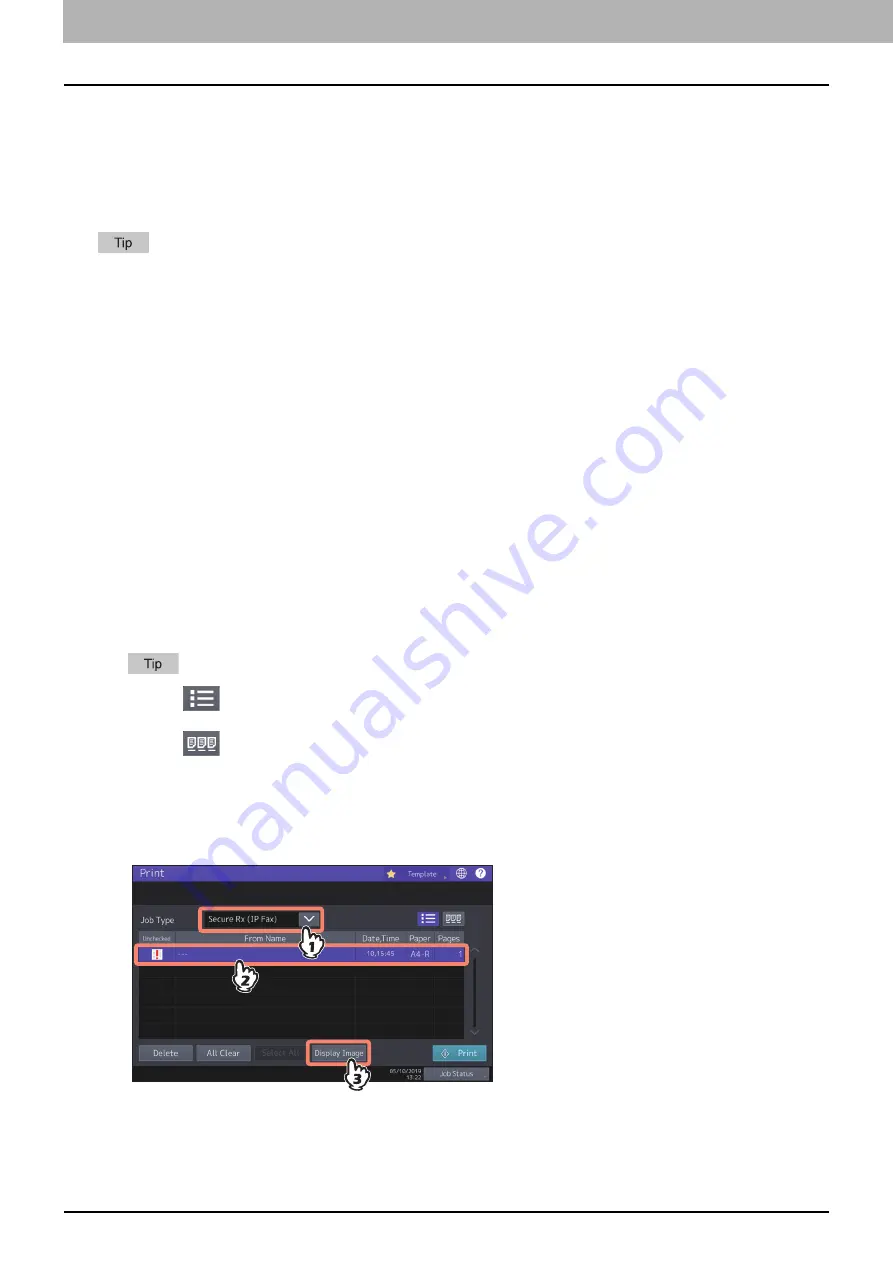
4.Using the IP Fax Function
44 Using the IP Fax Function from the Touch Panel
Reception mode
This section describes how to receive IP Fax. Refer to the appropriate section for your current reception mode. The
reception mode can be set on the Admin menu. For details of the current setting, ask your administrator.
P.44 “Displaying the preview of a received IP Fax”
For details about the originals and paper, refer to the
Fax Guide
.
Fax reception settings can be changed from TopAccess.
Auto reception
IP Faxes are automatically received during an incoming call. Users do not have to do anything when receiving IP Fax.
Memory reception
The received IP Fax data are stored in the memory, IP Faxes are automatically printed as soon as the equipment
becomes ready. As the memory reception function is always enabled, you do not need to make any setting.
Displaying the preview of a received IP Fax
You can confirm the contents on the touch panel before carrying out the printing of the IP Fax received by means of
the [Secure Rx (IP Fax)] or [Hold (Fax)] option.
1
Press [Print] on the Home screen.
The print screen is displayed. If you leave the screen unattended for the auto clear setting time (45 sec. by
default), the screen returns to the default one automatically.
2
Select [Secure Rx (IP Fax)] or [Hold (Fax)] for Job Type.
When
is pressed, received IP Fax jobs are displayed in the list.
To delete a received IP Fax from the list, select the received file subject to delete and press [Delete].
When
is pressed, received IP Fax jobs are displayed in thumbnail images.
To delete a received IP Fax from the thumbnail, select the thumbnail image subject to delete and press
[Delete].
The entry of the password is required at the first operation of any of [Delete], [Print], [Display Image] or the
thumbnail images.
3
Press [Display Image].
Summary of Contents for e-STUDIO A Series
Page 6: ...6 CONTENTS ...
Page 7: ...1 IP Fax Function Overviews About IP Fax 8 ...
Page 10: ...1 IP Fax Function Overviews 10 About IP Fax ...
Page 11: ...2 Installing the license Checking the license 12 Installing the license 13 ...
Page 14: ...2 Installing the license 14 Installing the license ...
Page 97: ...5 Troubleshooting Transmission Reception Trouble 98 Error Codes for IP Faxing 99 ...
Page 100: ...5 Troubleshooting 100 Error Codes for IP Faxing ...
Page 106: ...106 INDEX ...
















































