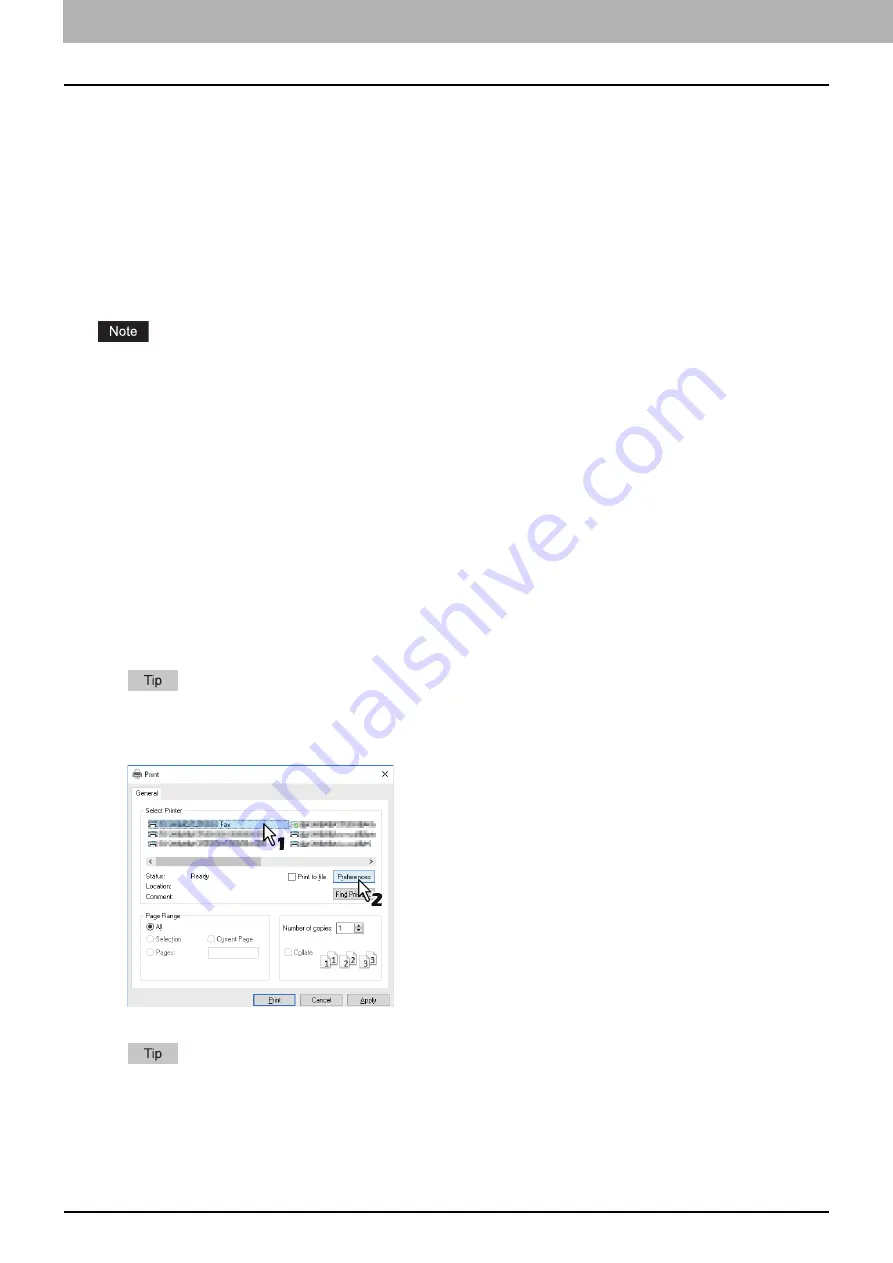
56 Using the IP Fax Function from the N/W-Fax Driver
0.
Using the IP Fax Function from the N/W-Fax Driver
The required settings for receiving/sending by an IP Fax and the basic procedure for sending are as follows.
P.60 “Specifying Recipients of IP Faxes”
P.69 “Setting up the [Send] tab”
P.72 “Setting up the [Device Settings] tab”
There are three types of sending methods.
IP Fax Direct
— Sends an IP Fax directly to the MFP supporting the IP Fax function.
IP Fax Gateway
— Select this to send an IP Fax to a G3 Fax machine via a T.38 supporting gateway.
IP Fax SIP
— Sends an IP Fax to the MFP supporting the IP Fax function via a SIP server.
The IP Fax function requires an IP Fax options. For details, contact your service technician or service representative.
To send a fax by an IP Fax, enable [IP Fax Function] in the [Device Settings] tab.
P.72 “Setting up the [Device Settings] tab”
IP Fax direct transmission is possible only when a recipient is selected from the address book of the AddressBook
Viewer.
P.61 “Selecting recipients from the address book”
Sending IP Faxes
This section describes the basic procedures to send an IP Fax.
P.58 “When password entry is required”
P.59 “When LDAP authentication is enabled”
1
Start the application software and prepare the document to be sent.
2
Select [Print] from the [File] menu in the application software.
The procedure for displaying the [Print] dialog box may differ from the above depending on the application
software.
3
Select [TOSHIBA e-STUDIO Fax] for the printer and click [Preferences].
The dialog box of the N/W-Fax driver properties appears.
Note that the command name to open the driver properties may differ from [Preferences] depending on the
application software.
Summary of Contents for e-STUDIO A Series
Page 6: ...6 CONTENTS ...
Page 7: ...1 IP Fax Function Overviews About IP Fax 8 ...
Page 10: ...1 IP Fax Function Overviews 10 About IP Fax ...
Page 11: ...2 Installing the license Checking the license 12 Installing the license 13 ...
Page 14: ...2 Installing the license 14 Installing the license ...
Page 97: ...5 Troubleshooting Transmission Reception Trouble 98 Error Codes for IP Faxing 99 ...
Page 100: ...5 Troubleshooting 100 Error Codes for IP Faxing ...
Page 106: ...106 INDEX ...
















































