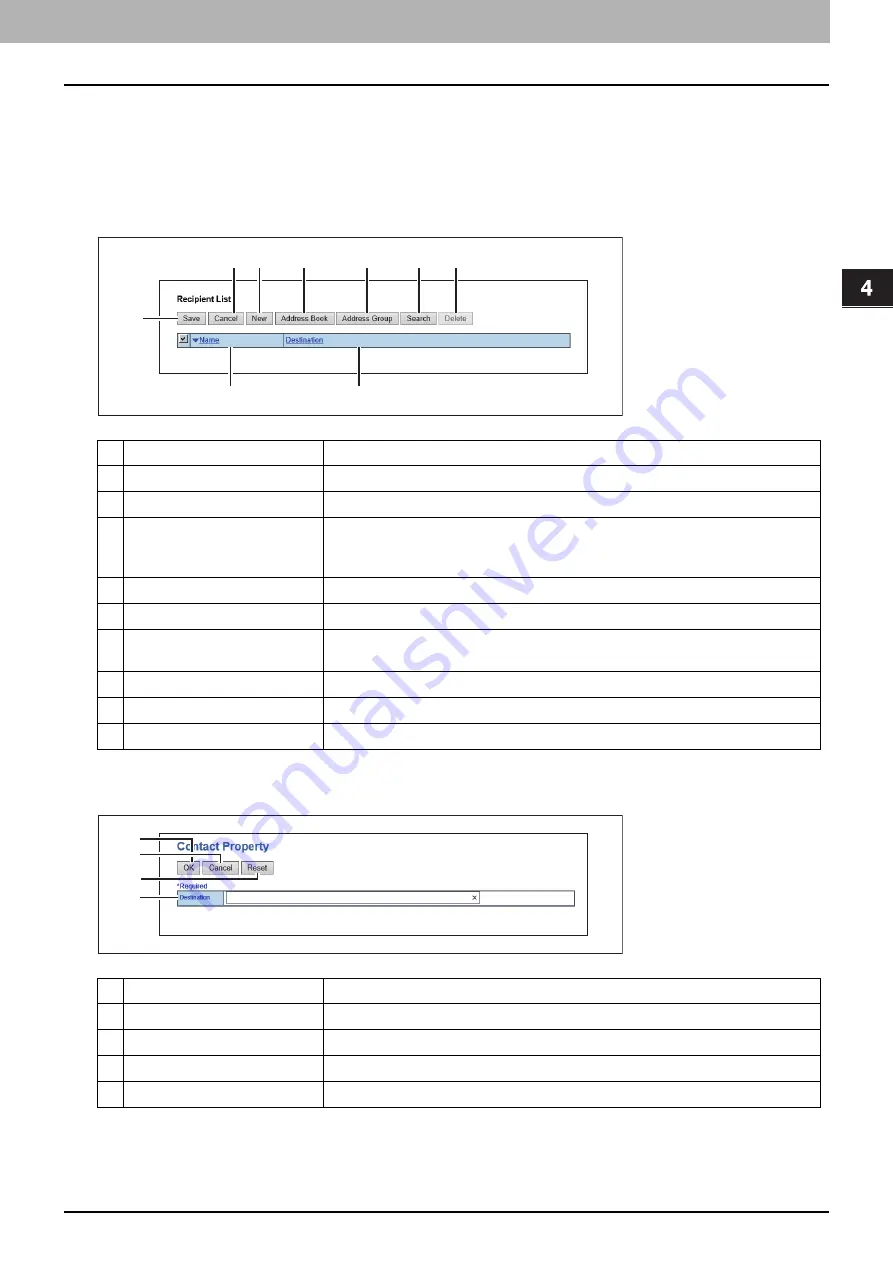
4.Using the IP Fax Function
Using the IP Fax Function from TopAccess 85
Usi
n
g th
e IP Fa
x
F
u
nc
ti
on
Setting up Destination Setting (IP Fax Received Forward)
You can specify the destinations to which the received IP Faxes will be transmitted. You can only specify an E-mail
address as the destination.
This function is available when [InternetFax] is selected as the forwarding agent.
Recipient List
[Contact Property] screen
You can specify an E-mail address as the recipient.
Item name
Description
1
[Save] button
Click this to save recipient settings.
2
[Cancel] button
Click this to cancel the settings.
3
[New] button
Click this to display a screen where you can register an E-mail address as the
recipient.
P.85 “[Contact Property] screen”
4
[Address Book] button
Click this to select a recipient from the address book.
5
[Address Group] button
Click this to select an address book group as a recipient.
6
[Search] button
Click this to search a recipient from the address book.
For details, refer to the
TopAccess Guide
.
7
[Delete] button
Click this to delete the selected recipient.
8
Name
This displays the names registered in the address book.
9
Destination
This displays the E-mail addresses.
Item name
Description
1
[OK] button
Click this to save the recipient.
2
[Cancel] button
Click this to cancel the settings.
3
[Reset] button
Click this to deletes the entered E-mail address.
4
Destination
Enters the Email address.
1
2
3
4
5
6
7
8
9
1
2
3
4
Summary of Contents for e-STUDIO A Series
Page 6: ...6 CONTENTS ...
Page 7: ...1 IP Fax Function Overviews About IP Fax 8 ...
Page 10: ...1 IP Fax Function Overviews 10 About IP Fax ...
Page 11: ...2 Installing the license Checking the license 12 Installing the license 13 ...
Page 14: ...2 Installing the license 14 Installing the license ...
Page 97: ...5 Troubleshooting Transmission Reception Trouble 98 Error Codes for IP Faxing 99 ...
Page 100: ...5 Troubleshooting 100 Error Codes for IP Faxing ...
Page 106: ...106 INDEX ...
















































