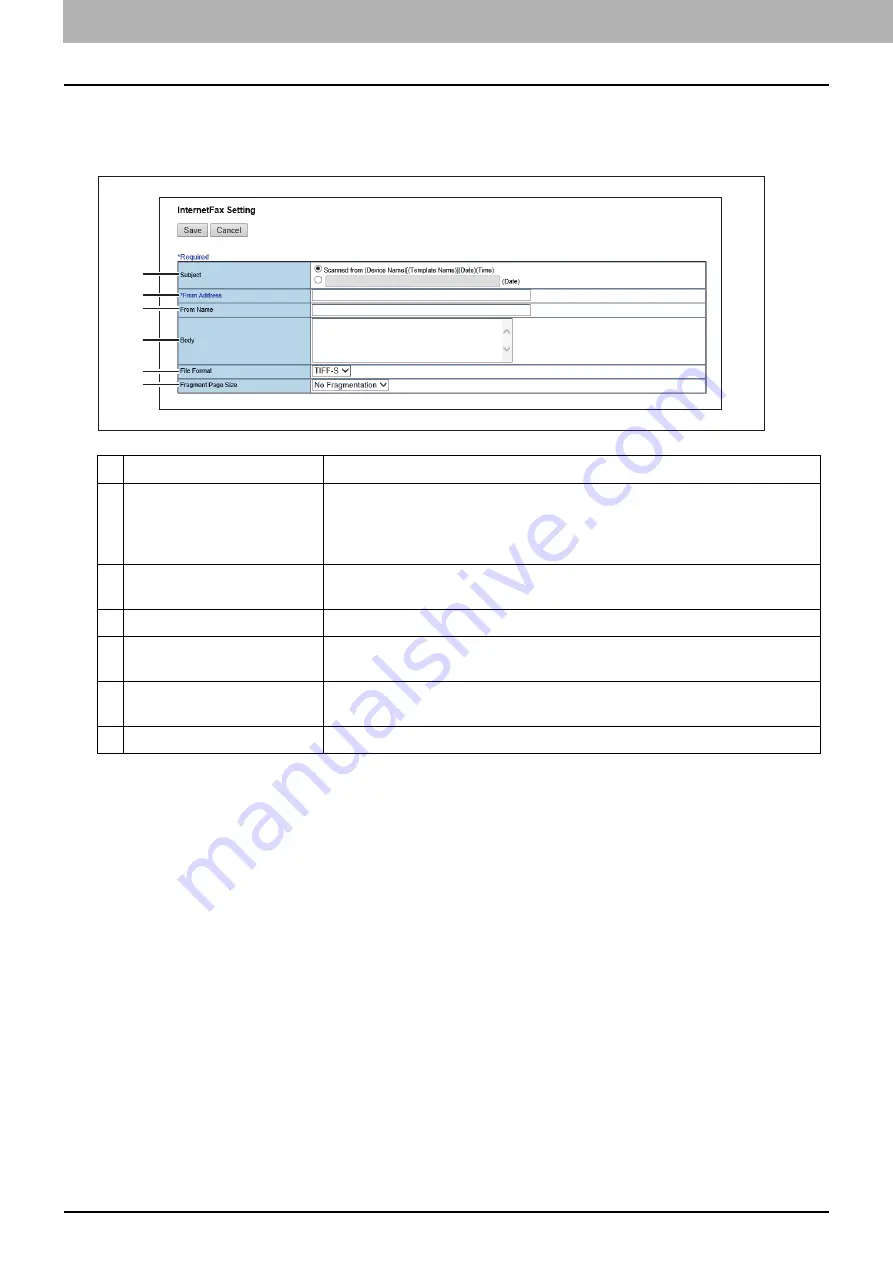
4.Using the IP Fax Function
86 Using the IP Fax Function from TopAccess
Setting up InternetFax Setting (IP Fax Received Forward)
In the InternetFax Setting page, you can specify the content of the Internet Fax to be sent.
You can specify the destination when you have selected [InternetFax] as the forwarding agent.
Item name
Description
1
Subject
This sets the subject of the Internet Faxes. Select [Scanned from (Device
Name) [(Template Name)] (Date) (Time)] to automatically apply the subject,
or enter the desired subject in the box. If you manually enter the subject, the
subject will be “(Subject) (Date)” by automatically adding the date.
2
From Address
Enter the E-mail address of the sender. When the recipient replies to a
received document, the message will be sent to this E-mail address.
3
From Name
Enter the sender name of the Internet Fax.
4
Body
Enter the body message of the Internet Fax. You can enter up to 1000
characters (including spaces).
5
File Format
Select the file format of the scanned image. Only [TIFF-S] (TIFF-FX (Profile S))
format can be selected.
6
Fragment Page Size
Select the size of the message fragmentation.
1
2
3
4
5
6
Summary of Contents for e-STUDIO A Series
Page 6: ...6 CONTENTS ...
Page 7: ...1 IP Fax Function Overviews About IP Fax 8 ...
Page 10: ...1 IP Fax Function Overviews 10 About IP Fax ...
Page 11: ...2 Installing the license Checking the license 12 Installing the license 13 ...
Page 14: ...2 Installing the license 14 Installing the license ...
Page 97: ...5 Troubleshooting Transmission Reception Trouble 98 Error Codes for IP Faxing 99 ...
Page 100: ...5 Troubleshooting 100 Error Codes for IP Faxing ...
Page 106: ...106 INDEX ...
















































