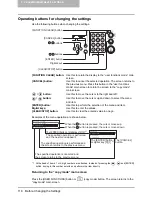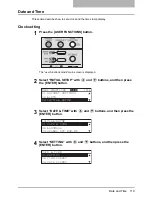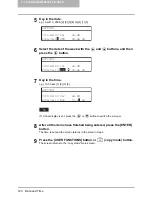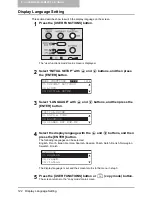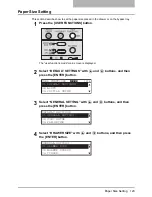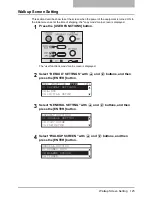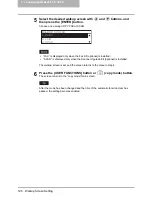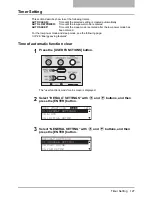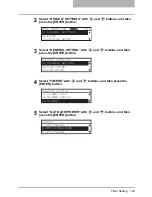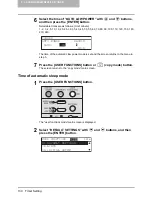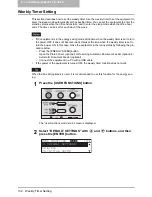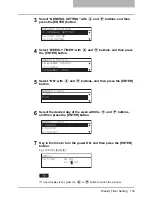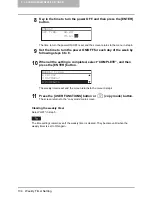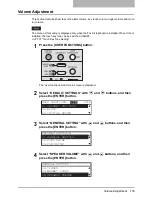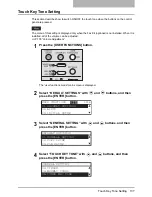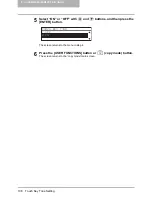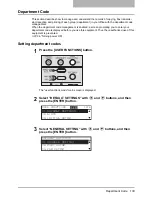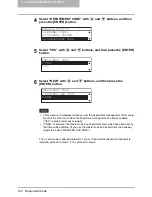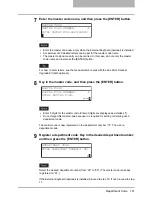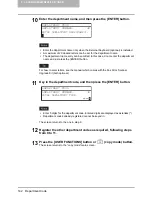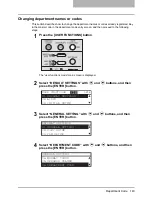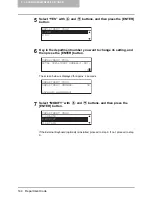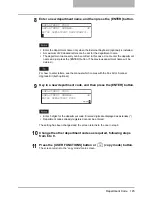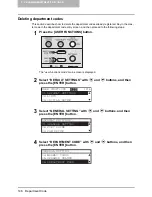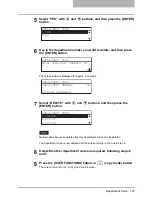5 CHANGING EQUIPMENT’S SETTINGS
132 Weekly Timer Setting
Weekly Timer Setting
This section describes how to set the weekly timer. Use the weekly timer to set the equipment to
enter the sleep mode automatically at the specified time. You can set the equipment to enter the
stand-by status when the office hour starts, and to enter the sleep mode when the office hour
ends. The time can be set for each day of the week.
y
If the equipment is in the energy saving mode at the time when the weekly timer is set to turn
the power OFF, it does not become ready status at the time when the weekly timer is set to
turn the power ON. In this case, make the equipment in the ready status by following the pro-
cedure below.
- Press the [ENERGY SAVER] button.
- Open the Platen Cover (optional) or Reversing Automatic Document Feeder (optional) /
Automatic Document Feeder (optional).
- Connect the equipment to a PC with a USB cable.
y
If the power of the equipment is turned OFF, the weekly timer function does not work.
When the Fax Kit (optional) is used, it is recommended to use this function for the energy sav-
ing.
1
Press the [USER FUNCTIONS] button.
The “user functions mode” main screen is displayed.
2
Select “DEFAULT SETTINGS” with
and
buttons, and then
press the [ENTER] button.
USER FUNCTIONS
1216
01.DEFAULT SETTINGS
02.LISTS
03.INITIAL SETUP
Summary of Contents for E-Studio167
Page 1: ...MULTIFUNCTIONAL DIGITAL SYSTEMS Operator s Manual for Copying Functions ...
Page 2: ......
Page 10: ......
Page 16: ...14 CONTENTS ...
Page 80: ......
Page 116: ......
Page 176: ......
Page 208: ......
Page 223: ...INDEX 221 X XY ZOOM 81 109 Z Zooming in out copy image 72 ...
Page 224: ...222 INDEX ...
Page 225: ...Printed in China DP 1670 2070 2370 OME060165B0 ...