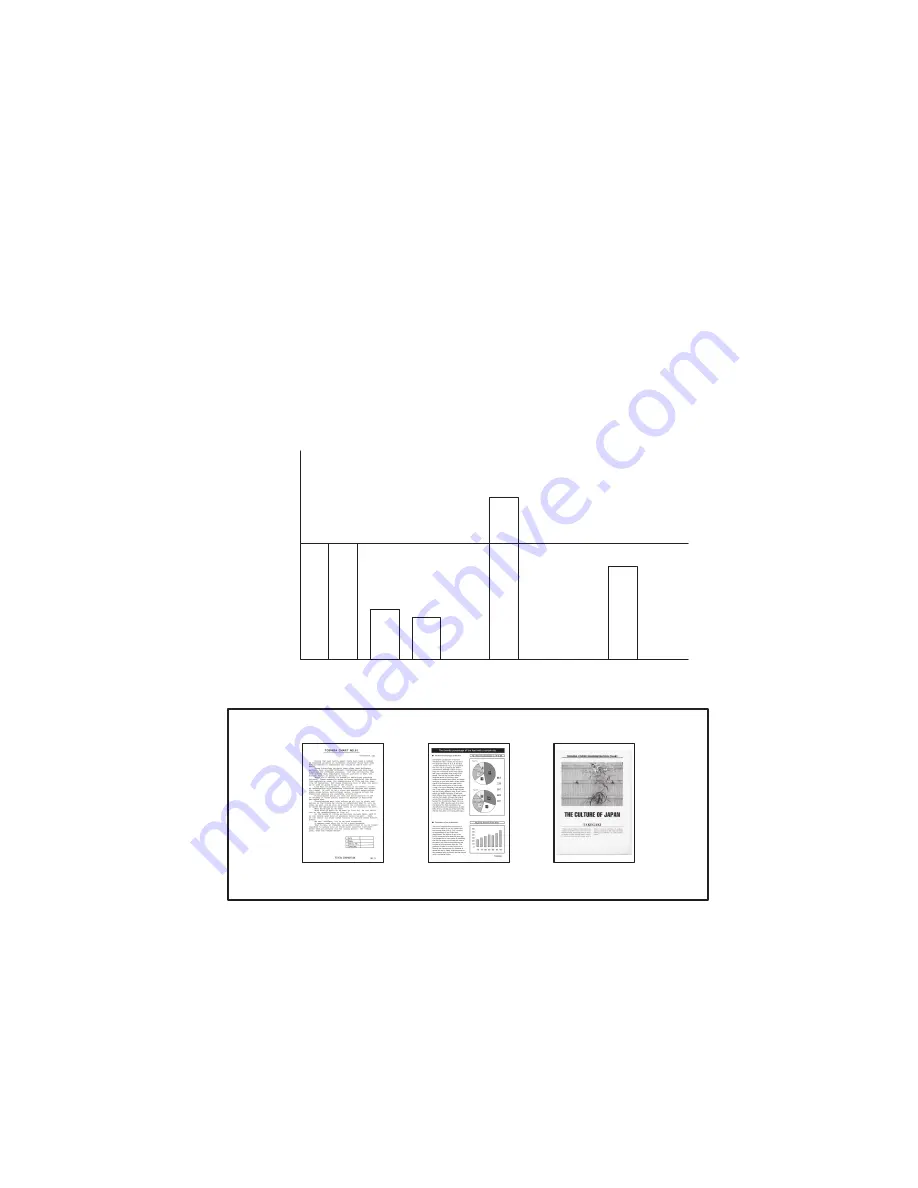
e-STUDIO167/207/237
© February 2007 TOSHIBA TEC CORPORATION All rights reserved
COPY PROCESS
3 - 8
-
Additional Explanation
The life of the toner cartridge (number of output pages) varies depending on the following condi-
tions.
Coverage of originals (printing image ratio of the original size) and density of original background
Size and density of originals
The existence of solid black when making prints (when a book is copied and the original cover is
partially opened)
Temperature and humidity in the room when making prints.
Prints density and image quality mode
As indicated in the figure below, the life of the toner cartridge varies depending on the copy mode
and coverage of originals.
Is this graph, the toner consumption for copying in TEXT/PHOTO mode using chart “A” is defined
as 100%.
Fig. 3-14
A
A
B
C
A
Type of originals
A
B
C
TEXT/PHOTO
TEXT
PHOTO
24,000 or
5,900 pages
Output pages
100%
140%
43%
36%
80%
















































