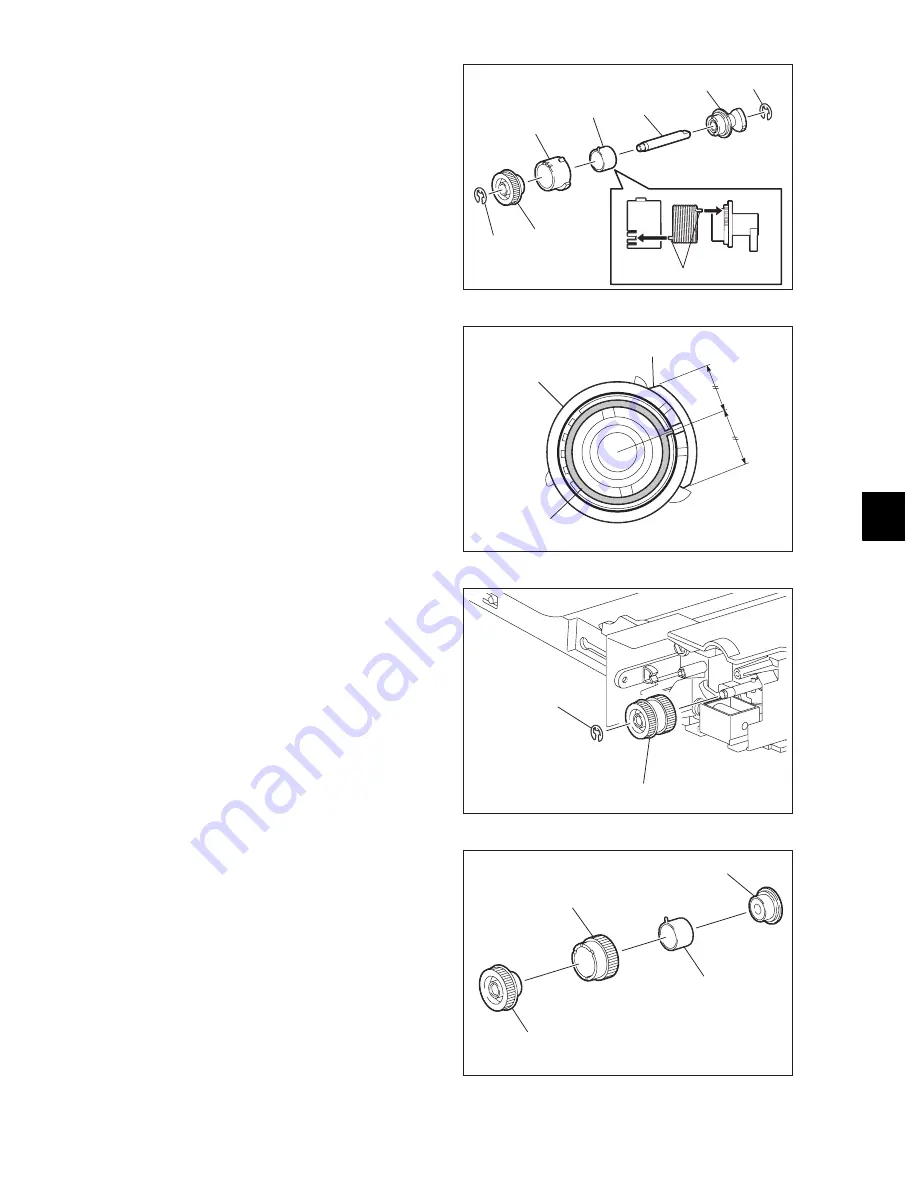
9
© 2009 TOSHIBA TEC CORPORATION All rights reserved
e-STUDIO182/212/242
PAPER FEEDING SYSTEM
9 - 17
(4) Remove 2 E-rings. Then remove the gear,
cover, spring and cam out of the shaft.
Fig. 9-27
Note:
When assembling the bypass pickup clutch,
be sure to adjust the position of the hook of
the spring and cover so that the center slit of
the cover and the center of the cam are
aligned.
Fig. 9-28
(5) Remove 1 E-ring, and take off the bypass
feed clutch.
Fig. 9-29
(6) Remove the gear, cover, spring and cap.
Fig. 9-30
Cam
E-ring
E-ring
Gear
Shaft
Spring
Cover
Hook
Cam
Cover
Spring
Bypass feed clutch
E-ring
Cover
Gear
Spring
Cap
Summary of Contents for e-studio182
Page 12: ......
Page 18: ...e STUDIO182 212 242 2009 TOSHIBA TEC CORPORATION All rights reserved CONTENTS 6 ...
Page 76: ...e STUDIO182 212 242 2009 TOSHIBA TEC CORPORATION All rights reserved COPY PROCESS 3 14 ...
Page 120: ...e STUDIO182 212 242 2009 TOSHIBA TEC CORPORATION All rights reserved SCANNER 6 26 ...
Page 128: ...e STUDIO182 212 242 2009 TOSHIBA TEC CORPORATION All rights reserved LASER OPTICAL UNIT 7 8 ...
Page 228: ...e STUDIO182 212 242 2009 TOSHIBA TEC CORPORATION All rights reserved FUSER EXIT UNIT 12 24 ...
Page 257: ......
Page 258: ......
















































