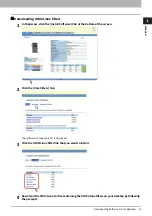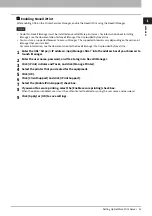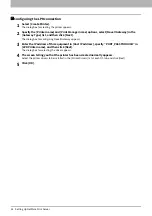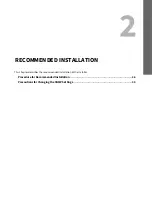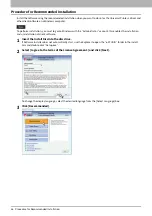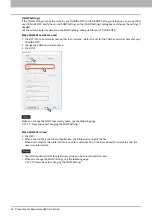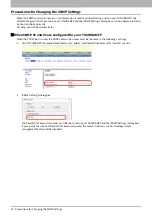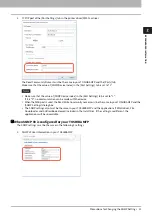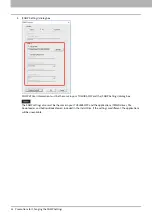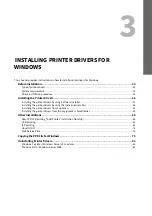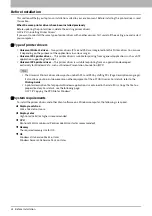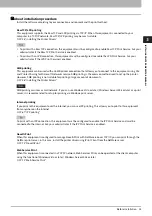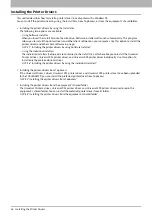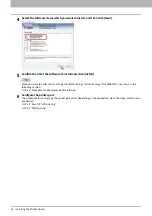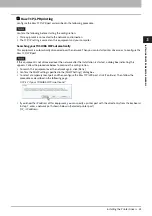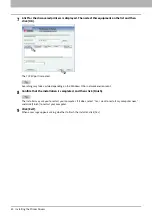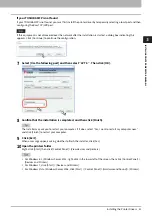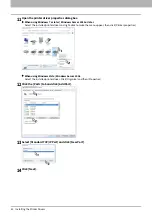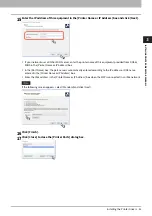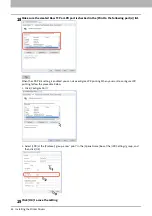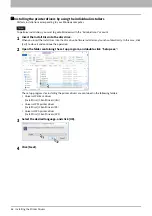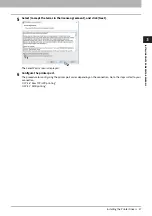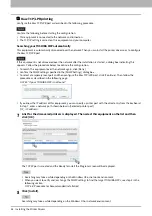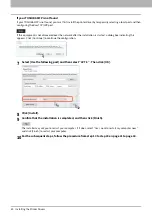3.INSTALLING PRINTER DRIVERS FOR WINDOWS
Before Installation 35
INSTALLING PRINTE
R DRIVERS FOR
W
INDOWS
About installation procedure
Install the software according to your connection environment and the print method.:
Raw TCP/LPR printing
This equipment supports the Raw TCP and LPR printing via TCP/IP. When this equipment is connected to your
computer in a TCP/IP network, Raw TCP/LPR printing may be most suitable.
P.36 “Installing the Printer Drivers”
To print with a Raw TCP connection, this equipment must be configured to enable Raw TCP Print Service. Ask your
administrator if the Raw TCP Print Service is enabled.
To print with an LPR connection, this equipment must be configured to enable the LPD Print Service. Ask your
administrator if the LPD Print Service is enabled.
SMB printing
This equipment can be used with an SMB printer connection that allows you to connect to this equipment using File
and Printer Sharing for Microsoft Networks service. SMB printing is the common method used to set up the printer.
However, SMB printing is not suitable for printing a large amount of documents.
P.36 “Installing the Printer Drivers”
SMB printing assumes a small network. If you can use Windows Vista or later / Windows Server 2008 or later as a print
server, it is recommended to set up for printing via Windows print server.
Internet printing
If you print to this equipment over the Internet, you can use IPP printing. This allows you to print to this equipment
from anywhere on the Internet.
To print with an IPP connection, this equipment must be configured to enable the IPP Print Service and must be
connected to the Internet. Ask your administrator if the IPP Print Service is enabled.
Novell iPrint
When this equipment is configured to manage Novell iPrint with NetWare 6.5 over TCP/IP, you can print through the
NetWare print server. In this case, install the printer driver using iPrint Client from the NetWare server.
Web Service Print
When this equipment is connected in a TCP/IP network, Web Services Print can be operated at the client computer
using the function of Windows Vista or later / Windows Server 2008 or later.
Summary of Contents for E-STUDIO2000AC
Page 6: ...6 END USER SOFTWARE LICENSE AGREEMENT ...
Page 10: ...10 CONTENTS ...
Page 84: ...3 INSTALLING PRINTER DRIVERS FOR WINDOWS 84 Uninstalling Printer Drivers ...
Page 98: ...4 INSTALLING PRINTER DRIVERS FOR MAC OS 98 Uninstalling the Mac OS PPD File ...
Page 144: ...7 INSTALLING NETWORK FAX UTILITIES Windows 144 Uninstalling the Network Fax Software ...
Page 150: ...8 INSTALLING e Filing UTILITY Windows 150 Uninstalling e Filing Backup Restore Utility ...
Page 156: ...9 INSTALLATION MAINTENANCE 156 Repairing Client Software ...
Page 162: ...162 INDEX ...