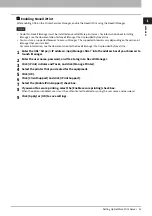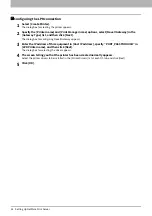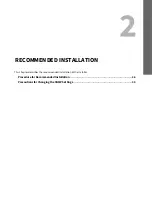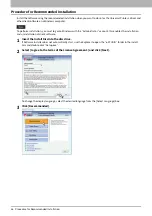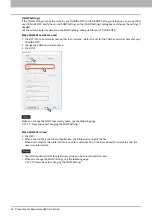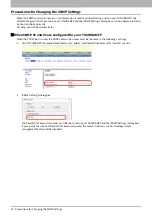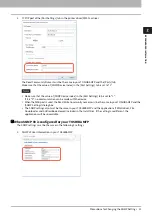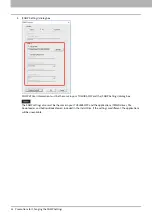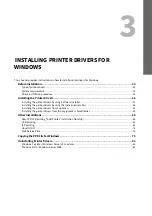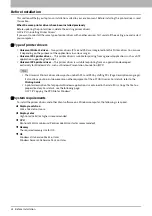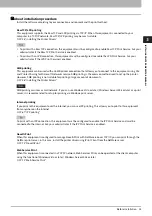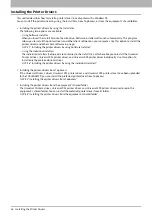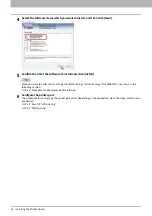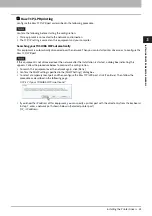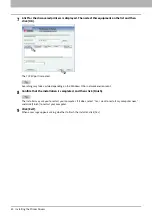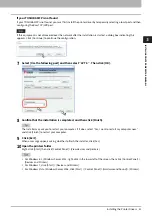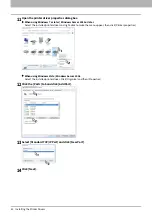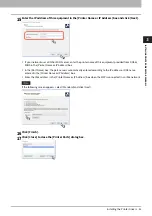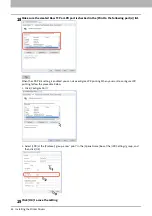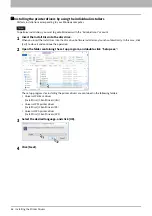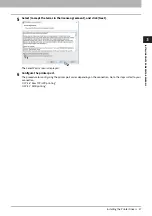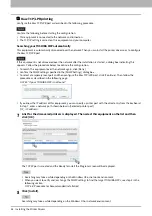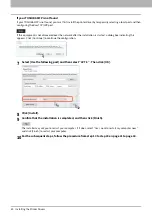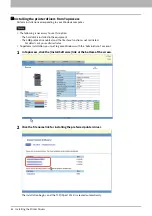3.INSTALLING PRINTER DRIVERS FOR WINDOWS
Installing the Printer Drivers 37
INSTALLING PRINTE
R DRIVERS FOR
W
INDOWS
Installing the printer drivers by using Software Installer
Perform installation corresponding to your Windows computer.
To perform installation, you must log onto Windows with the “Administrator” account; this enables the installation
and uninstallation of client software.
1
Insert the Install Disc into the disc drive.
If Software Installer does not automatically start, use the Explorer to open the “e-STUDIO” folder in the Install
Disc and double-click “Setup.exe”.
2
Select [I agree to the terms of the License Agreement.] and click [Next].
To change the display language, select the desired language from the [Select Language] box.
3
Click [Printer Driver] or [Custom Install].
Printer Driver
— This option allows you to install only the Universal Printer 2 driver. When you select it, proceed
to step 5.
Custom Install
— This option allows you to select the printer drivers and utilities which you want to install. When
you select it, proceed to step 4.
Summary of Contents for E-STUDIO2000AC
Page 6: ...6 END USER SOFTWARE LICENSE AGREEMENT ...
Page 10: ...10 CONTENTS ...
Page 84: ...3 INSTALLING PRINTER DRIVERS FOR WINDOWS 84 Uninstalling Printer Drivers ...
Page 98: ...4 INSTALLING PRINTER DRIVERS FOR MAC OS 98 Uninstalling the Mac OS PPD File ...
Page 144: ...7 INSTALLING NETWORK FAX UTILITIES Windows 144 Uninstalling the Network Fax Software ...
Page 150: ...8 INSTALLING e Filing UTILITY Windows 150 Uninstalling e Filing Backup Restore Utility ...
Page 156: ...9 INSTALLATION MAINTENANCE 156 Repairing Client Software ...
Page 162: ...162 INDEX ...