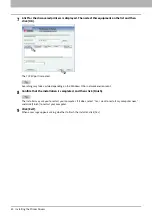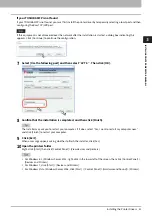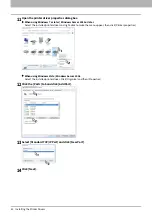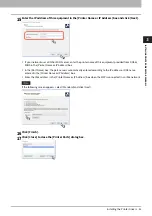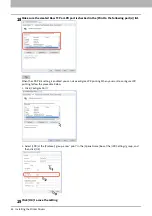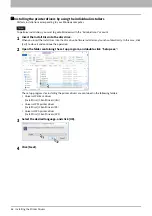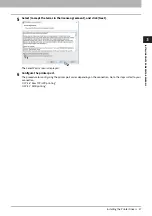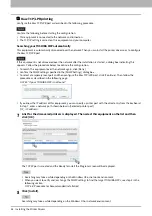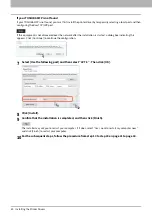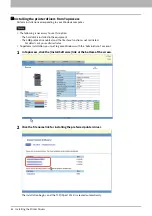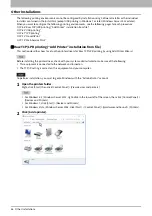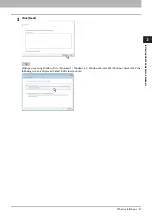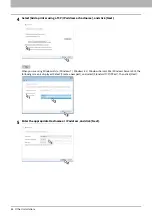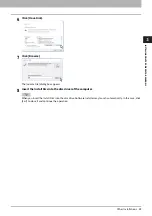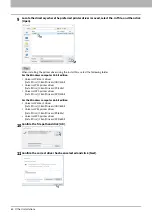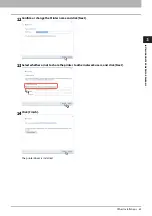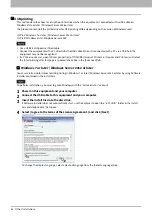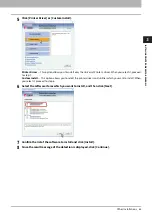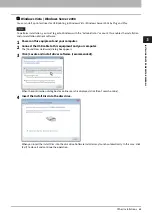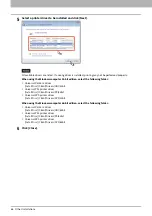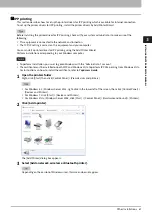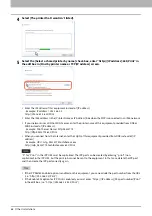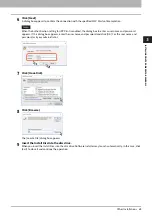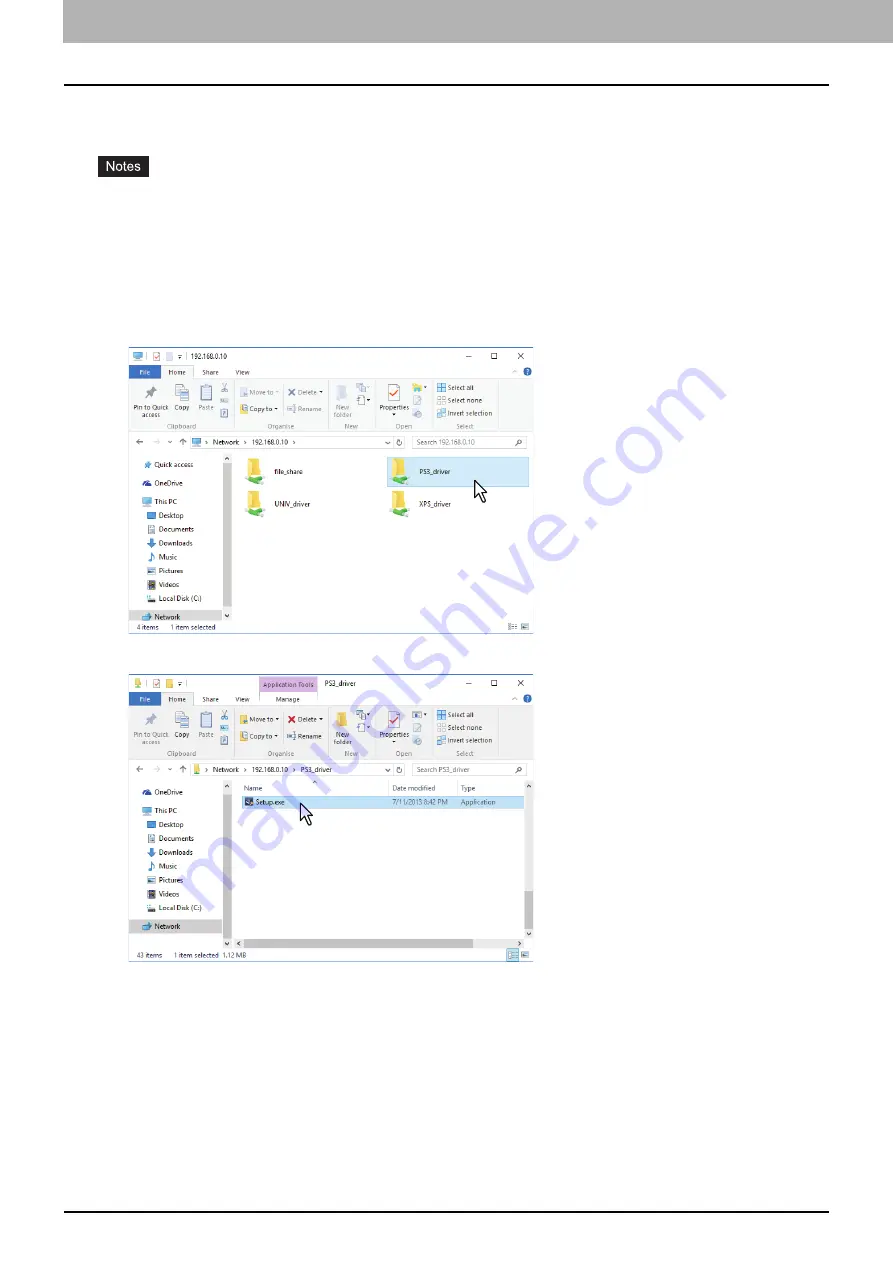
3.INSTALLING PRINTER DRIVERS FOR WINDOWS
54 Installing the Printer Drivers
Installing the printer drivers from the equipment’s shared folder
Perform installation corresponding to your Windows computer.
The following is necessary to use this option:
- The hard disk is installed in the equipment.
- The SMB protocol is enabled, and the print share function is not restricted.
For details, ask your administrator.
To perform installation, you must log onto Windows with the “Administrator” account.
1
Use the Explorer to open the equipment’s shared folder (MFP Local).
2
Open the folder containing the preferred printer driver.
3
Double-click “Setup.exe”.
The installation begins, and the TCP/IP (IPv4) port is created automatically.
Summary of Contents for E-STUDIO2000AC
Page 6: ...6 END USER SOFTWARE LICENSE AGREEMENT ...
Page 10: ...10 CONTENTS ...
Page 84: ...3 INSTALLING PRINTER DRIVERS FOR WINDOWS 84 Uninstalling Printer Drivers ...
Page 98: ...4 INSTALLING PRINTER DRIVERS FOR MAC OS 98 Uninstalling the Mac OS PPD File ...
Page 144: ...7 INSTALLING NETWORK FAX UTILITIES Windows 144 Uninstalling the Network Fax Software ...
Page 150: ...8 INSTALLING e Filing UTILITY Windows 150 Uninstalling e Filing Backup Restore Utility ...
Page 156: ...9 INSTALLATION MAINTENANCE 156 Repairing Client Software ...
Page 162: ...162 INDEX ...