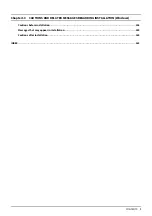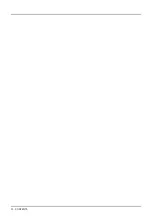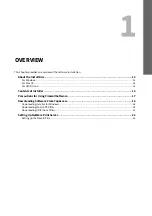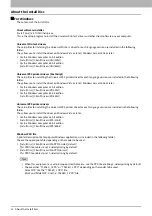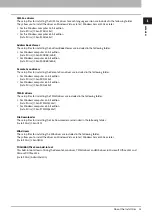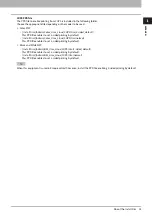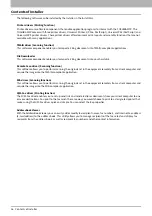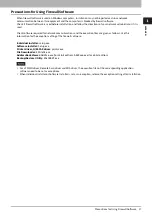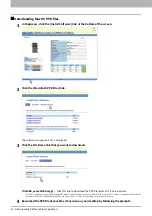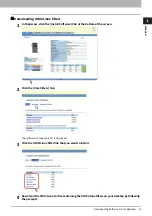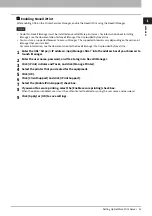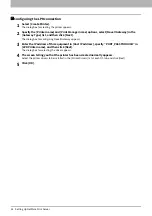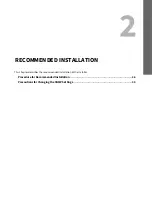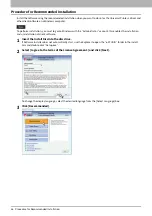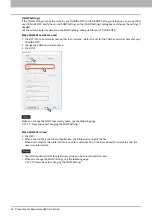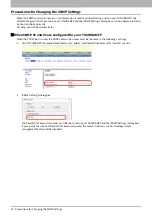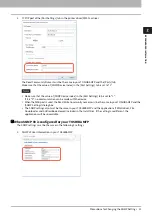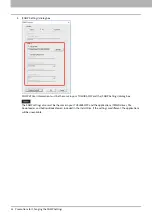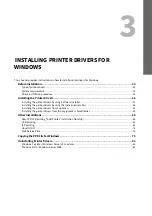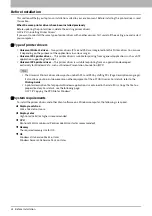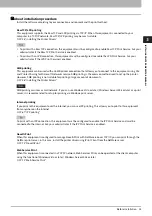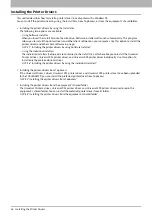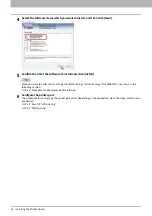1.OVERVIEW
Setting Up NetWare Print Server 23
O
VERVI
EW
Enabling Novell iPrint
After enabling DNS on the Printer Services Manager, enable the Novell iPrint using the Novell iManager.
To do this, Novell iManager must be installed on your NetWare print server. For information about installing
iManager, see the documentation for Novell iManager that is provided by Novell, Inc.
You must use a supported browser to access iManager. The supported browsers vary depending on the version of
iManager that you installed.
For more information, see the documentation for the Novell iManager that is provided by Novell, Inc.
1
Enter the URL “https://<IP address>/nps/iManager.html” into the address bar of your browser to
launch iManager.
2
Enter the user name, password, and Tree to log in to Novell iManager.
3
Click [iPrint] in Roles and Tasks, and click [Manage Printer].
4
Select the printer that you created for the equipment.
5
Click [OK].
6
Click [Client Support] and click [iPrint Support].
7
Select the [Enable iPrint support] check box.
8
If you want to secure printing, select the [Enable secure printing] check box.
When the option is enabled, users must be authenticated to eDirectory using the user name and password.
9
Click [Apply] or [OK] to save settings.
Summary of Contents for E-STUDIO2000AC
Page 6: ...6 END USER SOFTWARE LICENSE AGREEMENT ...
Page 10: ...10 CONTENTS ...
Page 84: ...3 INSTALLING PRINTER DRIVERS FOR WINDOWS 84 Uninstalling Printer Drivers ...
Page 98: ...4 INSTALLING PRINTER DRIVERS FOR MAC OS 98 Uninstalling the Mac OS PPD File ...
Page 144: ...7 INSTALLING NETWORK FAX UTILITIES Windows 144 Uninstalling the Network Fax Software ...
Page 150: ...8 INSTALLING e Filing UTILITY Windows 150 Uninstalling e Filing Backup Restore Utility ...
Page 156: ...9 INSTALLATION MAINTENANCE 156 Repairing Client Software ...
Page 162: ...162 INDEX ...