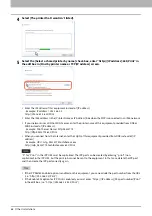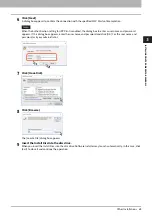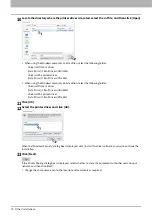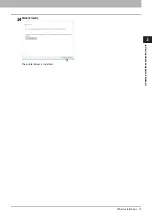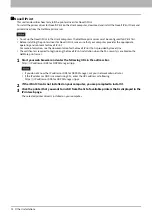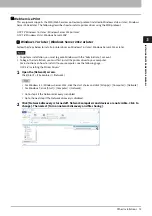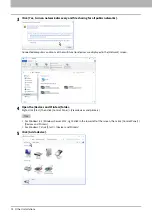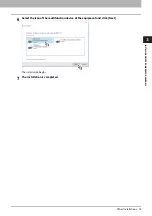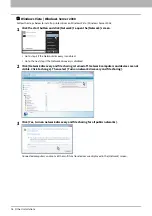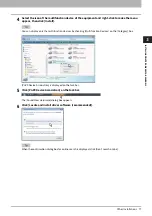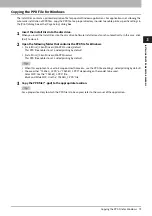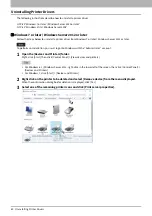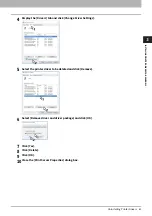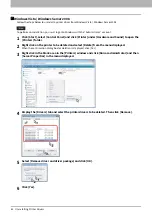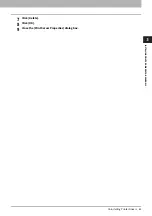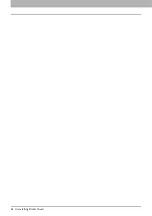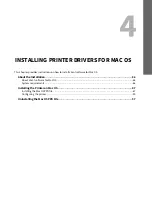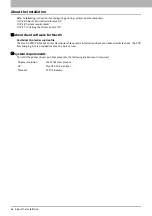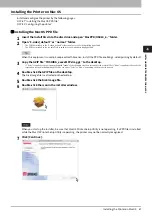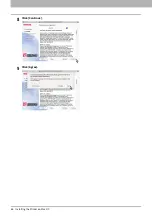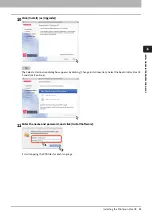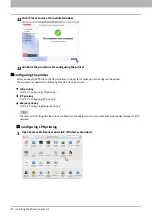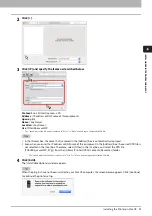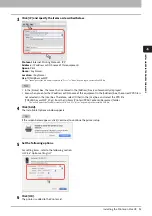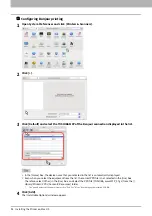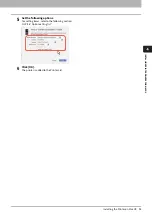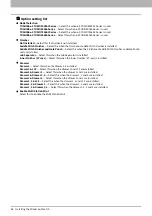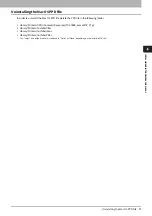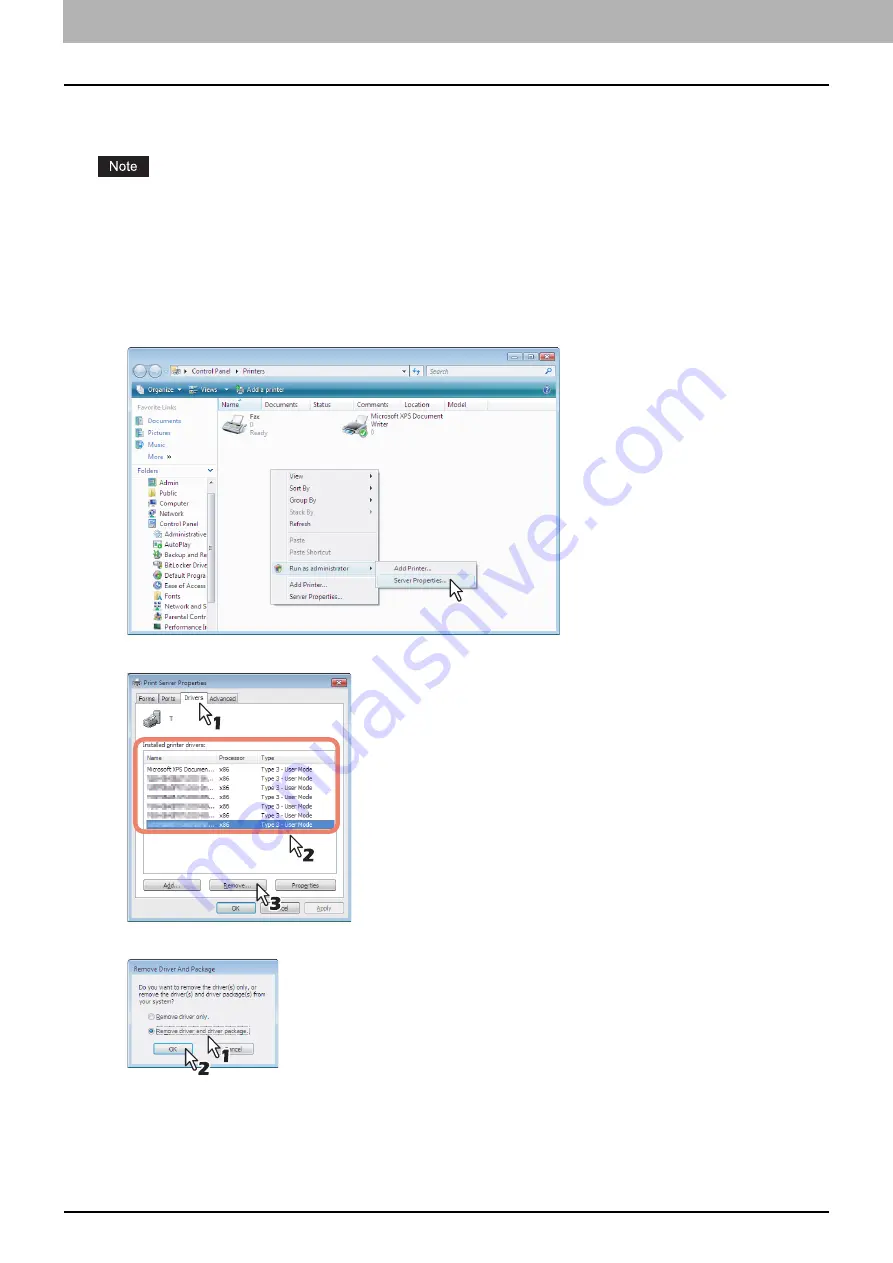
3.INSTALLING PRINTER DRIVERS FOR WINDOWS
82 Uninstalling Printer Drivers
Windows Vista / Windows Server 2008
Follow the steps below to uninstall a printer driver from Windows Vista / Windows Server 2008.
To perform uninstallation, you must log onto Windows with the “Administrator” account.
1
Click [Start], select [Control Panel] and click [Printer] under [Hardware and Sound] to open the
[Printers] folder.
2
Right click on the printer to be deleted and select [Delete] from the menu displayed.
When the confirmation dialog box for deletion is displayed, click [Yes].
3
Right click in the blank area in the [Printers] window and click [Run as administrator] and then
[Server Properties] in the menu displayed.
4
Display the [Drivers] tab and select the printer drivers to be deleted. Then click [Remove].
5
Select [Remove driver and driver package] and click [OK].
6
Click [Yes].
Summary of Contents for E-STUDIO2000AC
Page 6: ...6 END USER SOFTWARE LICENSE AGREEMENT ...
Page 10: ...10 CONTENTS ...
Page 84: ...3 INSTALLING PRINTER DRIVERS FOR WINDOWS 84 Uninstalling Printer Drivers ...
Page 98: ...4 INSTALLING PRINTER DRIVERS FOR MAC OS 98 Uninstalling the Mac OS PPD File ...
Page 144: ...7 INSTALLING NETWORK FAX UTILITIES Windows 144 Uninstalling the Network Fax Software ...
Page 150: ...8 INSTALLING e Filing UTILITY Windows 150 Uninstalling e Filing Backup Restore Utility ...
Page 156: ...9 INSTALLATION MAINTENANCE 156 Repairing Client Software ...
Page 162: ...162 INDEX ...