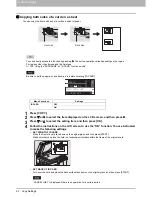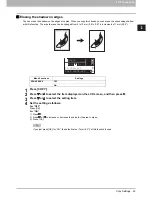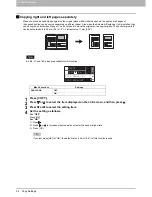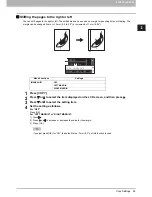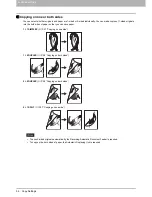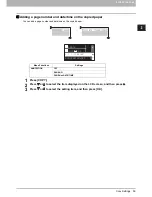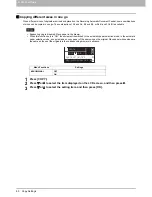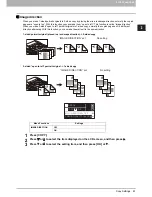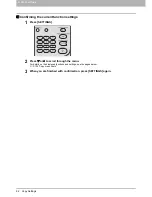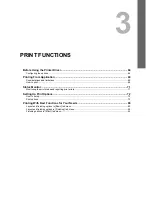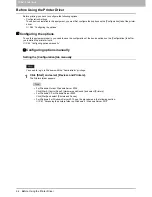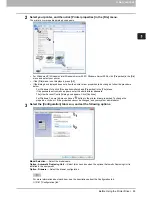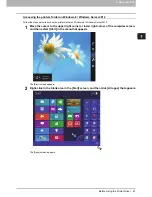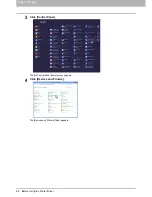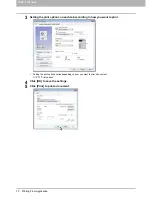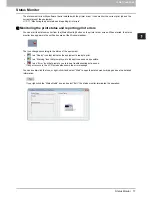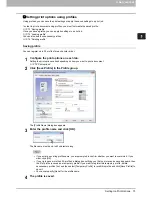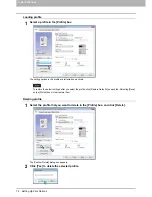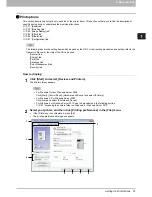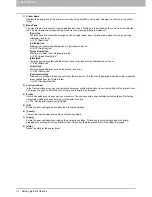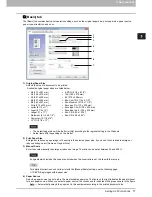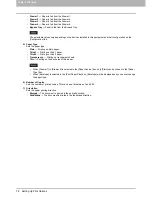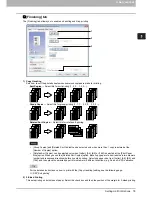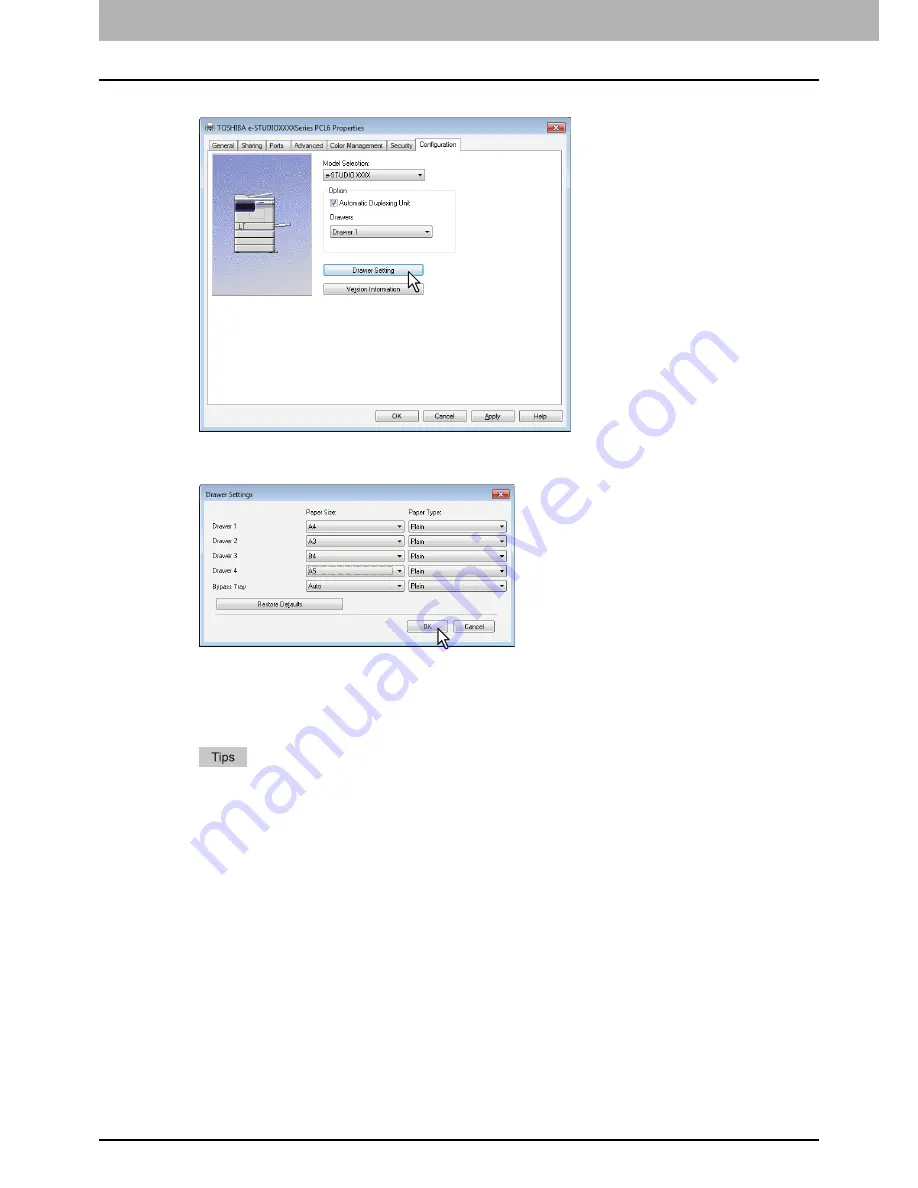
3 PRINT FUNCTIONS
66 Before Using the Printer Driver
4
Click [Drawer Settings].
The [Drawer Settings] dialog box appears.
5
Set the following options and click [OK].
Drawer 1
— Select the size of paper that is loaded in the Drawer 1. The paper type for the drawer is fixed to [Plain].
Drawer 2
— Select the size of paper that is loaded in the Drawer 2. The paper type for the drawer is fixed to [Plain].
Drawer 3
— Select the size of paper that is loaded in the Drawer 3. The paper type for the drawer is fixed to [Plain].
Drawer 4
— Select the size of paper that is loaded in the Drawer 4. The paper type for the drawer is fixed to [Plain].
Bypass Tray
— Select the size and type of paper that is loaded in the Bypass Tray.
Setup items differ depending on the model and the option configuration.
For more information about each item, see the descriptions about the Drawer Settings.
P.88 “Drawer Settings”
6
Click [Apply] or [OK] to save settings.
Summary of Contents for e-studio2007
Page 1: ...MULTIFUNCTIONAL DIGITAL SYSTEMS User s Guide ...
Page 6: ......
Page 10: ...8 CONTENTS ...
Page 155: ...7 MAINTENANCE AND INSPECTION Regular Cleaning 154 Cleaning Charger 155 ...
Page 158: ......
Page 168: ...166 INDEX ...
Page 169: ...DP 2007 2307 2507 OME13001000 ...