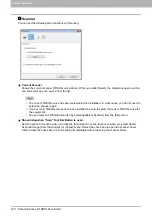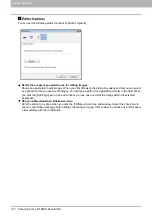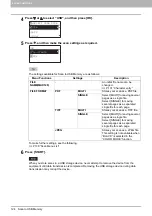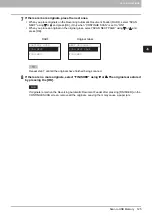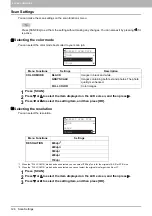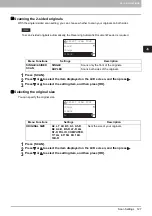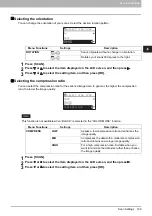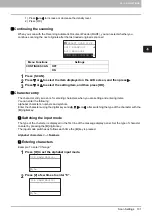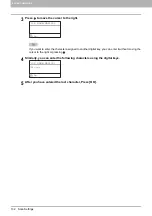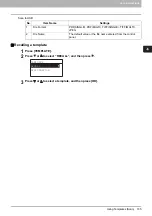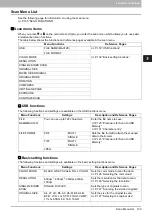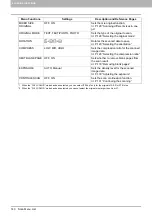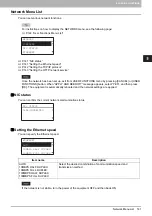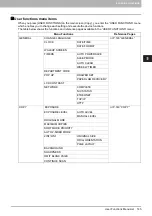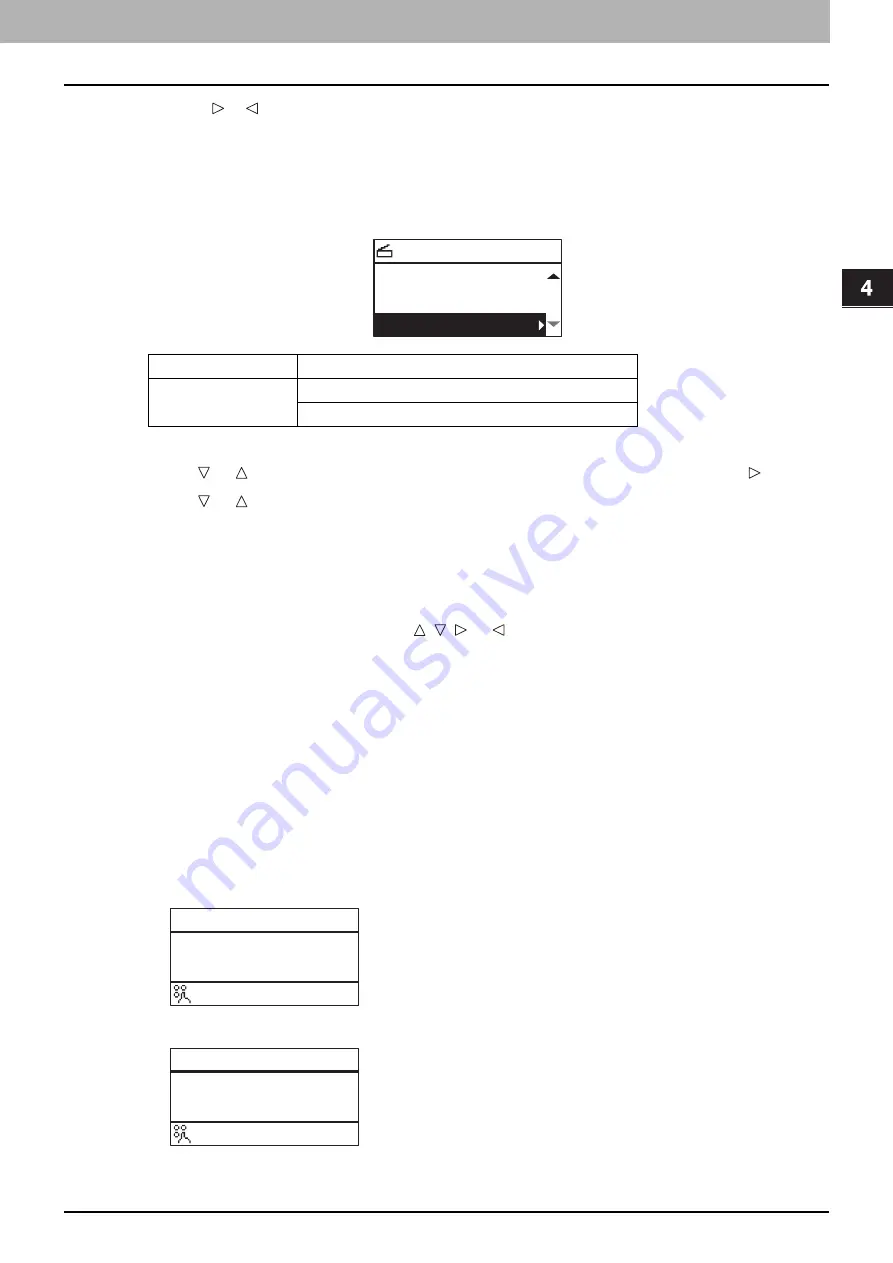
4.SCAN FUNCTIONS
Scan Settings 131
4 SCAN FUNCTIONS
1) Press or to increase or decrease the density level.
2) Press [OK].
Continuing the scanning
When you scan with the Reversing Automatic Document Feeder (RADF), you can select whether you
continue scanning the next originals after the last loaded original is scanned.
1
Press [SCAN].
2
Press or to select the item displayed on the LCD screen, and then press .
3
Press or to select the setting item, and then press [OK].
Character entry
The character entry screen is for entering characters when you are setting and entering items.
You can enter the following:
Alphabet characters, numbers and symbols.
Enter the characters using the digital keys and , , , or , after switching the type of the character with the
[
✱
] digital key.
Switching the input mode
The type of the character is displayed in the first line of the message display panel. Set the type of character
to enter by pressing the [
✱
] digital key.
The input mode switches as follows each time the [
✱
] key is pressed.
Alphabet characters <--> Numbers
Entering characters
Example: To enter “Chicago”
1
Press [
✱
] to set the alphabet input mode.
2
Press [2] a few times to enter “C”.
Menu Functions
Settings
CONTINUE SCAN
OFF
ON
SELECT SCAN TYPE
CONTINUE SCAN:ON
AUTO EXPOSURE
OMIT BLANK:OFF
FILE NAME(MAX128)
_
:Aa
FILE NAME(MAX128)
C
:Aa
Summary of Contents for e-STUDIO2303AM
Page 1: ...MULTIFUNCTIONAL DIGITAL SYSTEMS User s Guide ...
Page 6: ......
Page 10: ...8 CONTENTS ...
Page 34: ......
Page 72: ......
Page 138: ......
Page 160: ......
Page 179: ...7 MAINTENANCE AND INSPECTION Regular Cleaning 178 Cleaning Charger 179 ...
Page 182: ......
Page 192: ...190 INDEX ...
Page 193: ...e STUDIO2303AM 2803AM ...