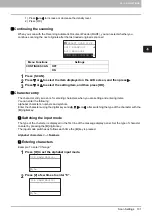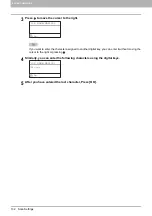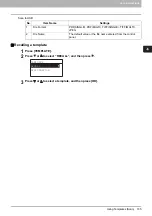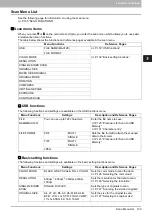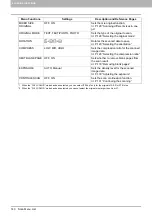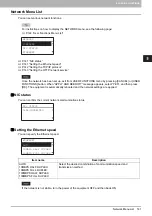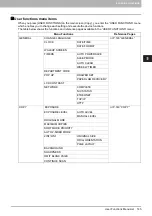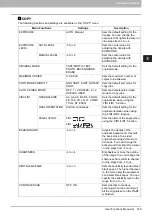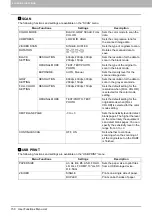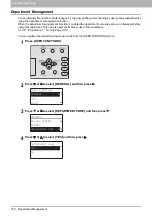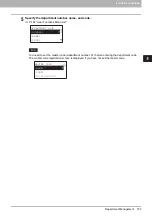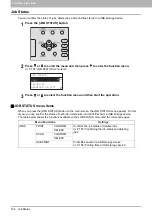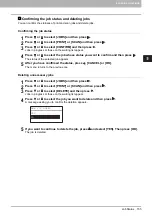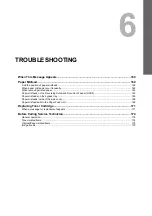5 VARIOUS FUNCTIONS
144 User Functions Menu List
User Functions Menu List
Before you start operating the “USER FUNCTIONS” menu, learn the general procedure below.
Press [CANCEL] to exit from the setting without making any changes. You can also exit with the
button if it is active.
Press [CLEAR/STOP] to delete a character. Keep pressing [CLEAR/STOP] for a second to clear all
characters.
1
Press [USER FUNCTIONS].
2
Press or to scroll the menu, and then press to enter the function menu.
P.145 “User functions menu items”
3
Press or to scroll the menu, and then press to select the function.
4
Press or to scroll the menu, and then press to select the settings for each
function.
5
Press , , , or to select a setting, and then press [OK].
Continues to the next step if the selected setting has more options or values.
Exits from the menu if the selected setting has no more options or values. At this point, the operation
is complete.
6
Make option settings with , , , or , or enter characters using the digital keys, and
then press [OK].
Repeat this step if the selected setting has more options or values.
Exits from the menu if the selected setting has no more options or values. At this point, the operation
is complete.
The options or values vary depending on the function.
USER FUNCTIONS
GENERAL
COPY
SCAN
Summary of Contents for e-STUDIO2303AM
Page 1: ...MULTIFUNCTIONAL DIGITAL SYSTEMS User s Guide ...
Page 6: ......
Page 10: ...8 CONTENTS ...
Page 34: ......
Page 72: ......
Page 138: ......
Page 160: ......
Page 179: ...7 MAINTENANCE AND INSPECTION Regular Cleaning 178 Cleaning Charger 179 ...
Page 182: ......
Page 192: ...190 INDEX ...
Page 193: ...e STUDIO2303AM 2803AM ...