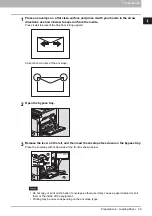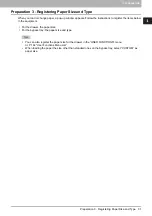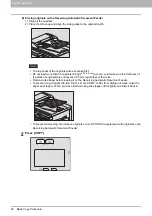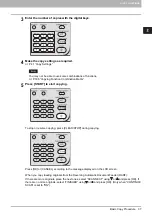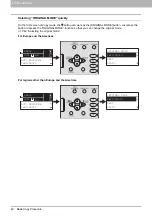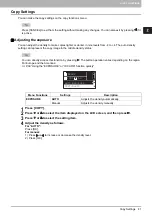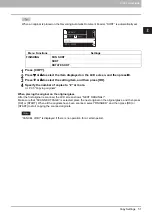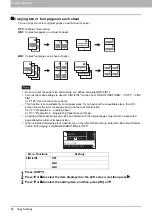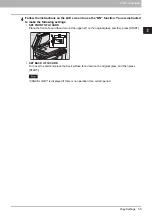2 COPY FUNCTIONS
Copy Settings 41
Copy Settings
You can make the copy settings on the copy functions menu.
Press [CANCEL] to exit from the setting without making any changes. You can also exit by pressing if it
is active.
Adjusting the exposure
You can adjust the density to make copies lighter or darker in nine levels from -4 to +4. The auto density
setting can represent the copy image in the middle density status.
You can directly access this function by pressing . The button operation varies depending on the region.
For Europe and the Americas:
P.39 “Using the “EXPOSURE” or “ID CARD” function quickly”
1
Press [COPY].
2
Press or to select the item displayed on the LCD screen, and then press .
3
Press or to select the setting item.
4
Adjust the density as follows.
For “AUTO”:
Press [OK].
For manual:
1) Press or to increase or decrease the density level.
2) Press [OK].
Menu Functions
Settings
Description
EXPOSURE
AUTO
Adjusts the density automatically.
Manual
Adjusts the density manually.
A4
1
READY
100%
AUTO EXPOSURE
TEXT/PHOTO
Summary of Contents for e-STUDIO2303AM
Page 1: ...MULTIFUNCTIONAL DIGITAL SYSTEMS User s Guide ...
Page 6: ......
Page 10: ...8 CONTENTS ...
Page 34: ......
Page 72: ......
Page 138: ......
Page 160: ......
Page 179: ...7 MAINTENANCE AND INSPECTION Regular Cleaning 178 Cleaning Charger 179 ...
Page 182: ......
Page 192: ...190 INDEX ...
Page 193: ...e STUDIO2303AM 2803AM ...