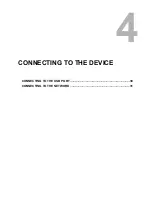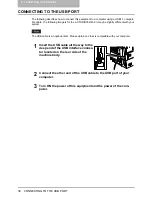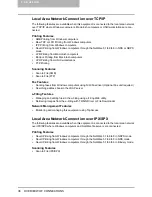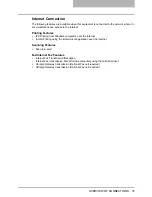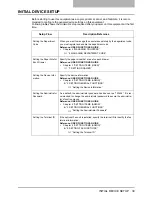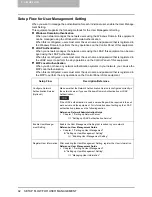5 SETUP FLOW
40 SETUP FLOW FOR TopAccess
SETUP FLOW FOR TopAccess
Users and an administrator can remotely manage the equipment using TopAccess, web-based
utility.
Once TopAccess is enabled, users can view the device information, and manage their jobs
remotely from the computer using the web browser. Also TopAccess allows users to register the
address book and templates using TopAccess.
Using an administrator’s functions of TopAccess, an administrator can set up and maintain the
equipment remotely.
To enable TopAccess, an administrator should set up the network connection between comput-
ers and this equipment over TCP/IP, and enable the HTTP network service.
Setup Flow
Description/Reference
Connect this equipment
Connect the machine to your network with a network cable.
Reference: QUICK START GUIDE
y
Chapter 4 “CONNECTING TO THE DEVICE”
“2. CONNECTING TO THE NETWORK”
Set up the TCP/IP (IPv4)
Assign the IP address, Subnet mask, Gateway address.
Reference: USER FUNCTIONS GUIDE
y
Chapter 4 “SETTING ITEMS (ADMIN)”
“3. SETTING NETWORK FUNCTIONS”
“Setting the TCP/IP Protocol (IPv4)”
Reference: TopAccess Guide
y
Chapter 7 “TOPACCESS ADMINISTRATOR MODE”
“Setting up from TopAccess”
“Setting up Network Settings”
“Setting up the TCP/IP”
Set up the IPv6
Assign the IP address, prefix, Gateway address.
Reference: USER FUNCTIONS GUIDE
y
Chapter 4 “SETTING ITEMS (ADMIN)”
“3. SETTING NETWORK FUNCTIONS”
“Setting the TCP/IP Protocol (IPv6)”
Reference: TopAccess Guide
y
Chapter 7 “TOPACCESS ADMINISTRATOR MODE”
“Setting up from TopAccess”
“Setting up Network Settings”
“Setting up the IPv6”
Set up the HTTP Network
Service
Enable the HTTP Network Server.
Reference: USER FUNCTIONS GUIDE
y
Chapter 4 “SETTING ITEMS (ADMIN)”
“3. SETTING NETWORK FUNCTIONS”
“Setting the HTTP Network Service”
Ð
Ð
Ð
Ð
Ð
Ð
Ð
Summary of Contents for e-STUDIO232
Page 1: ...MULTIFUNCTIONAL DIGITAL SYSTEMS Quick Start Guide READ THIS BOOK First ...
Page 2: ......
Page 12: ......
Page 24: ......
Page 25: ...3 SYSTEM REQUIREMENTS SYSTEM REQUIREMENTS 24 ...
Page 30: ......
Page 31: ...4 CONNECTING TO THE DEVICE CONNECTING TO THE USB PORT 30 CONNECTING TO THE NETWORK 31 ...
Page 34: ......
Page 90: ......
Page 91: ...DP 2050 2340 2840 DP 3540 4540 DP 5200 6000 7200 8500 OME07009500 ...