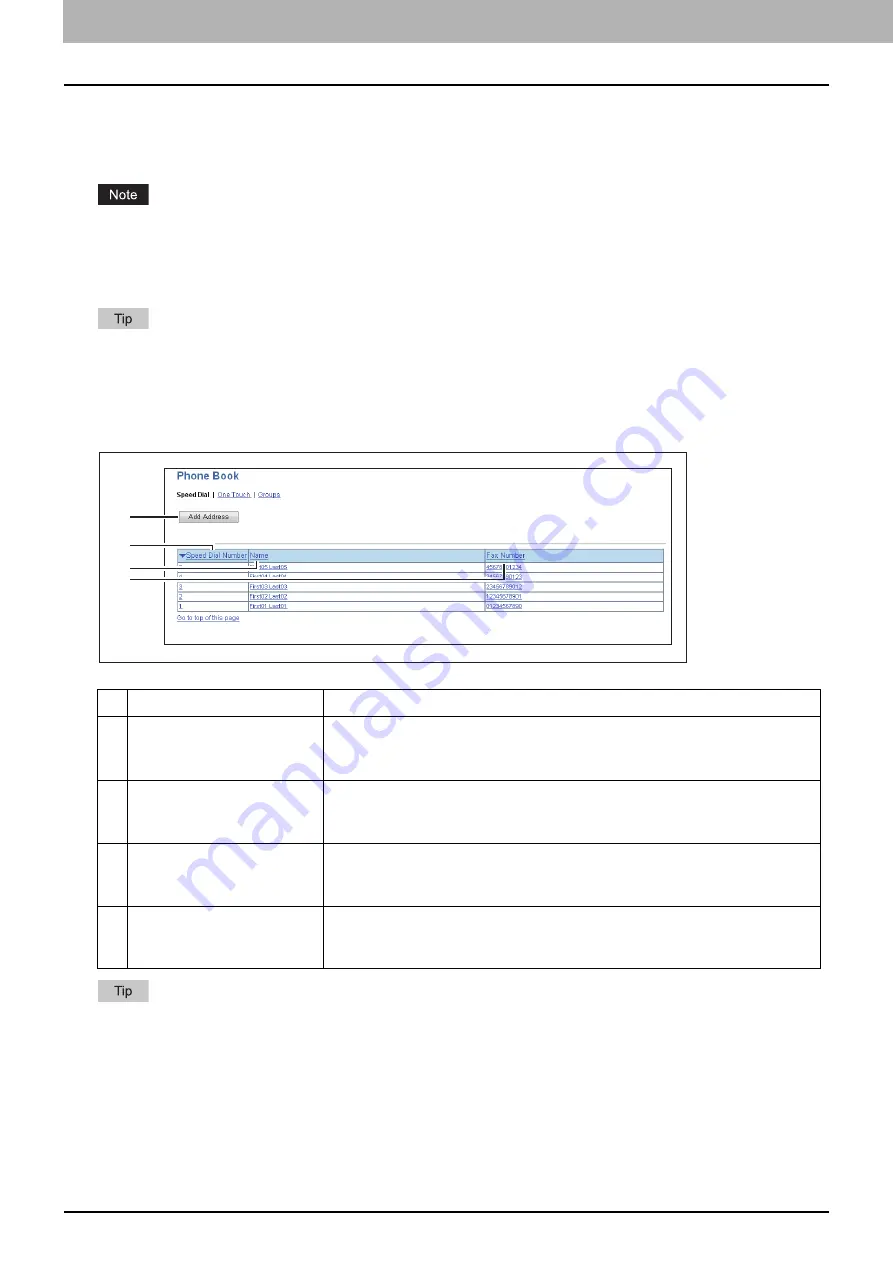
20 [Phone Book] Item list
0.
[Phone Book] Item list
P.23 “[Speed Dial Property] screen”
P.24 “[One Touch Property] screen”
P.25 “[Group Properties] screen”
This setting is not available for e-STUDIO2822AM/2323AM/2823AM.
[Phone Book] screen
You can manage a contact list to be used in fax transmissions.
Click [Speed Dial], [One Touch], or [Groups] to switch the display between the list of speed dial number, the list of
one touch number, and the list of groups where contacts are assigned.
Phone Book can be also managed using the control panel. Refer to the
User’s Guide
.
Speed Dial
Click a table heading item to refresh the page and reorder the list in the specified order.
Item name
Description
1
[Add Address] button
Allows you to add a new contact in the address book. Click this to open [Speed
Dial Property] screen.
P.23 “[Speed Dial Property] screen”
2
Speed Dial Number
Displays the registered speed dial number of the contact. Click number to
open [Speed Dial Property] screen to edit the number.
P.23 “[Speed Dial Property] screen”
3
Name
Displays the name registered to the contact. Click name to open [Speed Dial
Property] screen to edit the name.
P.23 “[Speed Dial Property] screen”
4
Fax Number
Displays the fax number registered to the contact. Click fax number to open
[Speed Dial Property] screen to edit the fax number.
P.23 “[Speed Dial Property] screen”
1
2
3
4
Summary of Contents for E-STUDIO2323AM
Page 1: ...MULTIFUNCTIONAL DIGITAL SYSTEMS TopAccess Guide ...
Page 4: ...4 Preface ...
Page 12: ...1 Overview 12 TopAccess Screen Descriptions ...
Page 13: ...2 Device Tab Page This chapter provides information on Device tab page Device Item List 14 ...
Page 80: ...5 Administration Tab Page 80 Registration Item List ...
Page 82: ...82 INDEX V Version Information 58 ...
Page 83: ...DP 2822AM 2822AF DP 2323AM 2823AM DP 2329A 2829A OME18001400 ...
















































