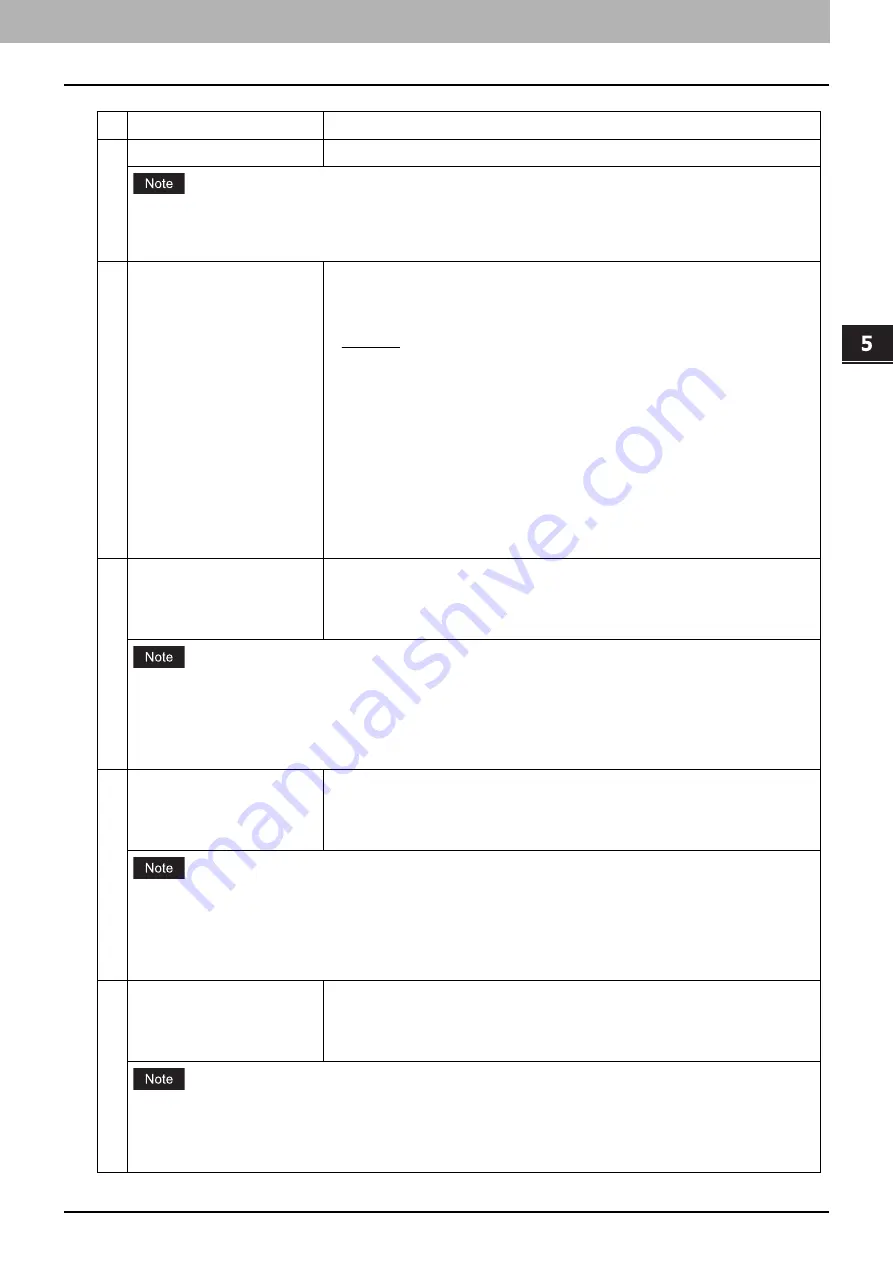
5.[Administration] Tab Page
[Setup] Item List 37
[Ad
ministration] Tab Pa
ge
Item name
Description
1
Ethernet Speed Duplex Mode
Select the ethernet speed.
When you select a specific ethernet speed, you must select the same one as set in the connected network. If
you do not know the ethernet speed that must be used, select [Auto].
If the network is not stable, power OFF the equipment then ON.
2
Address Mode
Select how to set the IP address.
Static IP
— Select this to assign the static IP address manually. When this is
selected, enter the static IP address in the [IP Address] box.
Dynamic
— Select this to assign the IP address using the DHCP with Auto-IP
addressing enabled. The IP address, subnet mask, and default gateway can
be automatically acquired from the DHCP server if the network supports
DHCP. However, if the network does not support DHCP, use the AutoIP
function to assign an IP address.
No AutoIP
— Select this to assign the IP address using the DHCP with Auto-
IP addressing disabled. The IP address, subnet mask, and default gateway
can be automatically acquired from the DHCP server if the network supports
DHCP. If the communication with the DHCP cannot be established, the
previous IP address is used.
3
Obtain a Domain Server
Address Automatically
Select [Enable] when you want to obtain a domain server address
automatically using the DHCP server. This setting will apply only when [No
AutoIP] or [Dynamic] is selected in the Address Mode option. [Enable] is set as
the default.
When the DHCP server does not have a primary and secondary DNS server addresses, the data are left blank in
the primary and secondary DNS server addresses, even if you set the correct primary and secondary DNS
server addresses manually in the DNS Session. In that case, select [Disable] here and set the correct primary
and secondary DNS server address in the DNS Session.
4
Obtain a WINS Server
Address Automatically
Select [Enable] when you want to obtain a primary or secondary WINS server
address automatically using the DHCP server. This setting will apply only
when [No AutoIP] or [Dynamic] is selected in the Address Mode option.
[Enable] is set as the default.
When the DHCP server does not have a primary and secondary WINS server addresses, the data are left blank
in the primary and secondary WINS server addresses, even if you set the correct primary and secondary WINS
server addresses manually in the SMB Session. In that case, select [Disable] here and set the correct primary
and secondary WINS server address in the SMB Session.
5
Obtain an SMTP Server
Address Automatically
*1
Select [Enable] when you want to obtain an SMTP server address
automatically using the DHCP server. This setting will apply only when [No
AutoIP] or [Dynamic] is selected in the Address Mode option. [Disable] is set as
the default.
When the DHCP server does not have an SMTP server address, the data are left blank in the SMTP server
address even if you set the correct SMTP server address manually in the SMTP Client. In that case, select
[Disable] here and set the correct SMTP server address in the SMTP Client.
Summary of Contents for E-STUDIO2323AM
Page 1: ...MULTIFUNCTIONAL DIGITAL SYSTEMS TopAccess Guide ...
Page 4: ...4 Preface ...
Page 12: ...1 Overview 12 TopAccess Screen Descriptions ...
Page 13: ...2 Device Tab Page This chapter provides information on Device tab page Device Item List 14 ...
Page 80: ...5 Administration Tab Page 80 Registration Item List ...
Page 82: ...82 INDEX V Version Information 58 ...
Page 83: ...DP 2822AM 2822AF DP 2323AM 2823AM DP 2329A 2829A OME18001400 ...
















































