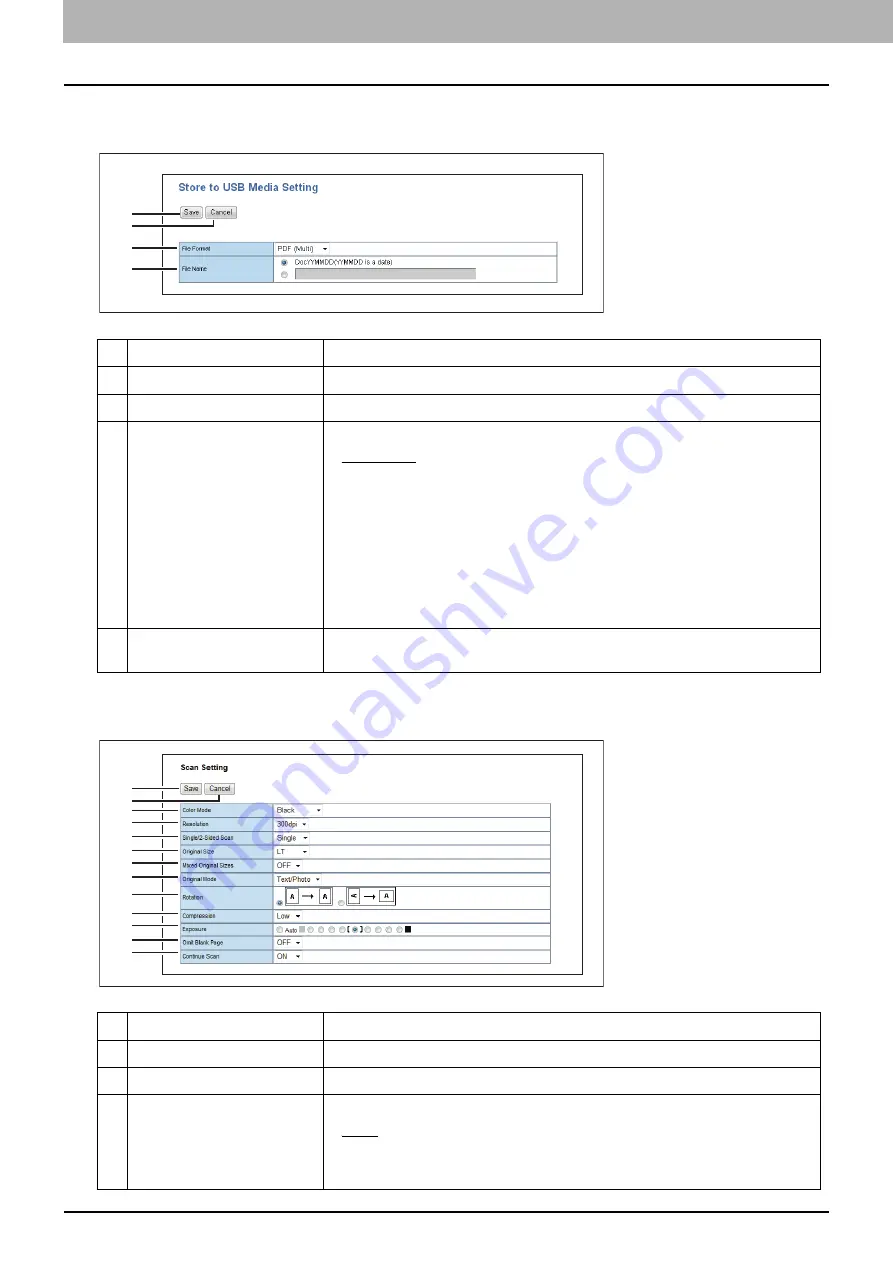
5.[Administration] Tab Page
72 [Registration] Item List
[Store to USB Media Setting] screen
You can specify how you want to save in USB media.
[Scan Setting] screen
You can specify how you want to scan the document when you have selected the scan agent.
Item name
Description
1
[Save] button
Saves the store to USB media settings.
2
[Cancel] button
Cancels the operation.
3
File Format
Select the file format for the scanned image.
PDF (Multi)
—Select this to save the scanned images as a Multi-page PDF
file.
PDF (Single)
— Select this to save the scanned images as Single-page PDF
files.
TIFF (Multi)
— Select this to save the scanned images as a Multi-page TIFF
file.
TIFF (Single)
— Select this to save the scanned images as Single-page TIFF
files.
4
File Name
Specify the default file name. You can either select the default setting
[DocYYMMDD] or enter the file name in the box.
Item name
Description
1
[Save] button
Saves the scan settings.
2
[Cancel] button
Cancels the operation.
3
Color Mode
Select color mode for scanning.
Black
—Select this to scan in the black mode.
Gray Scale
— Select this to scan in the gray scale mode.
Full Color
— Select this to scan in the full color mode.
1
2
3
4
1
2
3
4
5
6
7
8
9
10
11
12
13
Summary of Contents for E-STUDIO2323AM
Page 1: ...MULTIFUNCTIONAL DIGITAL SYSTEMS TopAccess Guide ...
Page 4: ...4 Preface ...
Page 12: ...1 Overview 12 TopAccess Screen Descriptions ...
Page 13: ...2 Device Tab Page This chapter provides information on Device tab page Device Item List 14 ...
Page 80: ...5 Administration Tab Page 80 Registration Item List ...
Page 82: ...82 INDEX V Version Information 58 ...
Page 83: ...DP 2822AM 2822AF DP 2323AM 2823AM DP 2329A 2829A OME18001400 ...













































