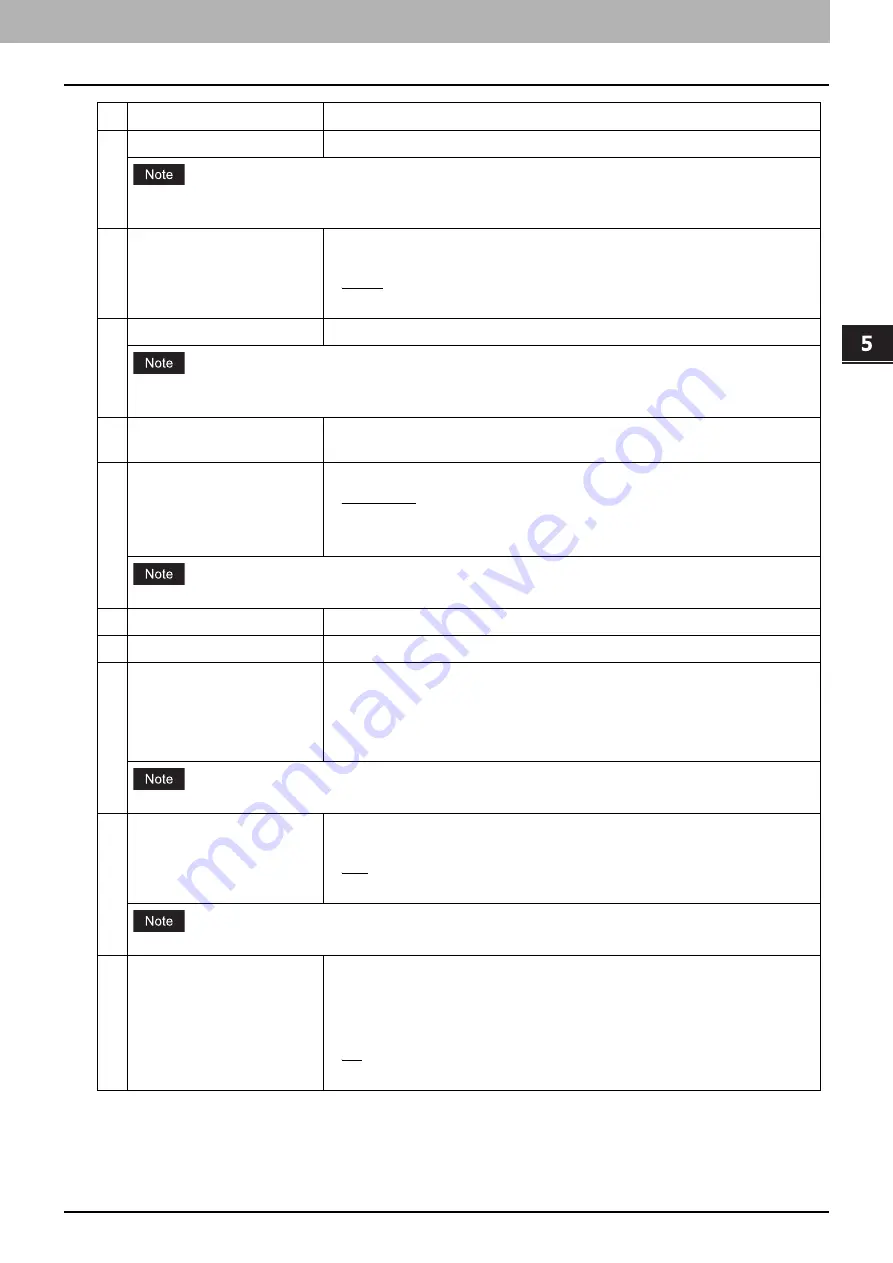
5.[Administration] Tab Page
[Registration] Item List 73
[Ad
ministration] Tab Pa
ge
*1 This item is available only for the equipment in which the Reversing Automatic Document Feeder is installed.
4
Resolution
Select the resolution for scanning.
Only [A5-R] and [ST-R] are available for Original Size if you have selected [Full Color] for Color Mode and
[600dpi] for Resolution.
5
Single/2-Sided Scan
*1
Select whether to scan one side or both sides. You can specify this item only
when the Automatic Duplexing Unit is installed.
Single
—Select this to scan one side of the document.
Duplex
— Select this to scan both sides of the document.
6
Original Size
Select the document size.
Only [A5-R] and [ST-R] are available for Original Size if you have selected [Full Color] for Color Mode and
[600dpi] for Resolution.
7
Mixed Original Sizes
*1
Select whether the document contains pages in different sizes. You can
specify this item only when you have selected [Auto Sizes] for Original Size.
8
Original Mode
Select the document type of the originals.
Text/Photo
—Select this to set the Text/Photo mode.
Text
— Select this to set the Text mode.
Photo
— Select this to set the Photo mode.
You cannot specify this item if you have selected [Gray Scale] for Color Mode.
9
Rotation
Select how the scanned images will be rotated.
10
Compression
Select the compression rate for the scanned data.
11
Exposure
Select the color density of the scanned image.
Select [Auto] to automatically apply the best contrast for the document. You
can also manually adjust the contrast in nine levels.
The overall image becomes darker as you move the setting value towards the
right.
You cannot specify this item if you have selected [Gray Scale] for Color Mode.
12
Omit Blank Page
Select whether to automatically discard blank pages in the scanned image if it
is contained in the originals.
OFF
—Includes blank pages.
ON
— Discards blank pages.
You cannot specify this item if you have selected [Full Color] or [Gray Scale] for Color Mode.
13
Continue Scan
Sets whether to automatically finishes the scanning or not when all the
originals set on the RADF is scanned.
OFF
—The scanning finishes when all the originals set on the RADF are
scanned.
ON
— Select this to continue the scanning when all the originals set on the
RADF are scanned.
Item name
Description
Summary of Contents for E-STUDIO2323AM
Page 1: ...MULTIFUNCTIONAL DIGITAL SYSTEMS TopAccess Guide ...
Page 4: ...4 Preface ...
Page 12: ...1 Overview 12 TopAccess Screen Descriptions ...
Page 13: ...2 Device Tab Page This chapter provides information on Device tab page Device Item List 14 ...
Page 80: ...5 Administration Tab Page 80 Registration Item List ...
Page 82: ...82 INDEX V Version Information 58 ...
Page 83: ...DP 2822AM 2822AF DP 2323AM 2823AM DP 2329A 2829A OME18001400 ...












































