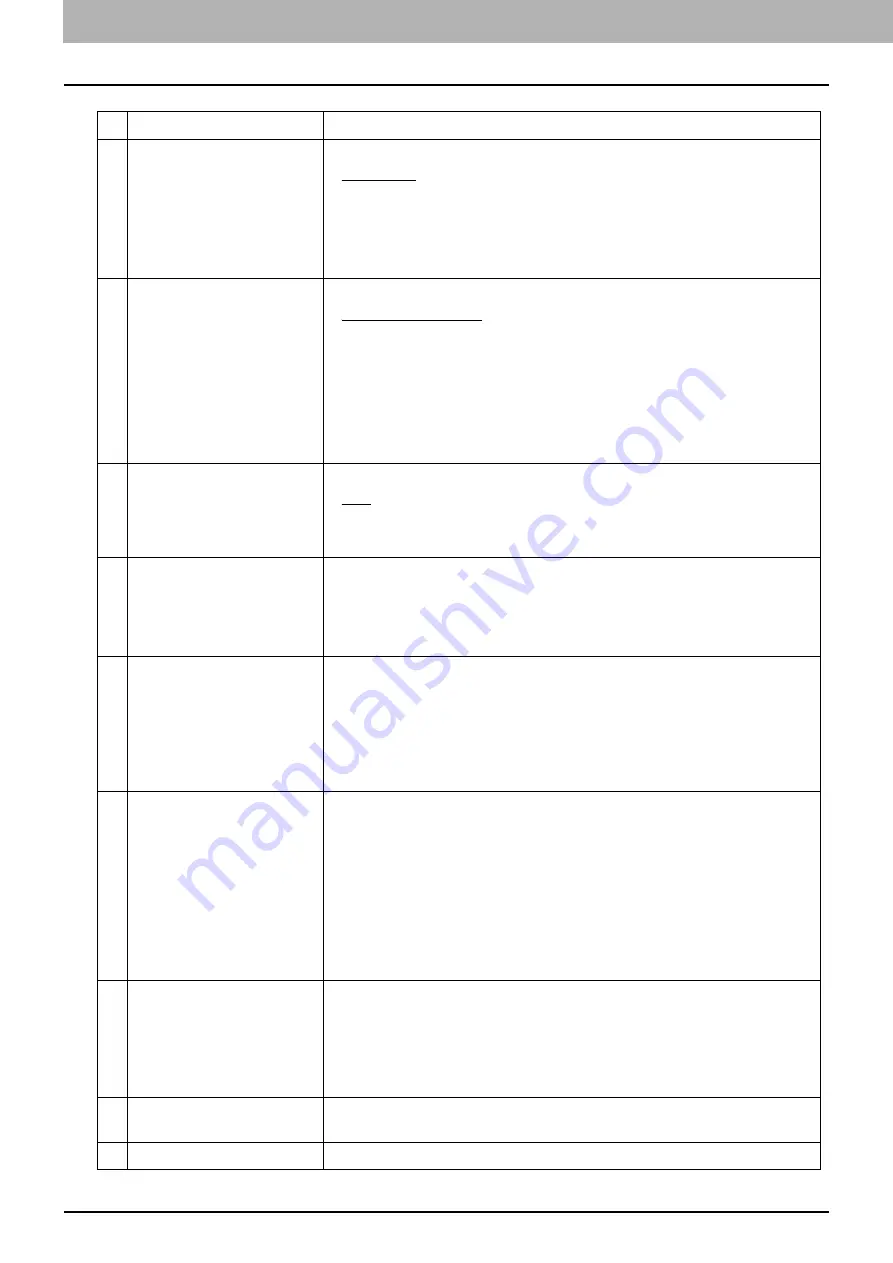
5.[Administration] Tab Page
78 [Registration] Item List
Item Name
Description
1
File Format
Sets the file format of a fax job
PDF (Multi)
– Select this to save a received fax job as a Multi-page PDF file.
PDF (Single)
– Select this to save a received fax job as a Single-page PDF file.
TIFF (Multi)
– Select this to save a received fax job as a Multi-page TIFF file.
TIFF (Single)
– Select this to save a received fax job as a Single-page TIFF
file.
2
Destination
Sets the destination of a received fax job.
Use Remote 1 Setting
– Select this to save a fax job in a folder that has been
set as “Remote 1” in the following setting: [Administration] tab page >
[Setup] > [Save as file]
Use Remote 2 Setting
– Select this to save a fax job in a folder that has been
set as “Remote 2” in the following setting: [Administration] tab page >
[Setup] > [Save as file]
Use User Setting
– Select this to save a fax job in a desired network folder.
3
Protocol
Sets a protocol to be used when a fax job is forwarded to a network folder.
SMB
– Select this to forward a fax job to a network folder using an SMB
protocol.
FTP
– Select this to forward a fax job to an FTP server.
4
Server Name
When you select [FTP] as the protocol, enter the FTP server name or IP
address to which a fax job is to be sent. To send it to ftp://192.168.1.1/user/fax
FTP folder in the FTP server, for example, enter “192.168.1.1” in this box.
Up to 64 one-byte alphanumeric characters and symbols (hyphens, periods,
slashes, underscores, colons and percentages) can be entered.
5
Port Number (Command)
When you select [FTP] as the protocol, enter a port number for command
execution. Normally, it should be left as a hyphen (default). In this case, the
default port number set in [FTP Client] in the [Network] submenu of the
[Setup] menu on the TopAccess [Administration] tab page is used. Enter the
desired port number only when you do not use the default one.
The default port number is a hyphen. You can change this to any value from 1
to 65535 using digits and hyphens.
6
Network Path
When you select [SMB] as the protocol, enter a network path to the network
folder. To specify the “users\fax” folder in a client computer named
“Client01”, for example, enter \\Client01\users\fax.
When you select [FTP] as the protocol, enter a directory for the specified FTP
server. To save it in ftp://192.168.1.1/user/fax FTP folder in the FTP server, for
example, enter “user/fax” in this box.
Up to 128 one-byte alphanumeric characters and symbols (including one-byte
spaces but excluding double quotations, asterisks, semi-colons, angle
brackets, question marks, square brackets, backslashes and vertical dashes)
can be entered.
7
Login User Name
Sets a login user name to access an SMB server or an FTP server as required.
When you select [FTP] as the protocol and leave this box blank, the login is
recognized as anonymous.
Up to 32 one-byte alphanumeric characters and symbols (excluding double
quotations, commas, colons, semi-colons, angle brackets, square brackets
and backslashes) can be entered.
8
Password
Sets a password to access an SMB server or an FTP server as required. Up to 32
one-byte alphanumeric characters and symbols can be entered.
9
Retype password
This entered password is confirmed by your retyping it.
Summary of Contents for E-STUDIO2323AM
Page 1: ...MULTIFUNCTIONAL DIGITAL SYSTEMS TopAccess Guide ...
Page 4: ...4 Preface ...
Page 12: ...1 Overview 12 TopAccess Screen Descriptions ...
Page 13: ...2 Device Tab Page This chapter provides information on Device tab page Device Item List 14 ...
Page 80: ...5 Administration Tab Page 80 Registration Item List ...
Page 82: ...82 INDEX V Version Information 58 ...
Page 83: ...DP 2822AM 2822AF DP 2323AM 2823AM DP 2329A 2829A OME18001400 ...







































